How do I recalculate errors?
Checkout and Recalculate
Run the calculations to calculate amounts, totals, and balances.
Before you get started
-
Back up the Utility Management database. Running Recalculate will modify or delete transactions. You may need to use the backup if you need to restore modified or deleted transactions. [More]
Recalculating all customers
If you're not sure which customers have transactions or dates need to be recalculated, you can check the error report. If you're still not sure, you can recalculate transactions and dates for all customers. It won't hurt anything, but it may take a little while longer to complete the process.
Do this...
1. Open Connect Utility Management > Organization > Recalculate.
2. Use the error report (from running Checkout) to select the options.
3. Set the Customer Numbers to All.
4. Select all of the checkboxes.
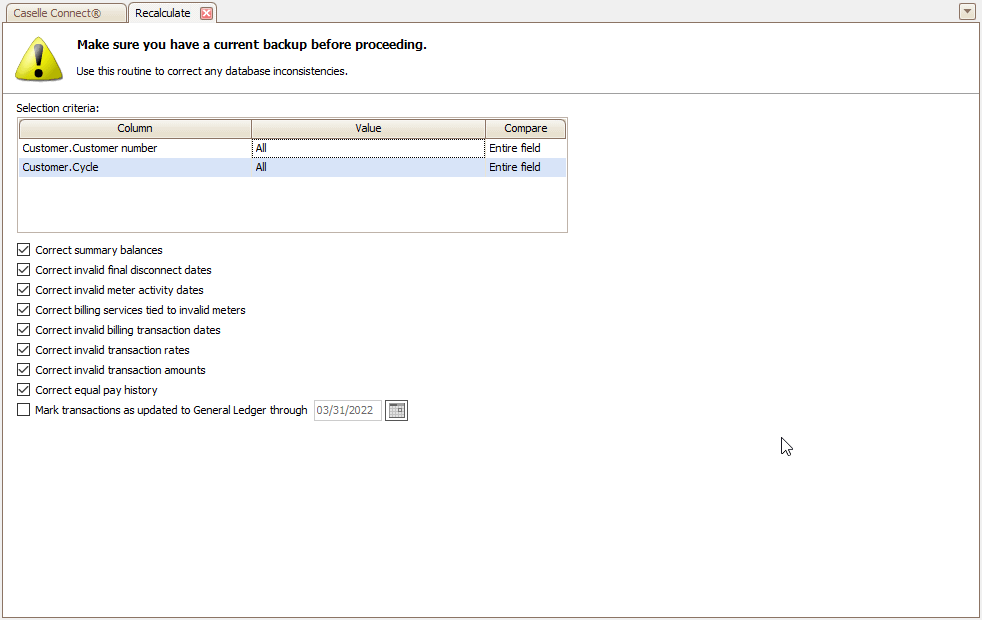
Recalculate
5. Click GO  (CTRL+G).
(CTRL+G).
6. Run Checkout again to verify the items that needed to be recalculated were recalculated and do not show up on the error report.
Recalculating a customer
If you know which customer or customers need to be recalculated, you can change the Customer.Customer number column in the selection criteria to select a customer number. Next to Customer.Customer number, double-click ALL. Use the Enter Value box to enter the customer number and then press OK.
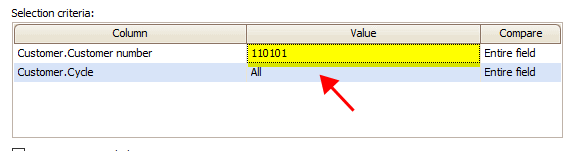
Selection criteria, Customer.Customer number value
To enter more than one customer number. enter a comma and then enter the next customer number.
Recalculate options
These are the options that you will find in the Recalculate view. Each checkbox corresponds to an option from the Checkout view and the error report that prints when you run Checkout will print "Recalculate" if there are transactions, dates, or amounts that need to be recalculated to fix a calculation error.
Correct summary balances
Modify the summary balance to match the corresponding transaction balance.
This option will fix these errors:
Error: Customers with a missing equal pay history
Error: Customers with a missing service summary
Error: Customers with a summary balance discrepancy
Correct invalid final disconnect dates
A final bill date is recorded in the customer file and the final disconnect date occurs after the final bill date. Correcting invalid final disconnected dates will change the final bill date to match the final disconnect date.
This option will fix this error:
Error: Customers with invalid final bill information
Correct invalid meter activity dates
A date on a meter activity transaction does not correspond with the period date that's assigned to the transaction. Correcting invalid meter activity dates will change the invalid dates in the meter activity table to correspond with the correct period date.
This option will fix this error:
Error: Meter activity with invalid dates
Correct billing services tied to invalid meters
Replace the invalid meter on the billing service transaction with the meter ID from the customer location.
This option will fix this error:
Error: Customers with a billing service tied to a meter that is not valid
Correct invalid billing transaction dates
Replace the invalid billing transaction date with the cycle or period date from the date that corresponds with the date that's assigned to the customer's billing cycle.
This option will fix these errors:
Error: Customers assigned to an invalid billing cycle
Error: Customers with an invalid transaction date
Correct invalid transaction rates
An invalid rate for a billing or billing adjustment transaction may be blank (null), tied to a rate for a different service, or shows the wrong transaction description. The transaction description should be summary transaction. Correcting invalid transaction rates will replace the invalid rate in the transaction with the rate in the billing record that matches the customer and service information.
This option will fix these errors:
Error: Customers with transactions that have invalid rate
Error: Customers with a billing service tied to an invalid rate
Correct invalid transaction amounts
An invalid amount is any amount that is rounded to the thousandths (00.000) instead of rounded to the hundredths (00.000). Correcting invalid transaction amounts will check for invalid amounts and round the amount to the nearest penny (00.000).
This option will fix this error:
Error: Customers with transaction that have an invalid amount
Correct equal pay history
An active equal pay customer should have an equal pay billing record for the current billing cycle. Correcting equal pay history will
-
create an equal pay record if the customer doesn't have an equal pay record in the current billing cycle, and
-
calculate the correct equal pay balance for the billing cycle.
This option will fix this error:
Error: Customers with a missing equal pay history
Mark transactions as updated to the General Ledger application
Set the GL updated flag on transactions that have been updated to the General Ledger application.
This option will fix this error:
Error: Transactions that have not been updated to general ledger through
202302, 2023Mar09
Copyright © 2025 Caselle, Incorporated. All rights reserved.