Meter Reading Exception Report
Meters
Use the Meter Reading Exception Report to compare usage for the current period to usage from a prior period, from consecutive prior periods, or use the same period from the prior year. An exception is noted on the report when the usage is higher or lower than the high/low limits that you have set on the report options.
If the report finds an exception, it may mean any one of the following situations exist.
A meter read or usage was entered incorrectly.
There's a mechanical problem with wiring or water pipes
There's a problem with the meter.
Contents
Printing Meter Reading Exception Report
1. Open Connect Utility Management > Reports > Modify Existing Exception Report.
2. Use the Definition box to select a report title.
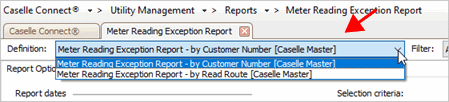
Definition box
3. Set up the report dates.
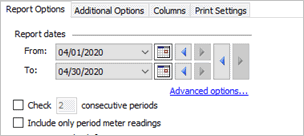
Report dates
How do I change the report date range?
How do I change the date type?
How do I change the date type?
How do I prompt a user to enter a date?
Include only period meter readings
4. Set up the exceptions to check.
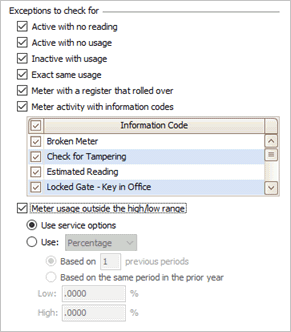
Exceptions to check for section
Meter with a register that rolled over
Meter activity with information codes
Meter usage outside the high/low range
5. Select the metered services, meter sizes, and high/low register types.

Additional Options tab
6. Set up the selection criteria, report order, report sections, and columns.
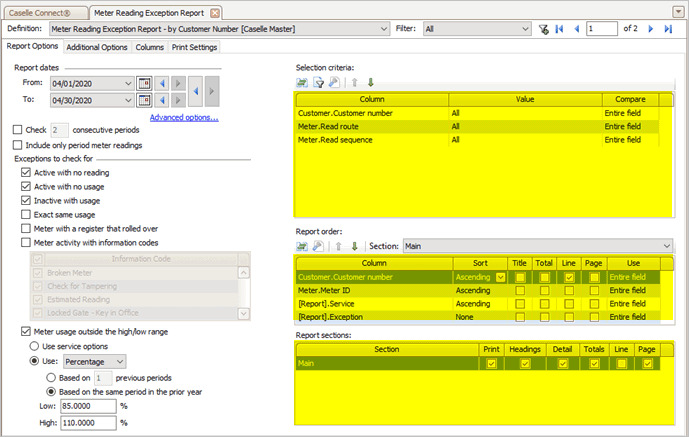
Selection criteria, report order, and report sections
How do I set up the Selection Criteria?
How do I set up the Report Order?
How do I set up the Report Sections?
7. Click Print (CTRL+P).
Report dates
Select the report date range for selecting meter reads and usage.
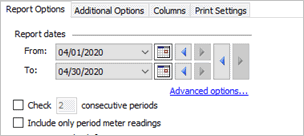
Report dates
Check x consecutive periods
Set the date range to check for meter reads, meter usage, or both meter reads and usage in the previous consecutive periods.

Example: City ABC wants to check for exceptions in the current period and the two previous periods. City ABC select the Check x Consecutive Periods checkbox and then enters 2 in the Check x Consecutive Periods box.

What do you want to do?
I only want to look for exceptions in the current period. Do not select the Check x Consecutive Periods checkbox.
I want to look for exceptions in the current period and previous periods. Click to select the Check x Consecutive Periods checkbox and then enter the number of prior periods (2-99) to check in the Check x Consecutive Periods box.
Include only period meter readings
Search for exceptions in meter reading activity. Do not search for exceptions in meter reading usage.
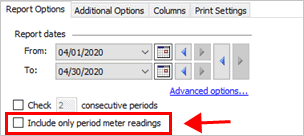
Include only period meter readings checkbox
Exceptions to Check For
Select the exceptions to include in the report. Connect will search for the exception and then print meters with exceptions on the report. An exception may mean there's a problem with the meter read or usage that was recorded or there might be a problem with the physical meter.
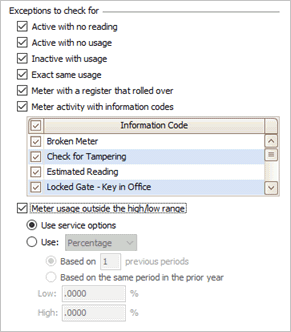
Exceptions to check for section
Active with no reading
An active meter should have meter readings recorded for the active period. Use Active With No Reading to search for active meters that do not have meter readings recorded during the active period. If you're checking more than one period, selecting this option will search for an active meter with no reading in each period

Active with no reading checkbox
Active with no usage
Usage is the customary manner for measuring the use of a utility during a given period. Use Active With No Usage to search for active meters that do not have usage recorded during the active period. If you're checking more than one period, selecting this option will search for an active meter with no usage in each period.

Active with no usage checkbox
Inactive with usage
Use Inactive With Usage to search for inactive meters that have usage recorded during the active period. If you're checking more than one period, selecting this option will search for an inactive meter with usage in each period.
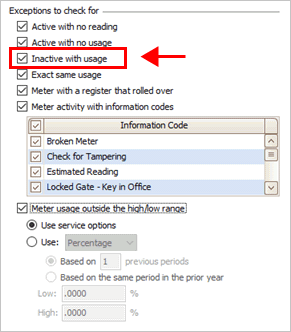
Inactive with usage checkbox
Exact same usage
Use Exact Same Usage to search for meters with the same usage recorded in two consecutive periods. If you're checking more than one period, selecting this option will search for the same usage in the selected period and the prior period.
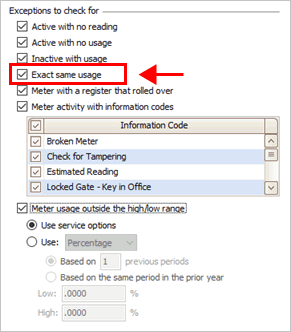
Exact same usage checkbox
Meter with a register that rolled over
Search meters for a register that has reached the maximum read and rolled over to zero and now shows a meter read that is less than the meter read in the prior period.
Will this option report net reading registers? This option will not report net reading registers.

Meter with a register that rolled over checkbox
Meter activity with information codes
Meter activity includes actions to install, remove, or replace a meter. Use Meter Activity With Information Codes to search for meter activity that has been tagged by an information code.
To search for meter activity that is tied to an information code, first click to select the Meter Activity With Information Codes checkbox.

Meter activity with information codes checkbox
Second, select the checkbox next to an information code to select it and include it in the search criteria.

Information codes list
Meter usage outside the high/low range
High consumption refers to usage consumed by a customer that exceeds a specific quantity. While Low consumption occurs when a customer consumes less usage than the usage that is usually consumed during the given range. When the consumed usage is greater or less than average there may be a problem with the meter.
If you're checking more than one period, selecting this option will search for high/low meter usage in each period.

Meter usage outside the high/low range checkbox
Do you want to search for meter usage that is outside the high/low range?
Yes, I want to search for meter usage that is outside the high/low range. Click to select the Meter Usage Outside the High/Low Range checkbox. Next, choose to check usage using the service options, usage, or percentage.
No, I do not want to search for meter usage that is outside the high/low range. Do not select the Meter Usage Outside the High/Low Range checkbox.
Use service options
Use the service options to check for high/low usage. The service options are saved in the Service table.
How to do I set up a high/low usage check? The high/low usage check is saved in the service properties. To learn how, see How do I add a high/low check to a metered service?

User service options
Use usage
Compare the reported usage to the high/low range. The report will include usage that is greater than the high value or less than the low value.
To compare usage, click Use and then select Usage.
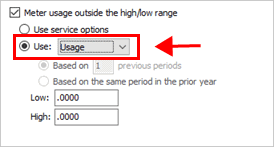
Use usage
Next, set the Low and High limit. See an example.

Low and High box
Use percentage based on prior periods
Calculate the average usage from multiple periods...
Average Usage = (Prior Period 1 + Prior Period 2 + Prior Period 3...) / Number of Prior Periods
...and then compare average usage to the high/low limits. The report will include usage that is greater than the high value or less than the low value.
To use this option, click Use and then select Percentage.

Use percentage
Next, click to select Based on x Previous Periods and then enter a value (1-99) in the Based On box.
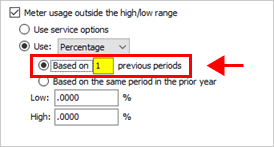
Based on x previous periods
Last, set the Low and High limit.
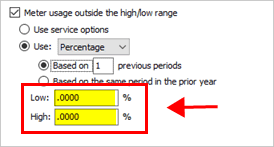
Low and High boxes
Use percentage based on same period in the prior year
Compare the usage recorded in the current period to the usage recorded last year from the same period.
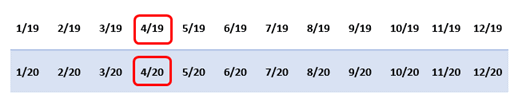
If the current period usage is greater than the prior year period usage or the current period usage is less than the prior year period usage, the meter will be included in the report.
To use this option, click Use and then select Percentage.

Use percentage
Click to select Based On the Same Period In the Prior Year.
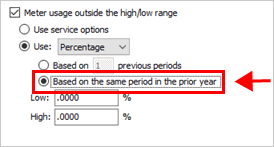
Based on the same period in the prior year option
Last, set the Low and High limit. Remember, you're checking to see if there's a difference between the current period usage and the prior year period usage.
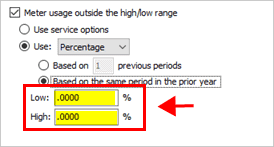
Low and High boxes
Example: Low/High Usage
Pat wants to find out if usage during the current period is less than 85 or greater than 110. Pat knows the average household usage falls between 85 and 110, so usage that falls outside this range may mean there's a problem with the meter. To set up the usage check, Pat selects the Meter Usage Outside the High/Low Range checkbox and then chooses Use Usage.

Meter usage outside the high/low range checkbox
Next, Pat enters 85 in the Low box and 110 in the High box.
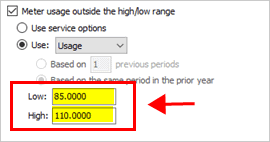
Low and high boxes
When Pat runs the report, Connect will search for accounts with usage that is less than 85 or greater than 110. The accounts with usage in the current period that falls outside of the accepted range print on the report. Now, Pat uses the accounts with exceptions to the accepted range to track down and investigate meters that may not be recording usage correctly.
Example: Low/High Percentage
Ash needs to know if usage during the current period is less than 85% or greater than 110% of the usage recorded in same period for the prior year. Ash knows the average usage for a household will fall in this range.
To set up the usage check, Ash selects the Meter Usage Outside the High/Low Range checkbox and then chooses Use Percentage.

Use Percentage box
Ash selects Based On the Same Period In the Prior Year.

Based on the same period in the prior year option
And then, enters 85 in the Low box and 110 in the High box.

Low and High boxes
When Ash runs the report, Connect uses this formula to calculate the low and high usage range for each account.

Each exception that is greater than 110% of the prior year usage is flagged as High Usage. Exceptions that are less than 85% of the prior year usage will be flagged as Low Usage. Now, Ash can check to see if the usage was entered correctly or find out if the meter might not be working properly.
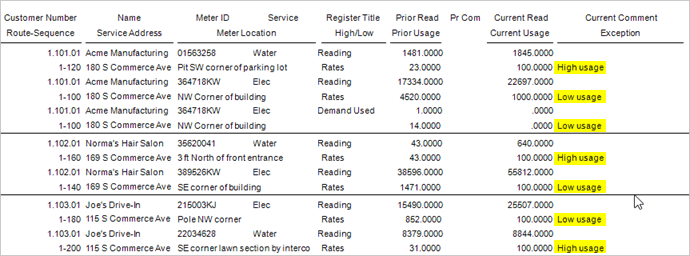
Meter Exception Report for Low/High Percentage
Additional Options
Use these options to check for exceptions by metered service, meter size, and high/low register type.

Additional Options tab
Metered services
Shows the metered services that are set up in the Utility Management application. You can filter the report by metered service.
Meter sizes
Shows the meter sizes that are saved in the Meters table. You can filter the report by meter size.
High/Low register types
Print the report for a high/low register type. This option is available when you are checking meter usage outside the high/low range using a percentage or usage, see the Meter Usage Outside the High/Low Range checkbox on the Report Options tab.
Troubleshooting exceptions
Running the report will search for the selected exceptions. If it finds an exception, the exception prints one of the following messages on the report. You can use the information on the report to find the exception and fix it.
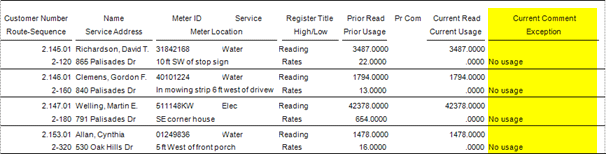
Meter Reading Exception Report, Exceptions column
No reading
The meter read is missing.
To enter a meter reading, see How do I enter meter readings?
No usage
The usage is missing.
To enter usage, see How do I enter meter readings?
Meter not active
The meter is retired. You can replace the meter with an active meter, a meter that is not retired, or you can remove the retired date to place the meter in active service.
To replace a retired meter, see How do I enter meter activity?
To remove the retired date from a meter, open Meters > Modify Existing Meters and then look up the meter. Finally, delete the date from the Retired Date box and save your changes.
Billing service not active
The service is inactive. Usually, an inactive service cannot be assigned to a customer. If an inactive service is assigned to an active customer, you can assign the customer to another active service or you can remove the inactive status to make the inactive service an active service.
To delete an inactive service from a customer and replace it with an active service, see How do I add/delete services from a customer?
To make an inactive service an active service, see How do I make an inactive service an active service?
Same usage
The same usage is recorded for two consecutive periods. Recording the same usage may mean the wrong usage was entered and needs to be corrected.
To correct usage, see How do I enter meter readings?
Register rolled over
The register rolls over when the previous meter read is greater than the current meter read. You can use this exception to verify when a meter has rolled over or the wrong meter read was entered.
To edit a meter reading, see How do I enter meter readings?
Information code
The meter is flagged with an information code, such as broken meter, estimated reading, meter leaking, meter stopped, and so on. The information code provides a little extra information to explain why the meter read or usage is outside of the expected range.
High usage
The meter usage is greater than the high usage limit. The high usage limit is set when you set up Meter Usage Outside the HIgh/Low Range. High usage may mean
There are more days in a period.
There are seasonal changes.
There's a leak.
A new appliance was installed.
Low usage
The meter usage is less than the low usage limit. The low usage limit is set when you set up Meter Usage Outside the HIgh/Low Range. Low usage may mean
A customer is on vacation.
A meter register is not recording usage correctly.
Copyright © 2020 Caselle, Incorporated. All rights reserved.