How do I set up direct pay for a customer?
Modify Existing Customers - Direct Pay
You can set up a customer for direct pay. Direct pay allows a customer to submit an electronic payment to pay a bill. The first step is to enter the bank account the customer will use for direct pay. This is the account where the funds will be withdrawn. When a customer's direct pay disbursement is set up for the first time, the direct pay status is set to prenotification. During the prenotification step, a test ACH file is sent to the bank for processing. The bank verifies the bank account belongs to the cuostmer and sends a list of the verfied customers and accounts back to you. The last step in the verification process is to change the direct pay status on the verified accounts to active. Now, the customer is ready to use direct pay to pay their bills.

Contents
Before you get started
-
Purchase and install the Direct Pay module. For more information, call a client relationship manager at (800) 228-9851.
-
Set up the direct pay options on the Direct Pay tab in Organization > Organization.
-
Gather the customer's bank information, bank account, transaction type, and amount. This is information the customer will provide to you to access their bank account.How do I set up direct pay?
Watch a video
-
Learn how to set up direct pay. [MP4] (2m25s)
Setting up direct pay for a customer
1. Open Connect Utility Management > Customers > Modify Existing Customers.
2. Click to select the Direct Pay tab.
4. Click Add a New Disbursement  .
.

Add a new disbursement button
5. Set up the customer's direct pay information.
Most customers have only one direct pay disbursement but you can set up multiple disbursements if they are needed. When you add a disbursement, the disbursement information will be displayed in the disbursement grid.
Bank
Enter the bank name for the customer's account.
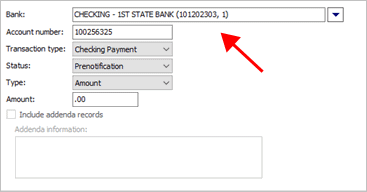
Bank
Account Number
Enter the customer's bank account number for withdrawing funds to pay bills.
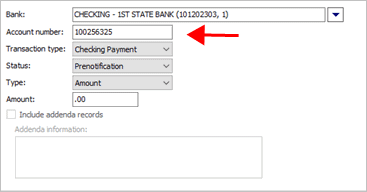
Account number
Transaction Type
Select the transaction type for payment. Usually, Checking Payment or Savings Payment.

Transaction type
Status
Select Prenotification as the ACH status. The customers with an ACH status set to prenotification will be included in the ACH prenotification file that is sent to the bank for verification.

Status
Type
Usually, the type is set to withdraw an amount however, you can also set up the direct pay options to withdraw a percentage from one or more accounts. If you choose to use percentage, the total for all of the customer's disbursements must equal 100%.
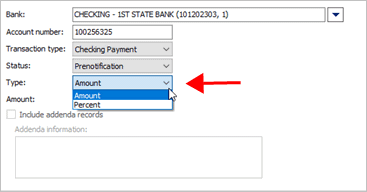
Type
Amount
Enter the amount to deduct from the account.

Amount
-
To deduct the account balance, enter zero (0) as the amount. When you create the ACH file to withdraw funds, Connect will use the customer's account balance as the amount to withdraw.
-
To deduct a specific amount, enter a dollar amount as the amount. When you create the ACH file, Connect will use the amount entered in the Amount box as the amount to withdraw even when the customer's account balance is greater than or less than the amount to withdraw.
6. Click Save  (CTRL+S).
(CTRL+S).
The customer's direct pay information is ready to include in the prenotification file. The next step is to create the prenotification file to send to the bank for verification. More
202108, 2021Jun10
Setting up the Direct Pay module
To allow customers to use direct pay to pay bills, you will need the Direct Pay module. To purchase the Direct Pay module, contact a client relationship manager at (800) 228-9851. To set up the Direct Pay module, see the help topic titled How do I set up direct pay?
Copyright © 2025 Caselle, Incorporated. All rights reserved.