How do I create an ACH prenotification file?
Create ACH File
Creating the ACH prenotification file is the second step in setting up a customer for direct pay. An ACH prenotification file, also known as preliminary ACH file, is the file that is sent to the bank to verify the direct pay transaction that you have set up for the customer is linked to the correct bank account and the direct pay transaction is set up to withdraw the correct amount.
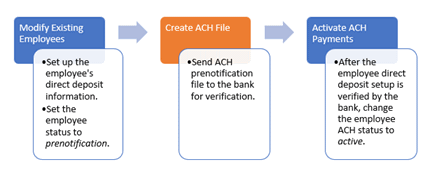
The prenotification file will only include customers who have been set up with direct pay and the customer's direct pay status is set to prenotification. The prenotification file will show the customer status as prenotice. The transaction amount will always be zero when a customer is included in a prenotification file. No electronic funds will be transferred to or from a direct pay customer in the prenotification step.

Create ACH prenotification File
Creating a prenotification file
1. Open Connect Utility Management > Customers > Create ACH File.
2. Select the District, Cycle, Payment Date, and Period Balance. (Optional)
The District and Cycle fields will only be available if the organization is using districts and cycles. You can filter customers to include in the ACH prenotification file based on the district, cycle, payment date, and period balance.
3. Click to select the Include Prenotification Accounts Only checkbox.
When an employee requests a direct deposit, the employee's request enters a prenotification phase. The prenotification phase verifies the bank information that the employee provided is correct. After the bank verifies the customer's ACH information, you will change the the customer's direct deposit status to active. More
If the direct deposit transfer is not needed, or the employee is terminated, you can change the status to inactive to stop the electronic fund transfer. More

Include prenotification accounts only
4. Do not select the Create Transfer File checkbox.
You do not need to create a transfer file to create the ACH prenotification file.
5. Select the Electronic Pay Format.
An electronic pay format, like a form layout, tells a report where and how to print information such as text, titles, fields, and variables in the electronic file. Most banks will use one of the electronic pay formats included in the menu. If you need to set up a new electronic pay format, call a customer service representative at (800) 228-9851.
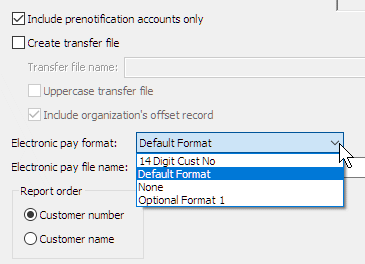
Electronic pay format
6. Enter the Electronic Pay File Name.
An electronic pay file, also known as an efile, is a report or document that is sent to a bank through the Internet or Email. The electronic pay file name is the file name given to the efile.
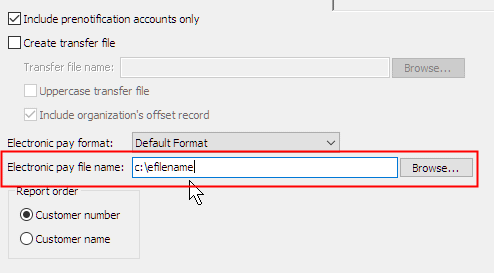
Electronic pay file name
7. Select the Report Order.
The report order is the method that you select to arrange data in the ACH file. You can choose to order the file by customer number or customer name.

Report order
8. Click GO  (CTRL+G).
(CTRL+G).
The routine uses the settings that you have selected to create the ACH prenotification file. The file will contain only account information for customers who are set up for direct pay and marked as prenotification.
202105, 2021Jun11
Copyright © 2025 Caselle, Incorporated. All rights reserved.