How do I set up direct deposit for an employee? (ACH) (2020.08)
Employee Direct Deposit
Set up direct deposit for an employee. The direct deposit record includes where to deposit, into which bank account, and how much. When you're done, the direct deposit setup must be verified by the bank to make sure the banking information is correct.
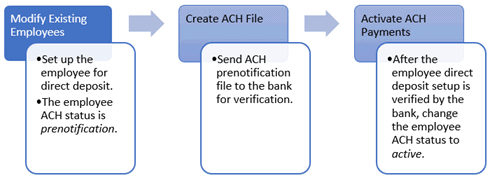
Before you get started
Gather the following information from the employee:
-
What is the bank name?
-
What is the bank account number?
-
Will the bank account be receiving a deposit or payment?
-
Will the direct payment calculate an amount or percentage?
-
If it's an amount, how much?
-
If it's a percentage, what is the percentage?
Setting up direct deposit
1. Open Connect Payroll > Employees > Modify Existing Employees.
2. Click Direct Deposit.
3. Click Add a New Disbursement  .
.

Add a New Disbursement button
A new form displays.
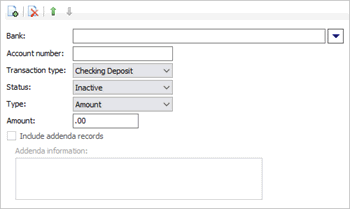
Bank form
4. Use the information that you collected from the employee to fill in the Bank, Account Number, Transaction Type, and Amount.
5. Use the Status menu to select Prenotification.
6. Click Save  (CTRL+S).
(CTRL+S).
The new direct deposit is saved. It will be included in the ACH Prenotification file that will be sent to the bank for verification. To learn how to create the ACH Prenotification file, see How do I create the ACH prenotification file?
202008, 2020Oct06
Related topics
How do I set up direct deposit for an employee? (ACH)
How do I create the ACH prenotification file?
How do I activate ACH prenotification?
Copyright © 2020 Caselle, Incorporated. All rights reserved.