How do I create the ACH prenotification file?
Employee Direct Deposit
Create the ACH prenotification file to send the employee's direct deposit information to the bank for verification. The bank uses the ACH prenotification file to make sure the bank information is correct and the direct deposit hits the correct account.
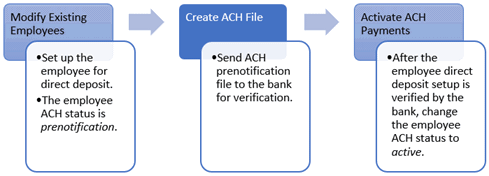
A prenotice, or prenotification, is a test to ensure bank routing information is accurate. During the prenotification phase, the direct deposit is not executed and the employee or vendor will receive a regular paycheck. If the prenotification is successful, then the direct deposit will begin the following period. If the prenotification is not successful, you will need to contact the employee or vendor to correct the error. Then, the prenotification test is repeated until the test is successfully completed.
Creating the prenotification ACH file
1. Open Connect Payroll > Employees > Create ACH File.
2. Use the Pay Period menu to select the pay period to include in the ACH file.
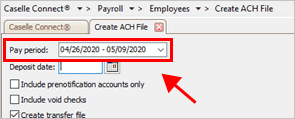
Pay period box
3. Use the Deposit Date box to enter the date to record the ACH transaction.
Even though you're setting up a prenotification file, you should set up the options in the prenotification file as if you were creating the actual direct deposit file.
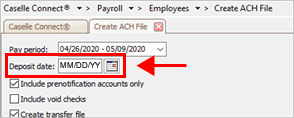
Deposit date box
4. Click to select the checkbox titled Include Prenotification Accounts Only.
Using the Include Prenotification Accounts Only will only include the employees with a direct deposit that is set to prenotification.
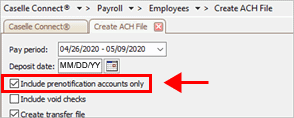
Include prenotification accounts only checkbox
5. Set up the transfer file options.
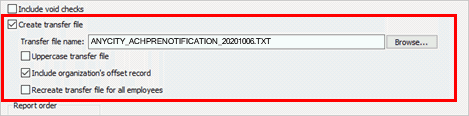
Transfer file options
-
Click to select the Create Transfer File checkbox.
-
Use the Transfer File Name box to enter the ACH file name.
-
If the bank requires the ACH file in UPPERCASE, select the Uppercase Transfer File checkbox.
-
To include the organization's address and contact information in the transfer file, select the Include Organization's Offset Record checkbox.
-
Do not select the Recreate Transfer File for All Employees checkbox.
6. Set up the report order.
You can order the prenotification file by employee number or employee name.
7. Click GO  (CTRL+G).
(CTRL+G).
The ACH prenotification file is created. Use the Payroll ACH File List to review the employees who are included in the ACH prenotification file. If everything looks good, follow the bank's guidelines to submit the ACH prenotification file for verification.
When the direct deposit information is verified by the bank, you're ready to change the direct deposit status to active. To learn more, see How do I activate ACH prenotification?
202008, 2020Oct06
Related topics
How do I set up direct deposit for an employee? (ACH)
How do I create the ACH prenotification file?
How do I activate ACH prenotification?
Copyright © 2020 Caselle, Incorporated. All rights reserved.