How do I calculate payroll checks?
Payroll checks
In 2020.02 or earlier, calculating payroll checks meant using the Enter Payroll Checks view. In 2020.05 or later, you can use the Calculate Payroll Checks view instead of the Enter Payroll Checks view to skip entering paycheck exceptions before calculating payroll checks.

Connect will use the default properties on the employee and the time allocations created in Timekeeping to calculate the employee's payroll check.
What do you want to do?
-
I want to calculate payroll checks. Use the Calculate Payroll Checks view. Follow the instructions in this help topic.
-
I want to enter payroll check exceptions and then calculate payroll checks. Use the Enter Payroll Checks view to enter pay codes with exceptions. When you're done, you'll be prompted to calculate payroll checks.
You can use the Calculate Payroll Checks view to calculate
-
Payroll checks
-
Supplemental checks
Watch a video
-
Watch an example of calculating payroll checks in the 2022.05 release (4m57s). [MP4]
Calculating payroll checks
1. Open Connect Payroll > Employees > Calculate Payroll Checks.
2. Use the Check Issue Date box to enter the check issue date.
The check issue date that is assigned to the current period is the default date.

Check issue date box
3. Click to select the Calculate Payroll Checks checkbox.

Calculate payroll checks checkbox
4. Click to select the Calculate Checks for Exception Entries checkbox.
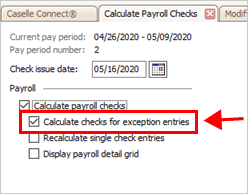
Calculate checks for exception entries checkbox
5. Do not select the Recalculate Single Check Entries checkbox.

Recalculate single check entries checkbox
6. To include the payroll detail, click to select the Display Payroll Detail Grid checkbox.
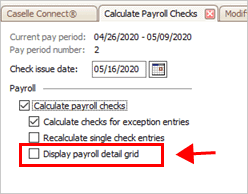
Display payroll detail grid checkbox
Warning! Choosing this option will increase the processing time.
The payroll detail shows the hours, units, and amount for each pay code. You can use the payroll detail to review the calculated amounts. The payroll detail can be previewed on the screen or printed as a report.

Calculate Payroll window
7. Set up the selection criteria.
The default setting will calculate payroll checks for all employees. To calculate a payroll check for a single employee or employees in a department, replace All with an employee number or department.
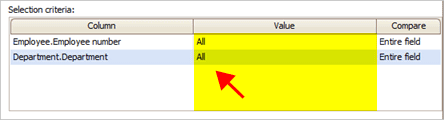
Value column
8. Click GO (CTRL+G).
The routine calculates payroll checks and prints the Payroll Checks Not Calculated report. The report prints a list of the employees who were included in the selection criteria but the employee's payroll check calculated a zero amount. If the payroll check calculated a zero amount, the routine will create a payroll check for the employee.
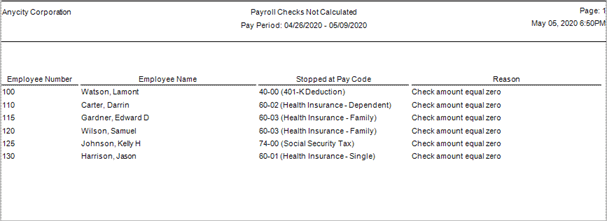
Payroll Checks Not Calculated report
9. When you're ready to print payroll checks, see How do I print payroll checks?
202005, 2020May05
Copyright © 2020 Caselle, Incorporated. All rights reserved.