How do I enter payroll checks?
Payroll checks
Enter payroll data, including payroll exceptions, to calculate payroll checks. An exception happens when an amount or quantity that is used to calculate an employee's payroll check needs to be updated with a different amount or quantity than the amount or quantity that is usually used in the calculation.
Some examples of common exceptions may include entering leave hours, sick leave, or compensation.
You can
Enter exceptions
Run "What if?" payroll check scenarios. See the help topic titled How do I run a "what if" payroll check scenario?
Compute withholding and deductions for a manual check. See the help topic titled How do I calculate withholding and deductions on a manual check?
Entering exceptions
1. Open Connect Payroll > Employees > Enter Payroll Checks.
2. Use the Employee box to enter an employee name or number.
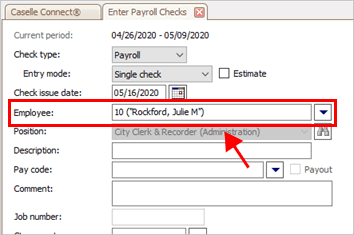
Employee box
3. If the employee has more than one position, use the Position box to select the position that has the exception.
If the employee only has one exception, the Position box is not available and you can skip it.
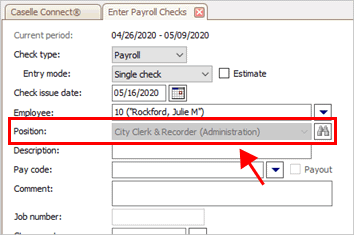
Position box
5. Use the Pay Code box to enter the pay code with the exception.

Pay code box
6. Based on the pay code that you have selected, enter the hours or amount.

Hours box and Amount box
How does the pay code calculate?
If the pay code calculates based on an amount: Use the Amount box to enter the dollar amount and then, press Enter.
If the pay code calculates based on hours: Use the Hours box to enter the number of hours, and then press Enter.
The exception is recorded in the Employee Pay Codes pane.

Employee Pay Codes pane
Do you have another exception for the current employee?
Yes, I need to enter another exception. Enter the pay code and amount/hours for the next exception.
No, I am done entering exceptions for the current employee. Press Enter again to save the transaction and move on to the next employee.
202005, 2020May11
Copyright © 2020 Caselle, Incorporated. All rights reserved.