How do I print a trial balance report?
Reports
A trial balance is a list of the accounts in the general ledger and the corresponding account balance in the appropriate debit or credit column. The total of the amounts in the debit column should equal the total of the amounts in the credit column. If the debit column equals the credit column, you're good to go. If the debit column doesn't equal the credit column, the general ledger is out of balance and you should carefully review the entries on the account to find the error.
You can also use the Trial Balance Report to view the trial balance on an account from the beginning of the year through the selected period.
Printing a trial balance report
1. Open Connect General Ledger > Reports > Trial Balance.
2. Use the Title box to select a report definition.
3. Set up the report options.
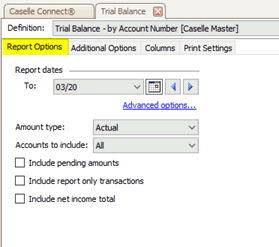
Report options
4. Set up the additional options.

Additional options tab
Total with leading segments or total by each segment
Provide a running total by account type
Include accounts from these grants only
5. Set up the selection criteria, report order, columns, and sections.
This is optional.
6. Click Print (CTRL+P).
The trial balance report prints.
202005, 2020Apr13
Report Options
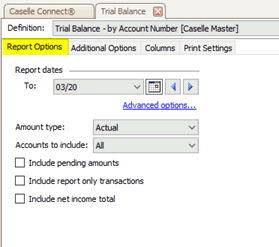
Report options
Report dates
Select a period. The report will print the trial balance for the selected period.
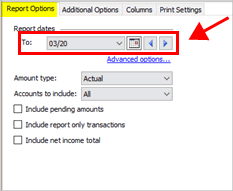
Report dates box
Amount type
The actual amount is the real amount. The encumbrance amount is refers to amounts that will cover obligations that arise from purchase orders that are unpaid. The budget type amount is an amount for planning and projecting revenues, expenses, and capital expenditures for future fiscal periods.

Amount type box
Accounts to include
Use Accounts to Include to filter the accounts on the report.
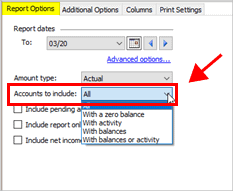
Accounts to include box
Choose an option:
Use All to include all accounts in the General Ledger.
Use With a Zero Balance to limit the account summary to show only accounts that have neither a positive or negative balance.
Use With Activity to include only accounts with at least one transaction recorded during the report date range.
Use With Balances to include only accounts that have a positive or negative balance.
Use With Balances or Activity to include only accounts that have a balance or include only accounts with transactions recorded during the report date range.
Include pending amounts
Include transactions and budget transactions that are waiting to be approved by an approver.
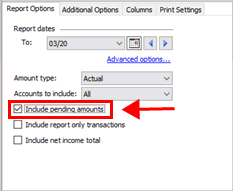
Include pending amounts checkbox
Include report only transactions
Include transactions and budget transactions marked as report only. Usually, report only transactions are not included.
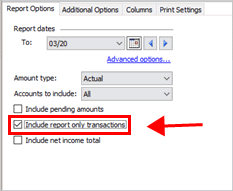
Include reports only transactions checkbox
Include net income total
The net income is the income left in an accounting period after all expenses have been deducted from revenues. The term net income is used only if the revenues exceed the expenses.
Net Income = Revenues – Expenses
When net income is a negative amount, it is referred to as a net loss.
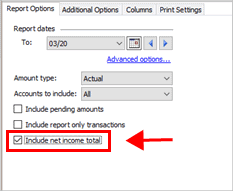
Include net income total box
Additional Options
Set up additional options to summarize and total by account segment.

Additional options tab
Total with leading segments or total by each segment
Use Segment Selection on a report to review transactions and totals by segment. To learn more, see Segment Selection.
Provide a running total by account type
Print a total that is adjusted when the account type changes to a different account type. To learn more, see Printing a Running Total By Account Type.
Include accounts from these grants only
The options in this section are available if you are using grant accounting in the General Ledger application.
How do I set up grant accounting? Use grant accounting to track the spending and receiving of grant monies. To learn more, see How do I turn on grant accounting?
Include report-only type transactions
Add report only transactions to the trial balance report.
Show only grant accounts
Print the trial balance report for grant accounts. This checkbox is not available when grant accounting is not set up in Connect General Ledger. To set up grant accounting, see How do I turn on grant accounting?
Columns
Set up the report columns that will print on each page of the report. You can arrange the report columns by section and define the report column properties, which includes what to print and how to format it.
202011, 2020Sep15.
Copyright © 2025 Caselle, Incorporated. All rights reserved.