Segment Selection
Reports
Use Segment Selection on a report to review transactions and totals by segment. The general ledger uses segments to set up an account mask for different accounts. Most organizations uses (A) Account, (D) Department, (F) Fund, (O) Object, (R) Revenue, and (S) Source to define segments in an account mask. This method of formatting an account means you can use the account number to organize the report data by account, department, fund, object, revenue, and source.
You can use the options on the Segment Selection tab to filter the report contents by segment code, type, and range. You can also set up the options to print detail, summary, revenue total, and expenditure total. You can total segments and choose to include a running total for each amount type.
Where is the account mask set up? The account mask is saved in the Organization table. To review the account mask, see Account Codes (Organization > Account Codes).
The account mask that your organization uses for the balance sheet mask, revenue mask, and expenditure mask will be displayed at the top of the form, like this
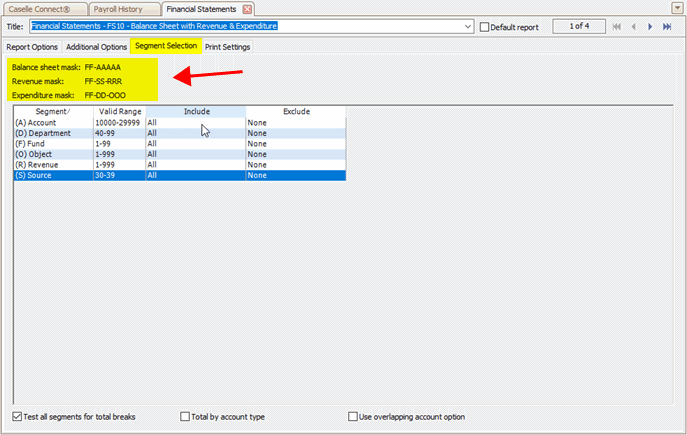
Segment selection
The segments that you are using to format accounts will display in the Segment Selection grid.
Filtering by segment
Include accounts based on the segment range. For example, the segment titled (A) Account has an valid range of 10000 to 29999. Jane only wants to print the report for 10000 to 11000. She clicks the Filter button, and then enters 10000-11000.
To filter by segment, click Filter  , and then use the Enter Values window to enter the segments to include on the report.
, and then use the Enter Values window to enter the segments to include on the report.

Filter button
When you use a filter, the range that you'll use to select accounts displays in the Selection Criteria column.
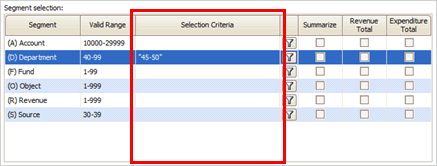
Selection criteria column
Summarizing by segment
Print the segment total instead of printing the segment detail. Select the checkbox in the Summarize column to print the segment total.

Summarize column
Printing revenue total by segment
Total revenue accounts by segment and then print the revenue total. This option will include amounts marked as revenue.
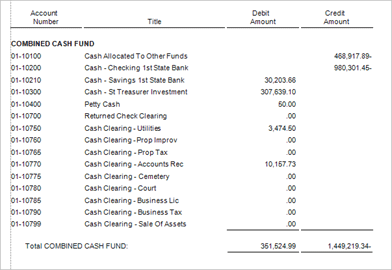
Without segment revenue total
To print revenue total by segment, select the checkbox in the Revenue Total column.
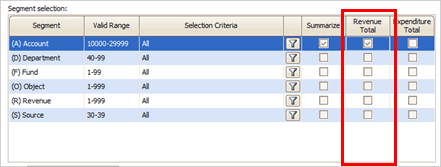
Revenue Total column
Printing expenditure total by segment
Total transactions for expenditures by account segment. To print the expenditure total for a segment, select the checkbox in the Expenditure Total column.
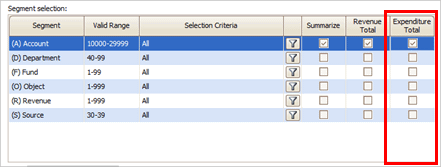
Expenditure Total column
Totaling by each segment or leading segment
Choose how the report will total segments. Use Total By Each Segment to print a total when the segment changes. This option will print a total when the segment changes in any part of the account number: FF-DD-OOOO, FF-SS-RRR, FF-AAAAA Use Total With Leading Segment to print a total when the leading segment changes. The leading segment is the first segment in the account mask: FF-DD-OOOO, FF-SS-RRR, FF-AAAAA
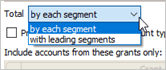
Total
Printing a running total by account type
Print a total that is adjusted when the account type changes to a different account type. The running total will total all accounts that are printed since the last running total was calculated and printed on the report.
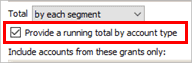
Provide a running total by account type checkbox
Copyright © 2025 Caselle, Incorporated. All rights reserved.