How do I print a detail ledger?
Reports Checklist
The Detail Ledger prints the journal entries for each account for a specified period. This report allows you to review all of the entries posted to specific accounts for a range of periods; select the GL period and then view the transactions assigned to the selected GL period; and select which GL accounts to include on the report. You can choose to view comments entered on transactions. If the actual option is selected, the report will show the total budget for the year and the difference. If you want to view the budget transactions, be sure to select the Budget Amount option.
Printing the Detail Ledger will
-
Help you ensure amounts are posted to the correct account.
-
Allow you to view transactions by account and verify accuracy.
-
Provide you with a hard copy to save in your files.
Watch a video
-
Learn about the new features and tools in the Detail Ledger. You can print, save to file, or export. There's also drill-down capability when you preview a report. Watch a video (2m17s)
Printing the Detail Ledger
1. Open Connect General Ledger > Reports > Detail Ledger.
2. Set up the report dates.
How do I change the report date range?
How do I change the date type?
How do I change the date type?
How do I prompt a user to enter a date?
3. Set up the report options on the Report Options tab.
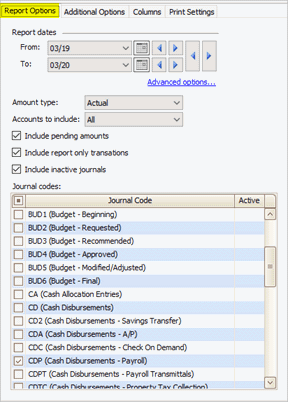
Report Options tab
Include report only transactions
4. Set up the report options on the Additional Options tab.
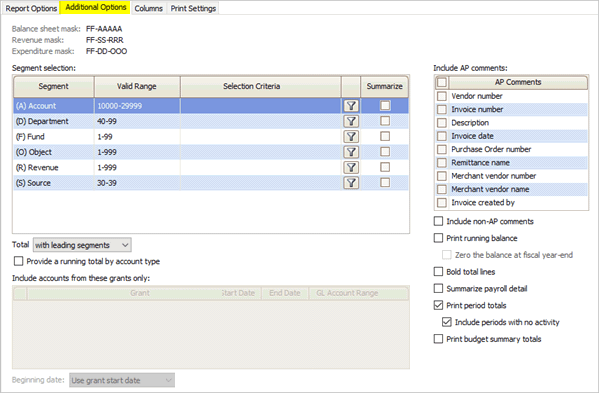
Additional Options tab
Comments
How do I include accounts payable comments? (Reports)
How do I include non-accounts payable comments? (Reports)
Formatting
How do I format total lines? (Reports)
Grants
How do I include/exclude grant accounts? (Reports)
Segments
How do I set up a report to prompt for a GL period? (Reports)
How do I summarize by segment? (Reports)
How do I total with leading segments or total by each segment? (Reports)
How do I add a running balance? (Reports)
Totals
How do I print budget summary totals? (Reports)
How do I print period totals? (Reports)
How do I summarize payroll detail? (Reports)
5. Change the selection criteria, report order, report sections, and columns. (Optional)
How do I set up the Selection Criteria?
How do I set up the Report Order?
How do I set up the Report Sections?
6. Click Print (CTRL+P).
Report Options
You'll find these options on the Report Options tab.
Amount type
You can print the detail ledger for actual amounts, encumbrance amounts, or budget type amounts. An actual amount is the real amount. The encumbrance amount is the amount that covers obligations that arise from unpaid purchase orders. The budget type amount is an amount for planning and projecting revenues, expenses, and capital expenditures for future fiscal periods.
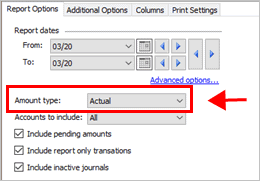
Amount type box
Accounts to include
Filter the report by account balance and activity.
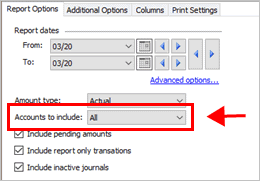
Accounts to include box
Which accounts do you want to include?
-
Use All to include all accounts in the General Ledger.
-
Use With a Zero Balance to limit the account summary to show only accounts that have neither a positive or negative balance.
-
Use With Activity to only include accounts with activity type transactions.
-
Use With Balances to only include accounts that have a positive or negative balance. Accounts with a zero balance will not be included.
-
Use With Balances or Activity to include only accounts that have a balance or have transactions recorded during the report date range.
-
Use With Balances and Activity to include only accounts that have a balance and have transactions recorded during the report date range.
Include pending amounts
A pending amount is an amount that has been submitted for approval.
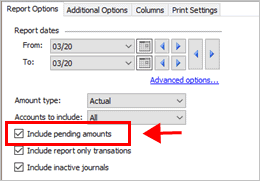
Include pending amounts checkbox
Include report only transactions
Include report only transactions in the report. Report only is a transaction type.
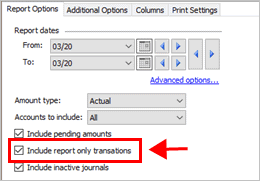
Include report only transactions
Include inactive journals
Include journals that are not set up as an active journal. To learn more, see How do I activate/deactivate a journal code?
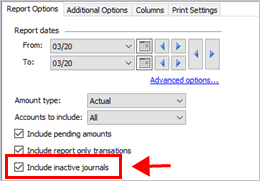
Include inactive journals box
Journal codes
Select the journals to include in the report. The Journal Codes list shows active and inactive journals.
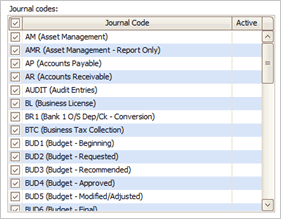
Journal codes list
Using the old report
The Detail Ledger in version 2020.08 or later has been updated with new features and tools to make the report easier to use. Because the report is used frequently, we have kept the Detail Ledger from version 2020.05 or earlier in the Reports menu. To launch the report, use the link titled Detail Ledger (Old).
Please contact customer support at (800) 243-8275 to share any issues or problems that you encounter running the updated report.
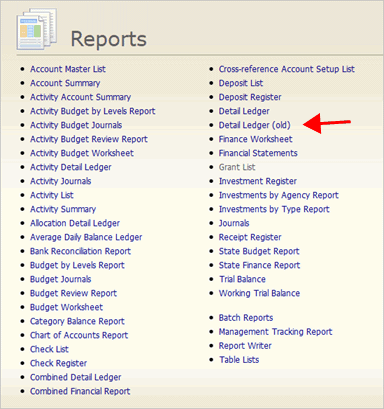
Reports menu
Copyright © 2025 Caselle, Incorporated. All rights reserved.