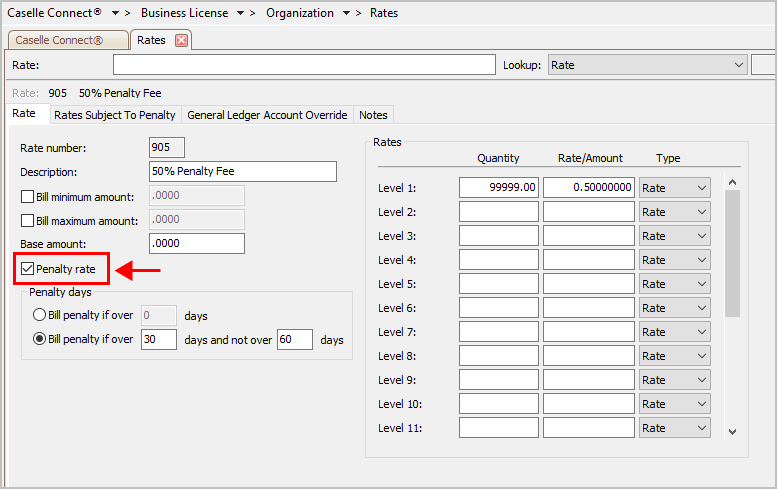
Set up license billing rates and penalty rates.
You can use rates to set up the billing and penalty rates for businesses in Business License. A rate is an amount or percent that you want to charge for a specific quantity of items. Rates are helpful because they help you to calculate easily how much you need to bill depending on the quantity of items. You can set up different levels for a rate. A level includes the amount or percent that will be billed for a specific quantity of items. You can set up as many as twenty levels for one rate. Also, the levels can be set up to bill a rate or an amount.
In this Topic Hide
Learn how rates work, how to set up a rate, and how to set up a penalty rate (6m27s)
For more information, see the 2018 Business License Refresher Training (1h41m) at 18m37s.
Updated 20Jun2018
The following examples of Joe and Barbara demonstrate the difference between when you would want to set up levels to bill by rate verses by amount.
Joe runs an ice skating rink and he offers group rates for large groups that come to use in the rink. For groups up to 20 people, he charges $125 for the whole group. For groups up to 40 people, he charges $215. For groups up to 60 people, he charges $300, and for groups up to 100 he charges $400.
Joe sets up the following levels:
Level 1: Qty = 20, Rate/Amt = 125.00
Level 2: Qty = 40, Rate/Amt = 215.00
Level 3: Qty = 60, Rate/Amt = 300.00
Level 4: Qty = 100, Rate/Amt = 400.00
In this case, Joe would want to set up the Type of levels by Rate because when he enters a quantity (in this case, the number of people) the rate will charge the one rate that corresponds to the level the number people falls into. The quantity will not multiplied by the rate, but instead the rate will calculate the appropriate charge depending on the quantity of people entered. So if Joe used this rate to create a billing and entered a quantity of 55, he would bill $300.00 (Level 3).
Barbara runs a business that sells bulk T-shirts and she wants to offer discounts for customers who buy larger quantities of T-shirts at one time. She wants to set up levels her business that will charge $8.00 for each T-shirt when you buy up to 10 shirts, $6.00 when you buy 11-50 shirts, and $5.00 when you buy 51+ shirts.
In this case, Barbara would want to set up levels to be billed by amount. Barbara would set up the following levels:
Level 1: Qty = 10, Rate/Amt = 8.00
Level 2: Qty = 50, Rate/Amt = 6.00
Level 3: Qty = 9999, Rate/Amt = 5.00
In this case, Barbara would want to set up the Type of levels by Amount because she wants to charge the amount for EACH quantity so that when a customer buys 6 T-shirts, which would fall in Level 1, the rate would bill the customer at 6 x 8.00 = $48.00. When levels are set up by Amount, they bill the amount multiplied by the quantity, whereas when you when you choose to bill by Rate you simply use the quantity to determine what the appropriate level is that you wish to bill at.
Create a new record for a rate.
Do this...
1. Open Connect Business License > Organization > Rates.
2. Click New (CTRL+N).
3. Fill in the options on the form.
General Ledger account override
4. Click Save (CTRL+S).
The rate is saved.
Updated 2018Dec11
The key to setting up a penalty rate is to select the rates that are subject to the penalty.
Important! If you do not select the rates that are subject to the penalty, the penalty will not calculate.
For example, Jane has a commercial license and she issues a license to a specific business but the business never pays for the commercial license. If Jane has not added "commercial license" to the rates that are subject to penalty, then the penalty will not calculate for that business.
Do this...
1. Open Connect Business License > Organization > Rates.
2. Enter a Rate Number.
3. Enter a Description.
4. Set up the following fields (optional).
5. Select the Penalty Rate checkbox.
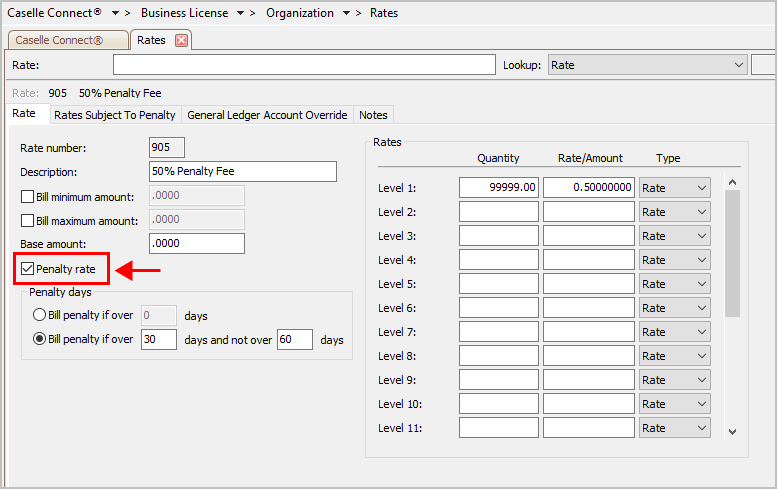
Penalty Rate checkbox
6. Set up the section titled Penalty Days.
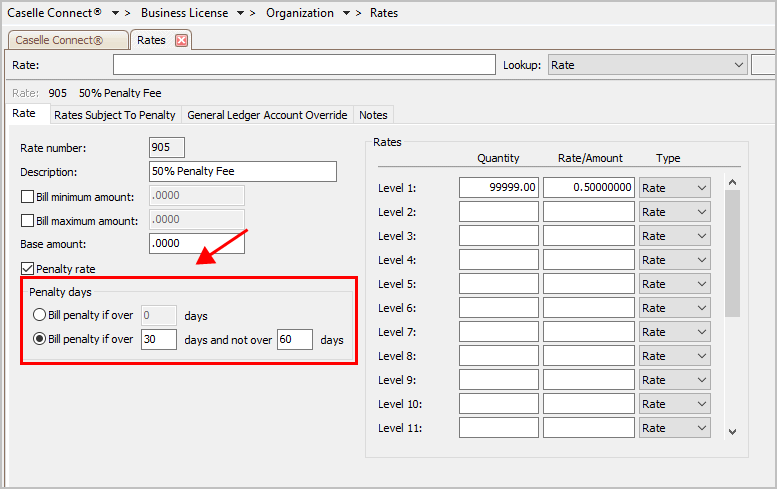
Penalty Days
7. Set up the section titled Rates.

Rates
8. Set up the Rates Subject to Penalty tab.
Important! If you do not select the rates that are subject to the penalty, the penalty will not calculate.

Rates Subject to Penalty tab
9. Set up the General Ledger Account Override tab (optional).
You can override the GL account that is set up on the license type. When you set up a license type, you can also select the where the license type will post to the general ledger. For example, City XYZ uses a specific account for a commercial license type and Joe is setting up penalty rate for a special type of commercial license. Joe wants the penalty rate to post to a different revenue account in the general ledger, so Joe uses the General Ledger Account Override on the penalty rate to enter the revenue account that he wants to use to post transactions.
10. Click Save (CTRL+S).
The penalty rate is saved.
Updated 20Jun2018
Edit the rate properties.
Do this...
1. Open Connect Business License > Organization > Rates.
2. Use the Lookup bar to enter a rate number. Press Enter.
3. Now, edit the rate properties.
4. Click Save (CTRL+S).
The rate is updated.
Remove a rate from the database. You cannot remove a rate if related transactions exist.
Do this...
1. Open Connect Business License > Organization > Rates.
2. Use the Lookup bar to enter a rate number. Press Enter.
3. Click Delete (CTRL+D).
The rate is deleted.
A base amount is an amount charged in addition to the calculated amount.
Total Calculated Amount = Base Amount + Calculated Amount
Do you want to charge a base amount?
Yes, charge a base amount. Use the Base Amount field to enter an amount.
No, do not charge a base amount. Enter zero (0) as the Base Amount.
Use bill maximum amount to bill x dollars when the account balance is greater than the billed maximum amount. For example, Jane adds a rate that bills a maximum of $100. She uses this rate to calculate an amount. The billed amount is $125.00. Because the rate is set up to bill a maximum amount and the calculated amount is greater than the billed maximum amount, the account is billed $100.00.
Do you want to bill maximum amount?
Yes, bill maximum amount. Click to select Bill Maximum Amount. Then, enter the maximum amount to bill in the Bill Maximum Amount field.
No, bill calculated amount. Clear the Bill Maximum Amount checkbox.
Use bill minimum amount to bill at least x dollars even when the billed amount is less than the billed minimum amount. For example, Jane bills a minimum amount of $10. When she uses this rate to calculate an amount, the billed amount is $7.00. Since the rate is set up to bill minimum amount and the calculated billed amount is less than the bill minimum amount, the account is billed $10.00.
Do you want to bill minimum amount?
Yes, bill minimum amount. Click to select Bill Minimum Amount. Then, enter the minimum amount to bill in the Bill Minimum Amount field.
No, bill calculated amount. Clear the Bill Minimum Amount checkbox.
A description is a word or phrase that describes the character or features of the record.
Do you want to use the default description?
Yes, I want to use the default description. Continue to the next field.
No, I want to use a different description. Click on the Description field, and then type in a new description (up to 40 characters).
The system will use a General Ledger Account Override instead of the General Ledger account that is designated for the service. You can set up a General Ledger account override for the following accounts: Cash, Accounts Receivable, Write-offs, and Revenue.
Do you want to use GL account override?
Yes, I want to use an override GL account. Click the General Ledger Account Override tab and then, fill in the override GL account.
No, I want to use the GL account in the Services table. Click the General Ledger Account Override tab, and then remove the value stored as the override GL account.
Use the options in Penalty Days to define the period past the due date the application will use to calculate a penalty.
A penalty is the sum to be forfeited based on the specified conditions and terms. A penalty rate is a charge, payment, or price fixed according to a ratio, scale, or standard.
What do you want to do?
I want to include all penalty rates. Click Select, and then use the Selection form to move the all rates to the Selected Penalty Rate list. Click OK.
I want to select the penalty rates to include. Click Select, and then use the Selection form to move the rates to the Selected Penalty Rate list. Click OK.
I want to add a penalty rate. Use the Connect Business License > Organization > Rates table to add a new penalty rate.
The rate number is a unique number that is assigned to a rate.
The rate calculates based on quantity, current charges, delinquent balance, or days. Use the options on the Rate tab > Rates grid to set up a rate for each calculation level, or tier. Then, you can link the rate to a billing or penalty.
A penalty is the sum to be forfeited based on the specified conditions and terms. When a rate is subject to penalty, a penalty will be billed when the balance is delinquent for the specified number of periods.
Click this link to show this help topic.
Updated 21Sep2018