How do I approve purchase orders?
Approve purchase orders that are assigned to you.
Use Approve/Cancel Purchase Orders to review purchase orders that are waiting for your approval. Approving a purchase orders will change the purchase orders status to "approved", send the purchase orders to the next step in the approval process (if there is one), and remove the purchase orders from the list of purchase orders waiting for approval. You can approve more than one purchase order at the same time.
Watch a video
Learn how to use Approve/Cancel Purchase Orders in 2018.08 (1m12s)
Learn how set up user rights to approve/cancel purchase orders (see time marker 45m35s)
Learn how to approve and cancel purchase orders (see time marker 46m45s)
2019Jan22
Before you get started
You may want to print or preview the Purchase Order Report to review the current expenditures, future expenditures, and budget amount for a GL account. You can use this information to help you determine if you should approve or cancel a purchase orders..
Approving purchase orders
1. Open Connect Accounts Payable > Purchases and Requisitions > Approve/Cancel Purchase Orders.
Why can't I launch Approve/Cancel Purchase Orders?
2. Use the Purchase Order Action menu to select Approve.

Action to Approve PO
3. Select the checkbox next to a purchase order number to approve it.
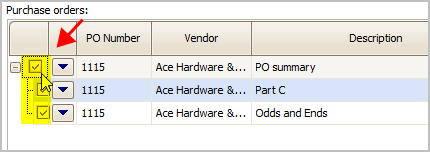
Checkbox to select PO
4. Click GO (CTRL+G).
You have approved the selected purchase order and removes them from your queue. .
Updated 16Jul2018
Viewing PO detail
You can see the PO detail that shows the individual items listed on the purchase order. Click [+] to expand the purchase order detail.
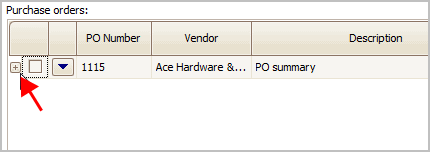
[+] button
When the purchase order expands, it will show the PO detail. You can approve or cancel on an item by item basis.
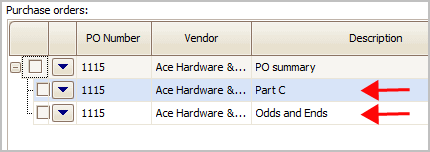
Purchase order detail on PO 1115
Updated 01Jun2018
Authorized By
Use the Authorized By field to attach the name of the user who authorized the transaction. This is a self-validating field. You can enter a new name or you can use the drop-down list to select from a list of previously entered names.
Updated 18May2018
Why can't I launch Approve/Cancel Purchase Orders?
Approve/Cancel Purchase Orders is new to Connect 2018.11. You or your IT administrator will need to update your user rights in System Management. See the help topic titled How do I assign user rights?
To see how to update user rights for this routine, go to time marker 45m16s in this video: Learn how to approve and cancel purchase orders (see time marker 45m16s)
Updated 18Jul2018
How do I edit an approved purchase order?
After a purchase order has final approval, you cannot edit it. Final approval means the purchase order has finished the approval process. If you need to edit an approved purchase order, you can close the PO and re-enter it or edit the invoice information when you receive it.
Updated 18Jul2018
Where is a purchase order in the approval process?
To see where a purchase order is in the approval process, use the Approvals tab in Purchase Order Inquiry. Go to time marker 45m16s in this video: Learn how to look up purchase orders (see time marker 55m26s)
Updated 18Jul2018
Copyright © 2025 Caselle, Incorporated. All rights reserved.