How do I close open POs?
Close Open Purchase Orders
An open purchase order is a document a business uses to request goods or services in return for payment, generally set for a later date. Use this routine to close an open purchase order or close a sequence when there's a partial shipment on an open purchase order. Closing the open purchase order will show the purchase order as closed and you do not expect the remaining balance to be shipped. Closing the open purchase order will remove the unshipped items from the purchase order.
Watch a video
Learn how to use Close Open Purchase Orders in the 2018.08 release (1m02s) [MP4]
Closing open purchase orders
1. Open Connect Accounts Payable > Purchases and Requisitions > Close Open Purchase Orders.
2. Enter the Show Purchase Orders Date MM/DD/YYYY or Earlier.
This date will limit the open purchase orders that display in the transaction grid to open purchase orders with a purchase order date that occurs on or before the entered date.
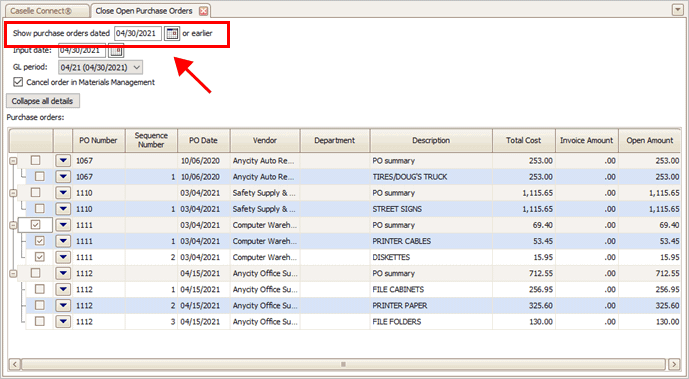
Show purchase orders dated MM/DD/YYYY or earlier
Do you want to show purchase orders created on or before the current date?
-
Yes, use the current date. The current date is the default date. Continue to the next step.
-
No, let me choose a different date. Use the Show Purchase Orders Date field to enter a date.
3. Verify the Input Date.
The Input Date is the date the system will use to record the close open purchase order transaction.
4. Select the GL Period.
The GL Period is the period the system will use to close the open purchase order. This option is only available when the GL Interface is Caselle 4.x.
The transaction grid displays the open purchase orders with a PO Date that occurs on or before the date in the Show Purchase Orders Dated field.
5. Click to select a PO Number to close it.
Add a checkmark to a checkbox to select a PO. To view the sequences in a PO, click the [+] to expand the PO detail. You can close the PO sequence without closing the entire PO.

Open purchase order grid - selecting open purchase orders to close
6. Click GO  (CTRL+G).
(CTRL+G).
Connect creates an adjustment and closes the open purchases orders.
202202, 2021Oct28
Copyright © 2025 Caselle, Incorporated. All rights reserved.