How do I import meter readings? (2024.05)
Meters
Use Import Meter Readings to bring meter readings created by an electronic meter reading (EMR) software, also known as automated meter reading (AMR) software, into the Utility Management application.
Importing meter reads from the electronic meter reading (EMR) software is part of the meter reading process. The meter reading process exports the meters to read to the EMR software and then imports the meter reads from the EMR software into Connect Utility Management so you can review the meter reads, enter exceptions, and bill customers.
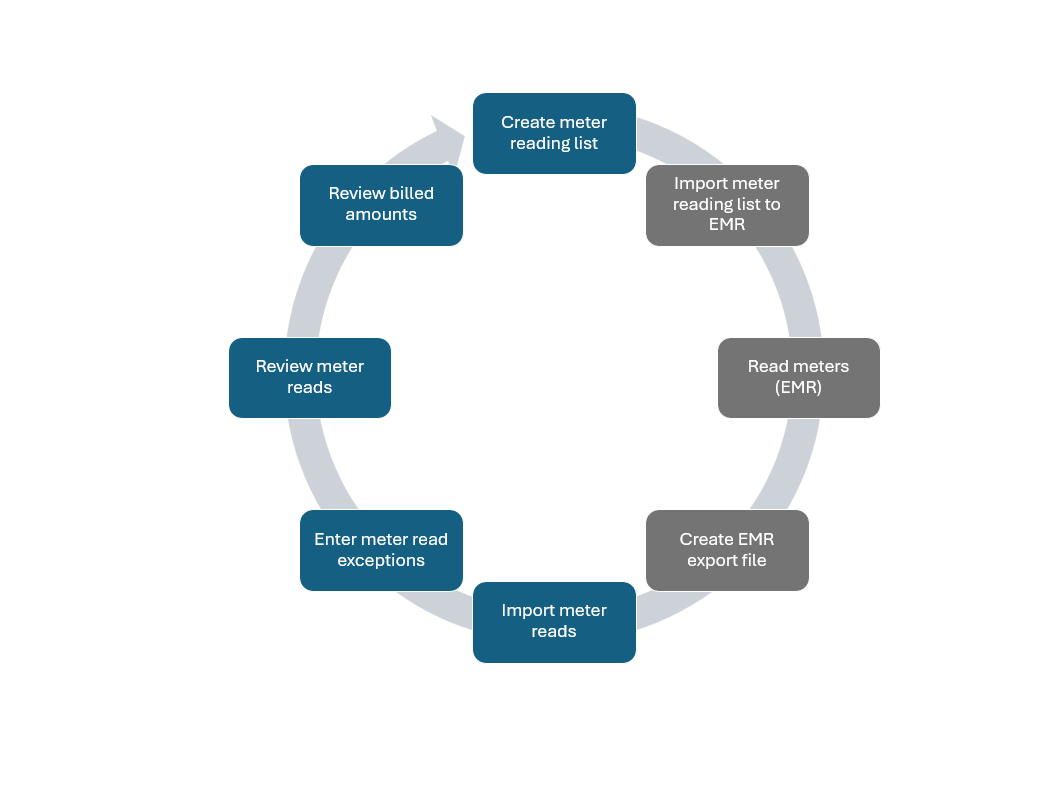
Meter reading process
Import meter reading file starts at 17m51s.
Before you get started
-
In the EMR software, create an export file for the meter reading file. Make note of the export file name and the location where the export file is saved. Example: c:\MeterReadings_MMDDYYYY
Importing meter readings
1. Open Connect Utility Management > Meters > Import Meter Readings.
2. Set import meter reading file options.
Create billing transactions on MM/DD/YYYY (New)
Assume meter rollovers when the current read is less than the prior read
Replace existing readings (New)
Include final billed customers
Include disconnected customers
3. Click GO  (CTRL+G).
(CTRL+G).
The meter readings are imported and saved.
Import file name
Enter the Import File Name.
In the meter reading process, the import file name is the of the file created by the electronic meter reading software. The file includes the meter reads for the meter reading period.

-
To import meter readings from the default directory, enter the import file name. Example: MeterReadings_MMDDYYYY
-
To import meter readings from a different directory, enter the path and file name. Example: c:\MeterReadings_MMDDYYYY
Services
Select the services to import from the meter reading file. [More]

Groups
Filter meter readings by group. To import meter readings for all groups, select all of the checkboxes. [More]
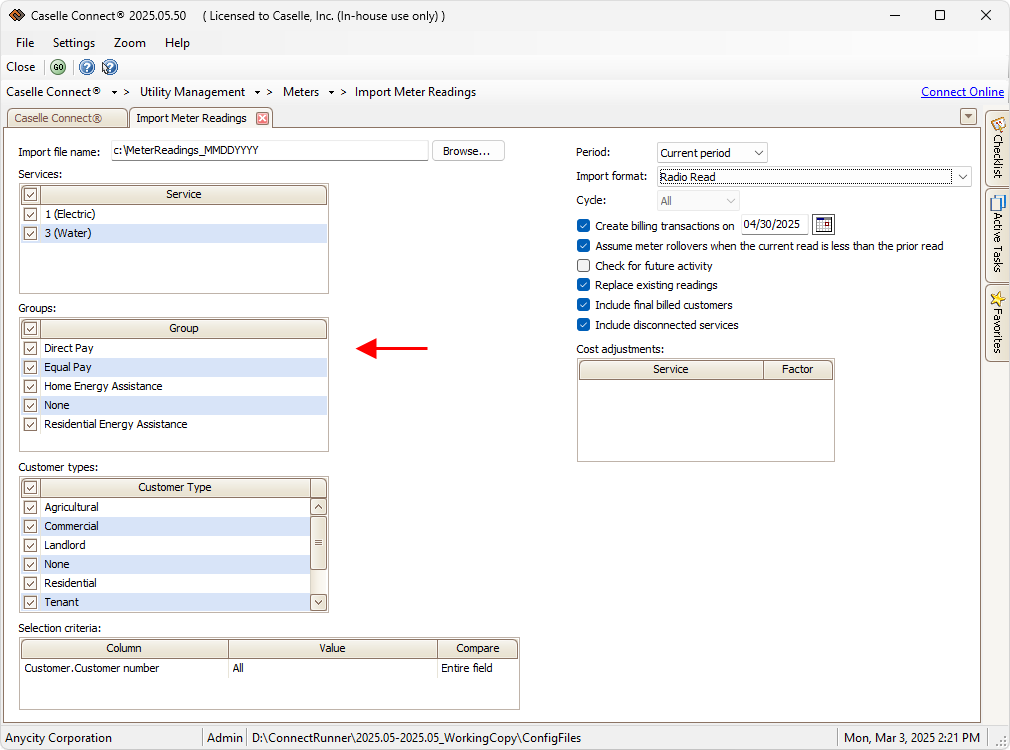
Customer types
Filter meter readings by customer type. To import meter readings for all customer types, select all of the checkboxes. [More]

Selection criteria
The default setting will import meter reads for all customers. To import meter reads for a specific customer, replace the ALL value (for Customer.Customer number) with a customer number.
Filter the meter reading file using
-
Customer information
-
Meter information
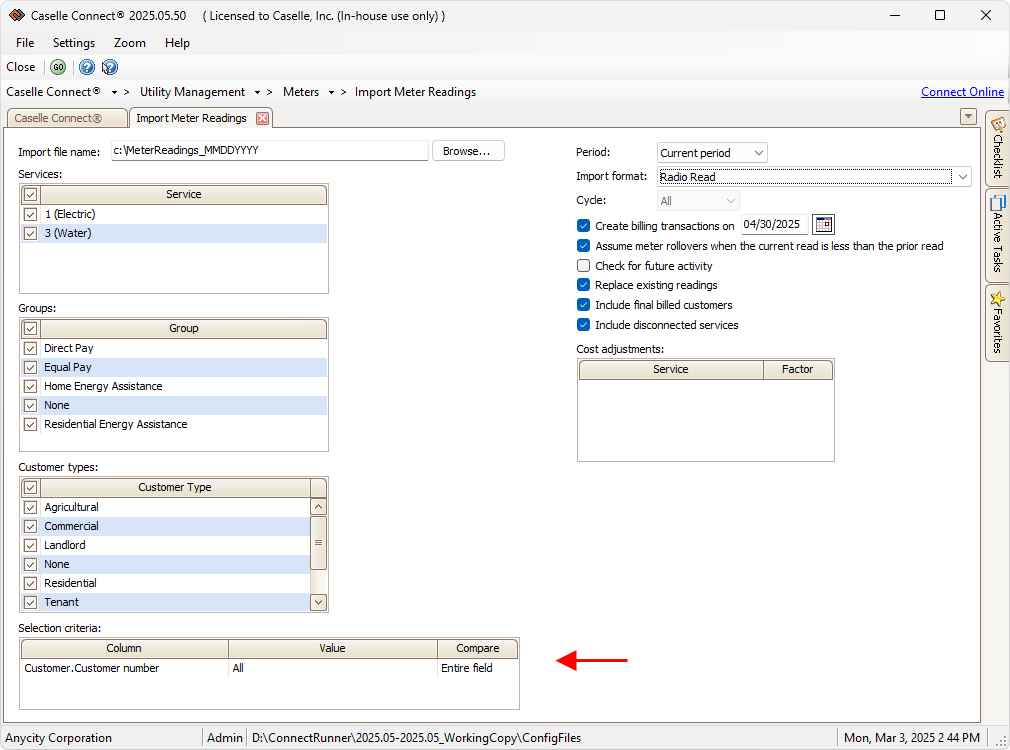
Period
Import the meter readings to the current period or future period. The default setting will import meter reads into the current period.
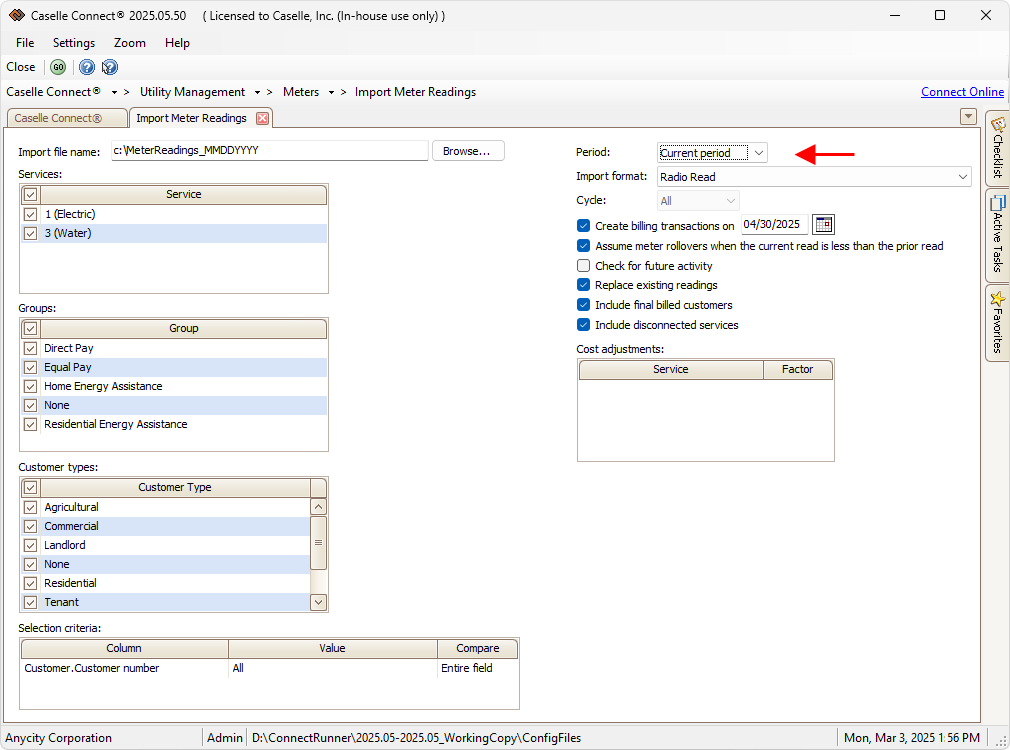
Import format
This is the file format for the import file. The import format is the form that defines the fields and field order that the routine will use to import data from the meter reading file. A list of valid meter reading import formats displays in the Import Format drop-down list. [More]
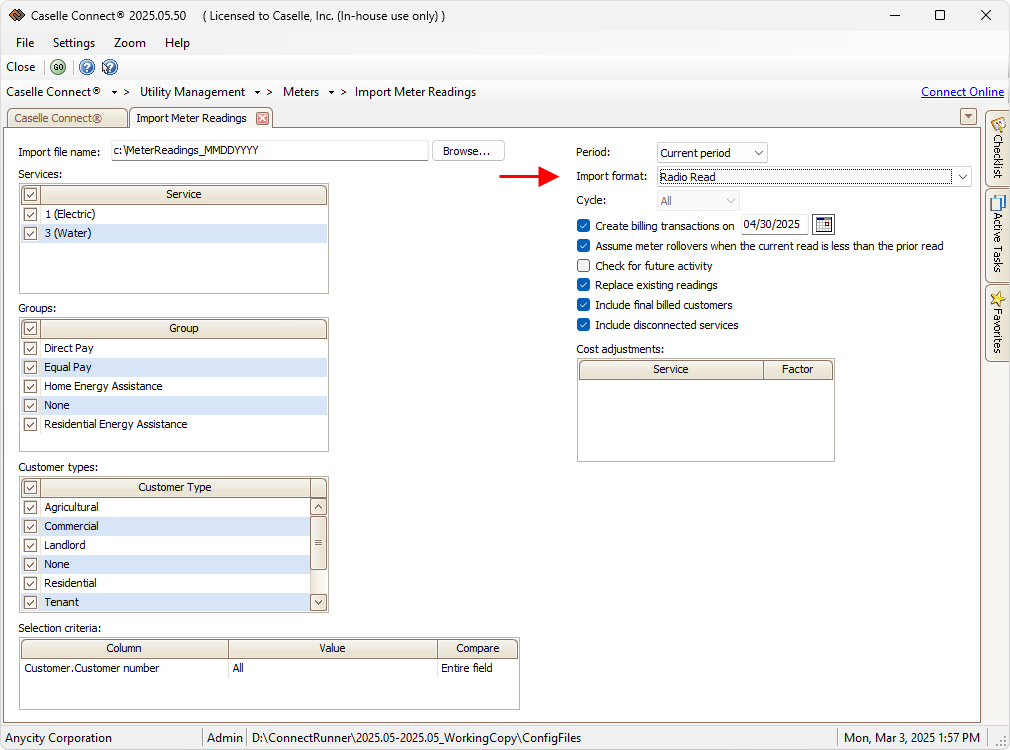
Cycle
If the organization is using more than one cycle, select the cycle. The default setting will select ALL cycles. This option is disabled when the organization only uses one cycle.
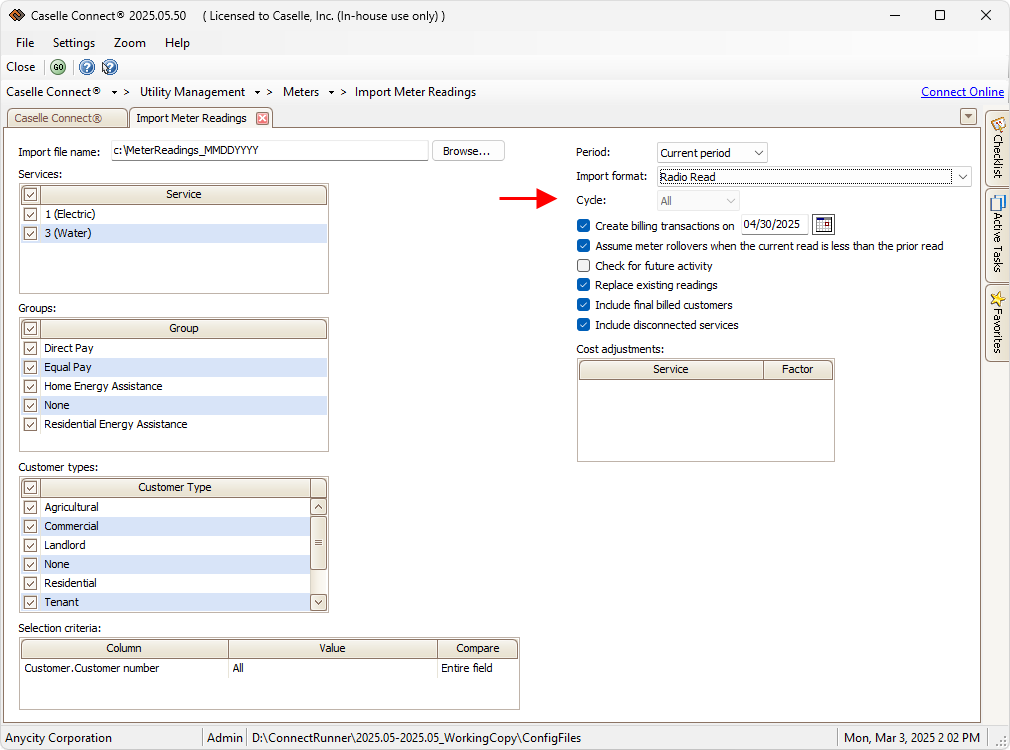
Create billing transactions on MM/DD/YYYY
You can enter meter reads and create billing transactions when you enter a meter read, or you can enter the meter read and then create the billing transaction later. The date must fall in the current period.
A billing transaction records the total amount billed in the customer's file. The billing transactions will be created on the date entered in the Create billing transactions on.

Do you want to create billing transactions?
-
Yes, create billing transactions. Click to select Create Billing Transactions and then enter the Billing Date. .
-
No, do not create billing transactions. Click to deselect Create Billing Transactions.
Assume Meter Rollovers When the Current Read Is Less Than the Prior Read
Use Assume Meter Rollover When Current Read is Less than the Prior Read to allow meter readers to enter a meter reading that is less than the prior meter reading is entered on purpose and not the result of a keying error. Example: If the prior month meter read was 999, and the meter read for the current month is 80, the system will record 80 and note the entry includes a meter rollover (80 < 999).
A meter rollover occurs when a meter, such as electricity, water, or gas meter, reaches its maximum reading and resets to zero. This usually happens when the meter's digits or display reach their limit. Example: 99999 rolling over to 00000.

Do you want to flag meter readings when the current read is less than the prior read?
-
Yes, flag meter readings when the current read is less than the prior read. Click to deselect Assume Meter Rollover When the Current Read is Less Than the Prior Read. The meter reading exception report will show the meter with the meter rollover.
-
No, record meter readings as a meter rollover when the current read is less than the prior read. Click to select Assume Meter Rollover When the Current Read is Less Than the Prior Read.
Check for future activity
Show a warning message when a meter already has activity recorded for a future date. This option is usually not selected.

Replace existing readings
Replace meter readings with new meter readings.
Using this option is helpful when you are importing meter reads that have already been imported. When this option is not selected, only the meter reads for meters without a meter read will be imported from the import file.
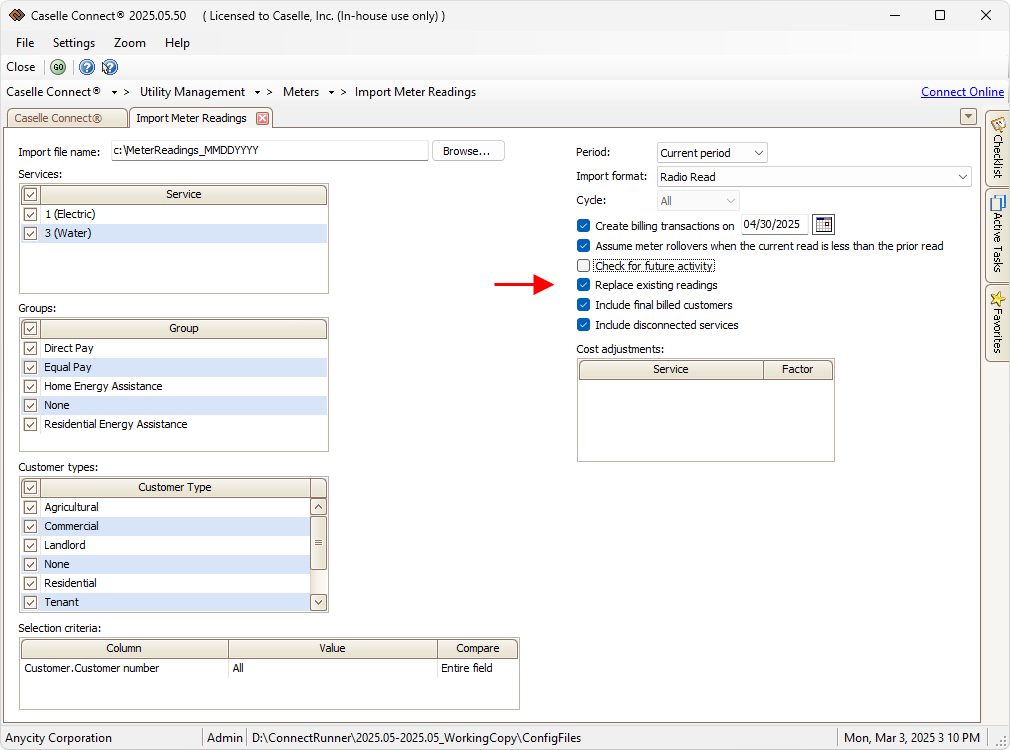
Include final billed customers
Include meter reads for customers who have been final billed.
A final bill is the last bill issued to a customer when they close their account or move out of a service location. It represents the total amount due for utility usage to the disconnection or move-out date. When a customer receives a final bill, the date the final bill is created is recorded as the final bill date, also known as the final disconnect date. The final bill date is recorded in the customer record (Modify Existing Customers) on the Customer tab > Customer 1 tab.
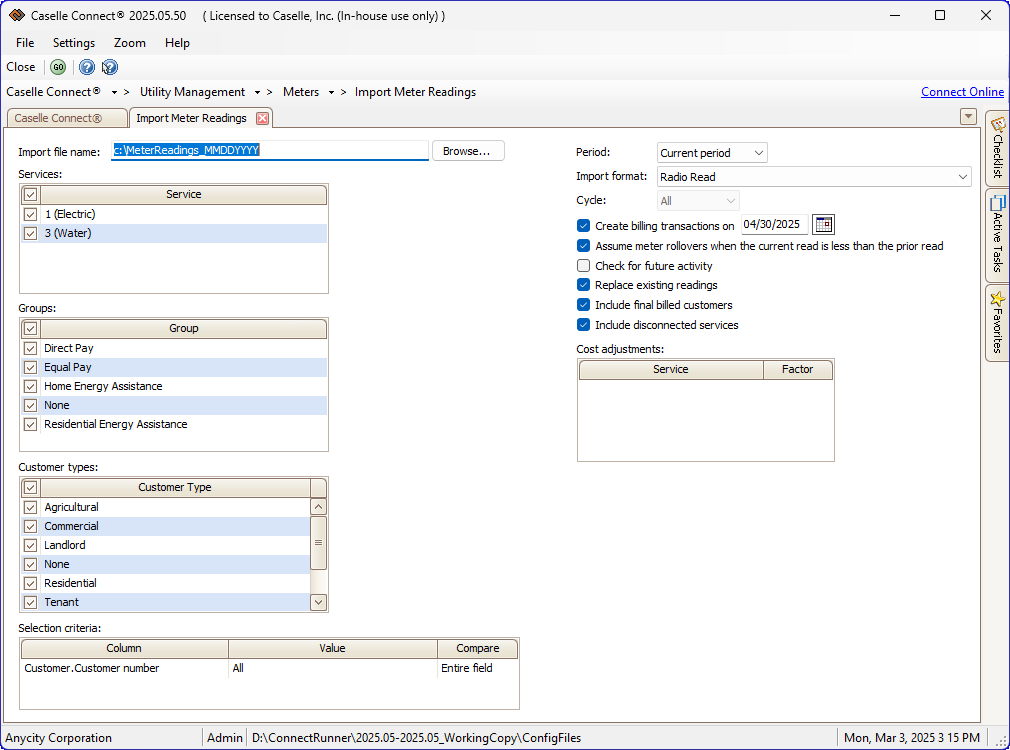
Include disconnected services
Include meter reads for meters with disconnected service.
A disconnected service is a utility service (such as electricity, water, or gas) that has been shut off or deactivated, either temporarily or permanently. This can happen for various reasons, including non-payment, customer request, maintenance, or safety concerns.

Do you want to include disconnected services?
-
Yes, I want to include disconnected services. Select the Include Disconnected Services checkbox to include customers who have a Temporary Disconnect Date loaded in the customer's file.
-
No, I do not want to include disconnected services. Leave the Include Disconnected Services checkbox blank.
Cost adjustments
This field displays the cost adjustment factors that apply to the metered services in the import file. You can make changes to the information that displays in the Cost Adjustments grid.
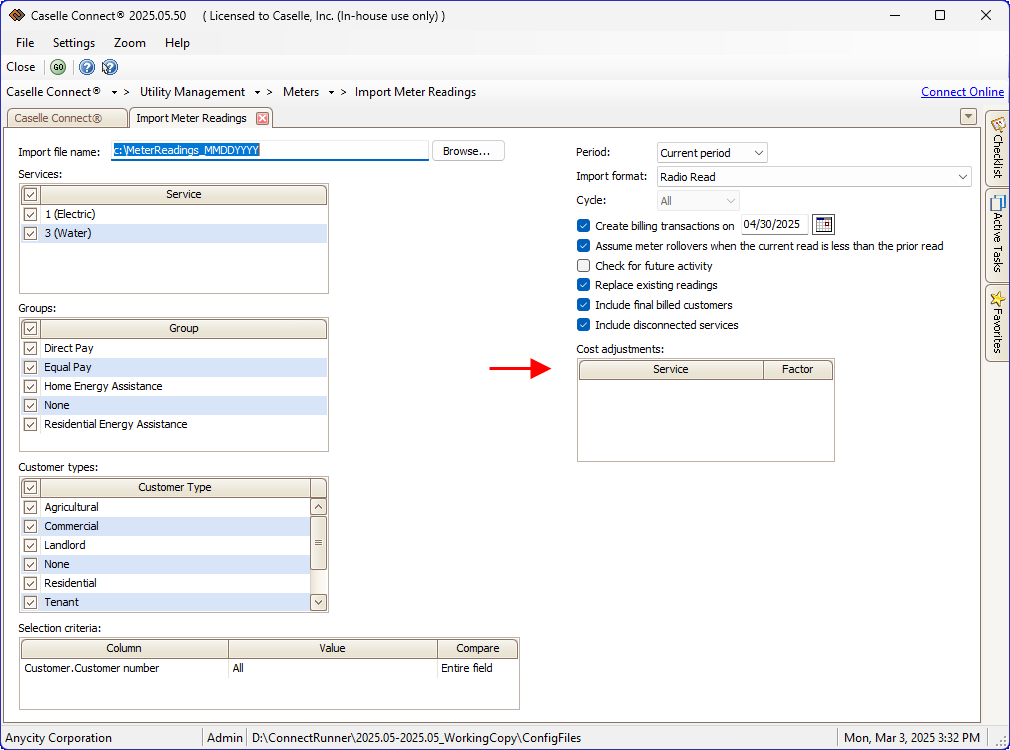
A cost adjustment is a modification to a customer's bill to correct or account for changes in pricing, usage discrepancies, billing errors, or regulatory charges. It ensures that customers are billed accurately based on actual consumption, contract terms or updated utility rates.
Common types of adjustments:
-
Billing error correction. Adjustments due to incorrect meter readings, rate miscalculations, or system errors.
-
Prorated charges. When a customer starts or stops service in the middle of a billing cycle, charges are adjusted accordingly.
-
Rate adjustments. Changes due to update tariffs, fuel surcharges, or regulatory rate revisions.
-
Usage reassessment. If estimated readings were used but later corrected with actual readings, a cost adjustment may be applied.
-
Promotional or discount adjustments. If a customer qualifies for rebates, discounts, or special programs, the adjustment reflects the reduced amount.
-
Service interruption credits. If a customer experienced outages or disruptions, a credit adjustment may be issued.
-
Late fee or penalty reversals. In cases where fees were charged incorrectly or waived as part of a resolution.
202505, 2025Mar03
Copyright © 2025 Caselle, Incorporated. All rights reserved.