How do I change a customer's meters?
Setup/Modify Customers
Contents
What's new
2018.11 or later. See what's new in the 2018.11 release. Rewrite of features and options.
Changing a customer's meter properties
You may need to update the meter ID, read date, reading, etc. You can complete this task from Setup/Modify Customers.
On a new customer
The Meters section on the Setup New Customer screen lists the meters that are assigned to the service address. If there aren't any meters listed, you'll need to add them. See the section titled Adding a meter to a customer.
Do this...
1. Open Connect Utility Management > Customers > Setup New Customers.
If you're adding a new customer, you're already on the Setup New Customers screen. Continue to the next step.
2. Find the section titled Meters.

Meters section on Setup New Customer
3. Click Edit  .
.
The pane on the left switches to the Meters tab. It shows the meter properties.
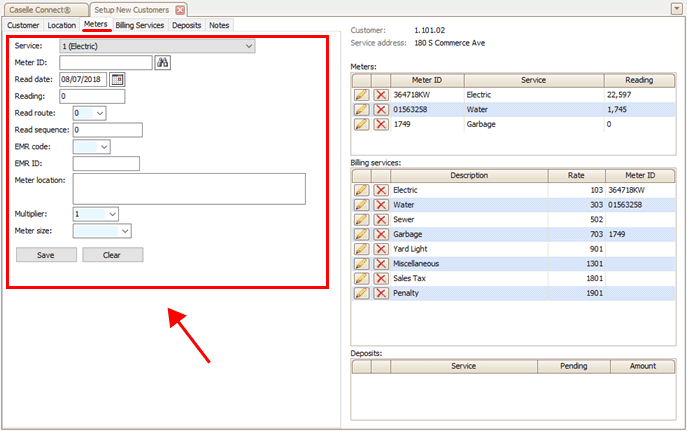
Meters tab in Setup New Customers
4. Edit the meter properties.
5. Click the Save button.
The meter properties are updated.
Updated 07Aug2018
On an existing customer
How do I change meter properties?
Adding a meter to a customer
If a service address requires a new meter that wasn't included on the previous customer setup or you're setting up a new customer, you'll need to add the meters to the customer.
On a new customer
1. Open Connect Utility Management > Customers > Setup New Customers.
If you're adding a new customer, you're already on the Setup New Customers screen. Continue to the next step.
2. Find the section titled Meters.

Meters section on Setup New Customer
3. Click Edit  .
.
The pane on the left switches to the Meters tab. It shows the meter properties.
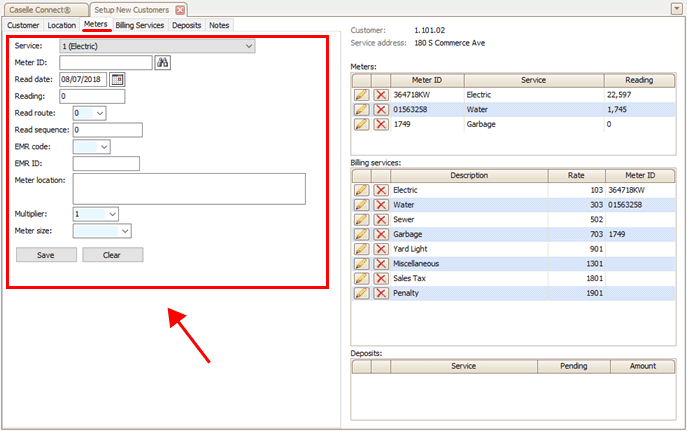
Meters tab in Setup New Customers
4. Use the Service menu to select a service.
5. Fill in the meter properties.
The Meter ID is required if you're adding a new meter.
6. Click the Save button.
The meter shows up in the Meters section.
Updated 07Aug2018
On an existing customer
How do I replace an existing meter?
How do I install a meter?
Removing a meter from a customer
If a meter is not used at a service location, follow these instructions to remove it.
On a new customer
1. Connect Utility Management > Customers > Setup New Customers.
If you're adding a new customer, you're already on the Setup New Customers screen. Continue to the next step.
2. Find the section titled Meters.

Meters section on Setup New Customer
3. Click Delete  .
.
The meter is removed from the customer.
Updated 07Aug2018
On an existing customer
How do I replace an existing meter?
Copyright © 2020 Caselle, Incorporated. All rights reserved.