How do I create an ACH file?
Create ACH File
An ACH file, or Automated Clearing House file, is a file that your organization sends to a bank that includes the amount to withdraw from a customer's bank account and deposit into the organizationi's
bank account. Creating an ACH file is one step in the
ending the ACH file to the bank is one step in the monthly checklist.
When you purchase the Direct Pay module, a client service representative will help you set up the direct pay options and give you an updated monthly checklist that includes steps for creating an ACH file and updating electronic payments.

What's the difference between an ACH prenotification file and an ACH file?
-
The ACH prenotification file only includes customers who have been set up with direct pay and the direct pay status is set to prenotification. This is the file the bank will use to verify if the customer's name and bank account are correct. In other words, are the funds being withdrawn from the right person and account? The bank will let you know if there are errors in the ACH prenotification file, which you will need to fix and then resubmit the corrected information to the bank in a new ACH prenotification file.
-
The ACH file only includes customers who have been set up with direct pay and the direct pay status is set to active. The bank uses this ACH file to transfer electronic funds from the customer's bank account to the organization's bank account.
Creating an ACH File
1. Open Connect Utility Management > Customers > Create ACH File.
2. Select the District, Cycle, Payment Date, and Period Balance.
The District and Cycle fields will only be available if the organization is using districts and cycles.
3. Do not select the checkbox titled Include Prenotification Accounts Only.
4. Click to select the checkbox titled Create Transfer File.
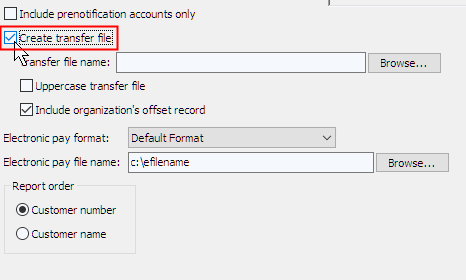
Create transfer file
5. Set up the checkbox titled Uppercase Transfer File.
Uppercase letters look like this: THIS IS ALL UPPERCASE. Use this option to determine the type of letters that you will use in the ACH file.
What if I'm not sure? If you're not sure, contact the bank that will be processing the ACH file for instructions.
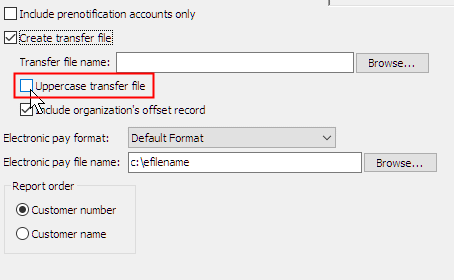
Uppercase transfer file
6. Click to select Include Organization's Offset Record checkbox.
The offset transaction type is the transaction type the system will use to record the payments made by customers to the organization. Usually, the offset transaction type is a deposit to a checking account.
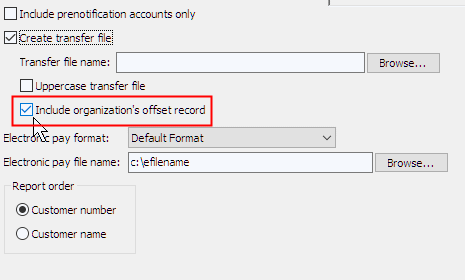
Include organization's offset record
7. Select the Electronic Pay Format.
Select the electronic format to use to set up the ACH file. An electronic pay format, like a form layout, tells a report where and how to print information such as text, titles, fields, and variables in the electronic file.
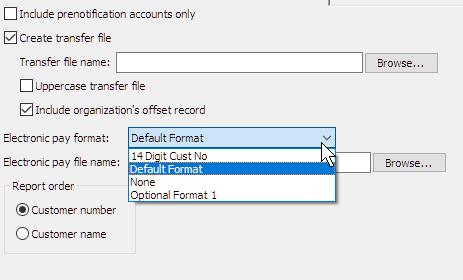
Electronic pay format
8. Enter the Electronic Pay File Name.
An electronic pay file, or e-file, is a report or document that is sent to a filing agency through the Internet or Email. The electronic pay filename is the name given to the e-file.

Electronic pay file name
9. Select the Report Order.
The report order is the method for arranging data in the ACH file. You can order the file by customer number or customer name.

Report order
10. Click GO  (CTRL+G).
(CTRL+G).
The ACH file is created and saved to the file location saved as the transfer file name.
202105, 2021Jun10
Creating an ACH prenotification file
To create an ACH prenotification file, select the Include Prenotification Accounts Only checkbox. Remember, the ACH prenotification file only includes customers who have been set up with direct pay and the direct pay status is set to prenotification. More
Copyright © 2025 Caselle, Incorporated. All rights reserved.