How do I activate ACH payments?
Activate ACH Payments
After you receive list with verified bank accounts from the bank, you're ready to change the direct pay status in a customer record from prenotification to active. The last step to set up direct pay for a customer is to change the customer's direct pay status to active. When you're done with this step, the customer can use an electronic funds transfer to pay their bill.
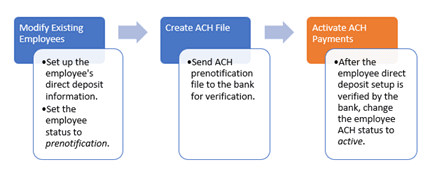
What happened to Activate ACH Prenotifcations? In the 2021.08 release, the Activate ACH Prenotifications view was renamed Activate ACH Payments. The Activate ACH Payments view will change the customer's ACH status to active just like it did in the Activate ACH Prenotifications view from the previous version.
Changing direct pay status to active
Running this routine will change the direct pay status from prenotification to active on the customers who are new to direct pay.
Do this...
1. Open Connect Utility Management > Customers > Activate ACH Payments.
2. Set up the selection criteria.
You can change the direct pay status on all of the customers who were included in the ACH prenotification file or you can use the selection criteria to choose a specific group of customers. If you only need to change the direct pay status on a single customer, you can use the options on the Direct Pay tab in Modify Existing Customers.
3. Click GO  (CTRL+G).
(CTRL+G).
The direct pay status on the selected customers is changed to active.
202105, 2021Jun11
Copyright © 2025 Caselle, Incorporated. All rights reserved.