Connect Online Service and Maintenance Orders - Overview
Overview
Have you ever wondered if there is a quicker way to get utility service and maintenance orders done? If so, then this article is perfect for you! If you can access Service Orders or Maintenance Orders when using the Caselle Connect console, then you are most of the way there in being able to access the Connect Online web page for Online Work Orders
Online Work Orders is a combination of service and maintenance orders that your organization can access through a web browser rather than through the Caselle console. This allows your service orders personnel to access the work order list from a tablet, smartphone, or laptop with internet connectivity. The work order list web page is also optimized for a web browser, so the look and flow of the page may be easier than trying to remote into your office workstation.
After logging into Connect Online, you’ll find a dashboard view with a few widgets to help get the day started. The Work Orders widget will quickly show you a summary of Pending, Submitted, and Unassigned work orders as well as a quick link to add or create a new work order. The Service Address Lookup widget allows you to search any service address and see its information, prior work order history, meter activity, and meter information.

Clicking on the View My Work Orders hyperlink will take you to the Work Order List page where you can see a list of work orders assigned to your User ID or any other User ID setup to maintain work orders. You can filter the list for a specific department(s) to fine tune the list to only those work orders you want to see. This page can also show a map view below the list to give you an idea on where each of the selected work orders are located.
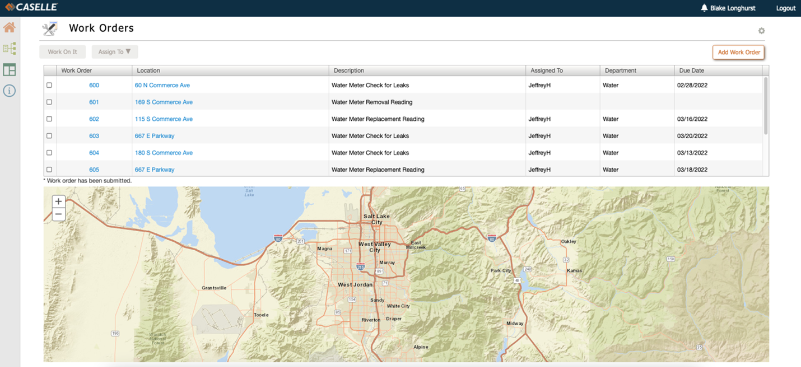
Once you have found the service order that you want to work on or view, you can click on the work order number link or select the checkbox and click the Work On It button to go to the work order detail page. On the detail page, you can view the information about the work order, and you can also submit/complete the work order. If the work order is not setup to allow additional billings to be created, then the assigned user can complete the work order right on this page. If the work order is setup to create additional billings or needs extra information from the office staff before completion, then you can submit the work order saying the field work is done and it’s ready to be completed back in the office.
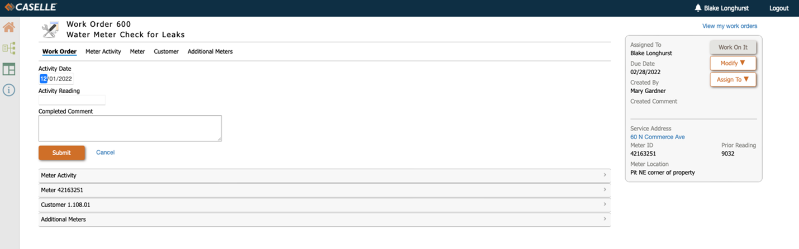
The Work Order page will show you meter activity for the assigned meter at the location, additional meter information, customer information, and any additional meters that may be at the location. There is also a summary section to show the creation comment in case a special note has been entered for the work order. You can also see the current balance for the active account at the location. The information on this page works in real-time with the data back in the office, so you won’t miss out if anything changes with the work order either in the field or in the office.
Please give this information to your public works department and see if this will work for them and your office team. The Connect Online functionality is included in Caselle Connect and doesn’t require any additional user licenses. The map function on the Work Order list page is an optional add-on feature. The fee for this feature is only ten dollars per month. If you are not setup with Connect Online already, please reach out to our support department or your Caselle CRM and let us know. We can get you set up very quickly and get your team working more efficiently! If internet connectivity is an issue out in the field, we also have a mobile app which provides the same functionality.
Related topics
How do I create a new service order? (Connect)
How do I work on a work order? (Connect Online)
How do I view work orders? (Connect Online)
How do I add an action to a work order? (Connect Online)
How do I view my work orders? (Connect Online)
202211, 2022Dec13
Copyright © 2020 Caselle, Incorporated. All rights reserved.