How do I check for inactive land records with active building records?
Checkout
Use Checkout to find properties with inactive land records, land records that do not have any recent transactions, and an active building record, in other words, the building records have recorded recent transactions. If you're creating an export file for use in a third-party application, it may be helpful to find and fix properties with discrepancies between inactive land records and active building records. Resolving this issue may also fix billing problems.
Watch a video
Learn how to check for inactive land records with active building records. Watch a video (0m45s)
Checking real property for inactive land records
An inactive land record is a land record with an inactive date that occurs before the current period begin date. Connect will search for active building records that are tied to inactive land records. An active building record has an inactive date that is blank, is the current date, or is a future date. Connect will include land records that meet these requirements on the Checkout error report.
Do this...
1. Open Connect Property Tax Collection > Organization > Checkout.
2. Click to select the Check for Inactive Land Records With Active Building Records checkbox.
3. Click GO (CTRL+G).
The Checkout error report prints a list of real properties that have inactive land records with active building records.
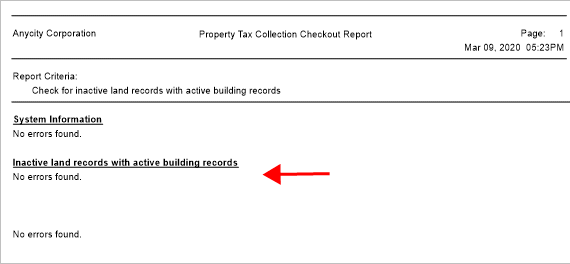
Checkout error report with no errors found
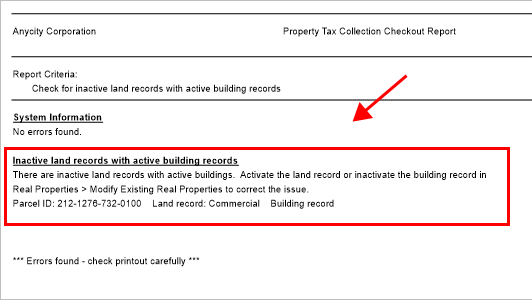
Checkout error report with errors found
What does the Checkout error report show?
The section titled Inactive Land Records With Active Building Records shows "No errors found". You're done.
The section titled Inactive Land Records With Active Building Records shows a parcel ID. You can fix the error by changing the inactive date to an active date on the land record or changing the active date to an inactive date on the building record.
Fixing the error
To fix the error, choose an option: Change the inactive date to an active date on the land record; or Change the active date to an inactive date on the building record.
Changing the inactive date on a land record
1. Open Connect Property Tax Collection > Real Properties > Modify Existing Real Properties.
2. Use the Property box to look up the parcel ID that's listed on the Checkout error report.
3. Click to select the Land Records tab.
4. Click to select the Land Records subtab.
5. Select the land record with the inactive date.
6. Use the Inactive Date box to delete the date or change the date to a future date.
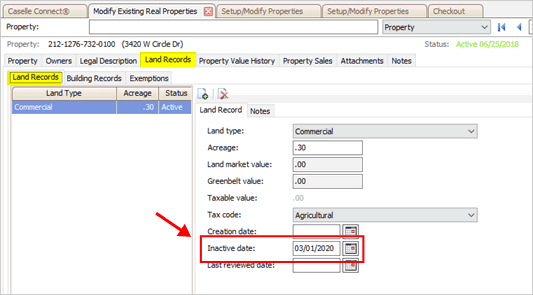
Inactive date box
7. Click Save (CTRL+S).
The land record is active. Run Checkout again to verify the error has been resolved. See Checking Real Property for Inactive Land Records.
Changing the active date on a building record
1. Open Connect Property Tax Collection > Real Properties > Modify Existing Real Properties.
2. Use the Property box to look up the parcel ID that's listed on the Checkout error report.
3. Click to select the Land Records tab.
4. Click to select the Building Records subtab.
5. Select the building record with the active date.
6. Use the Inactive Date box to add a date or change the date to a past date.

Inactive date box
7. Click Save (CTRL+S).
The building record is not active. Run Checkout again to verify the error has been resolved. See Checking Real Property for Inactive Land Records.
202005, 2020Mar09
Copyright © 2025 Caselle, Incorporated. All rights reserved.