How do I record document detail?
Property Tax Collection
Use Record Document Detail to record a property's legal information, fees and payments, and grantors and grantees. The document details allow you to keep a document's entry number, book and page, filing date and time, document name and type, and so on. You can include the requesting account and name; associated fees, payment type, and payments; and a legal description of the property.
Recording general document detail
1. Open Connect Property Tax Collection > Documents > Record Document Detail.
2. Click New (CTRL+N) or use Edit mode to enter a property address or parcel ID to look up a document detail.
3. Use the property document to fill in the fields on the Record tab.

Record tab
Entry number
Book and page
Filing date and time
Document name and type
Number of pages
Requesting account
Requestor name
Fee
Payment type
Convenience fee
Source ID
Brief legal description (see also Adding a Legal Description)
4. Click Save (CTRL+S).
The property details are saved.
202002, 2020Feb04
Adding a legal description
The legal description provides a clear and lawful definition of a property's boundaries. It can provide legal evidence of the boundaries and allows a surveyor to accurately determine property lines at a later time.
Do this...
1. Open Connect Property Tax Collection > Documents > Record Document Detail.
2. Click New (CTRL+N) or use Edit mode to enter a property address or parcel ID to look up a document detail.
3. Use the property document to fill in the Brief Legal Description on the Record tab.
The field allows up to 60 characters.
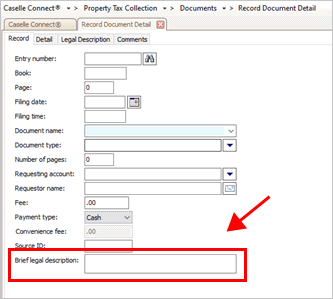
Brief legal description field
4. Use the Legal Description tab to enter the property's legal description.
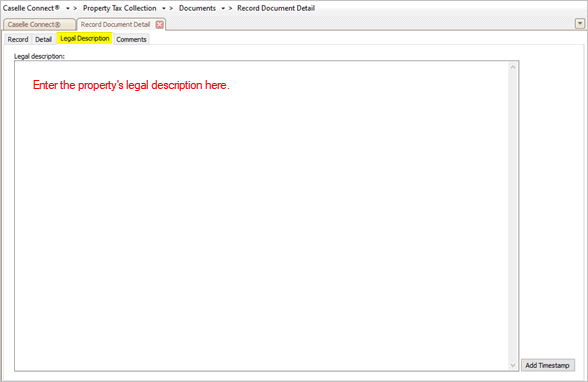
Legal description
5. Click Save (CTRL+S).
The legal description is saved.
202002, 2020Feb04
Adding grantors and grantees
Use the Record Property Detail view to record grantors and grantees on a real property. A grantor is the person transferring title to or an interest in real property to a grantee. A grantee is the person who receives a transaction of real property from the grantor.
Do this...
1. Open Connect Property Tax Collection > Documents > Record Document Detail.
2. Click New (CTRL+N) or use Edit mode to enter a property address or parcel ID to look up a document detail.
3. Click to select the Detail tab.
4. Enter conveyance details.
The conveyance is a written document that provides evidence of the request to act as grantor for real property. Use this section to enter the date the conveyance was created and mailed. If the granter was offered a fee in exchange for a real property deed, enter the amount as the consideration amount. If the conveyance will affect another real property, you can add the real property number to the document detail.
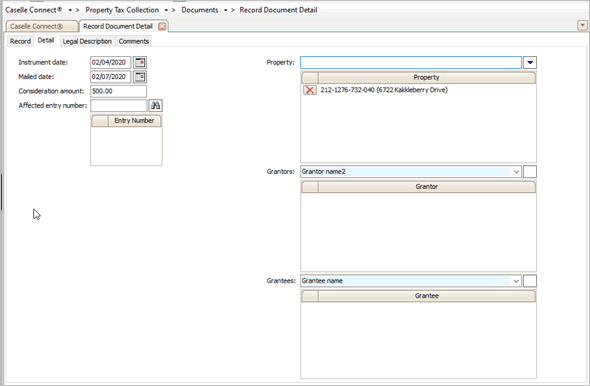
Detail tab in Record Document Detail view
5. Click Save (CTRL+S).
The grantor and grantee information is saved.
202002, 2020Feb04
Copyright © 2025 Caselle, Incorporated. All rights reserved.