How do I turn on Quick Time Clock?
Organization
Use Quick Time Clock to clock in or clock out. Unlike the Connect Online Dashboard, Quick Time Clock provides an employee with access to the Quick Time Clock and nothing else linked to Connect Online. Quick Time Clock is useful to employees who regularly work off-site, away from a WiFi connection, but still need to log time worked.
This is what employees will see when they use the Quick Time Clock.
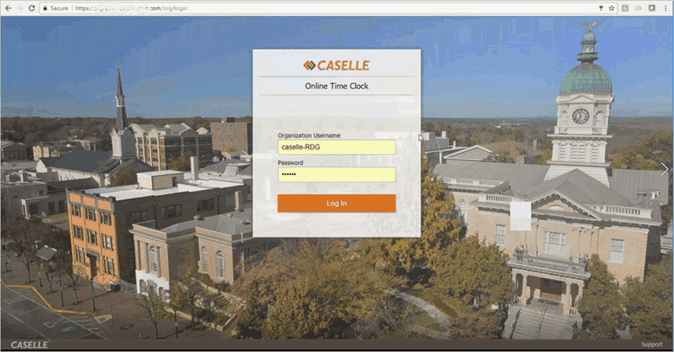
Next, the employee uses the keypad to enter their employee number.
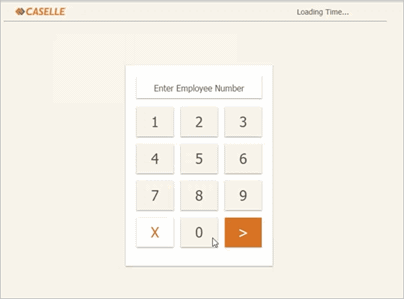
And then the employee can clock in. If the employee is clocked in, then this screen will show a "Clock Out" button instead of the "Clock In" button.
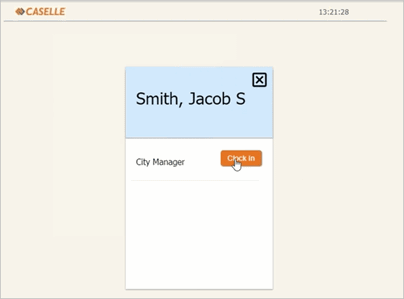
Contents
Watch a video
Learn how to set up and use Quick Time Clock (4m9s).
Updated 21Nov2017
Supported devices
Quick Time Clock will work on a tablet or a desktop computer with or without a touchscreen.
08Nov2017
Turning on Quick Time Clock
1. Open Connect Timekeeping > Organization > Organization.
2. Click to select the Connect Online tab.
3. Click to select the checkbox titled Enable Quick Time Clock.
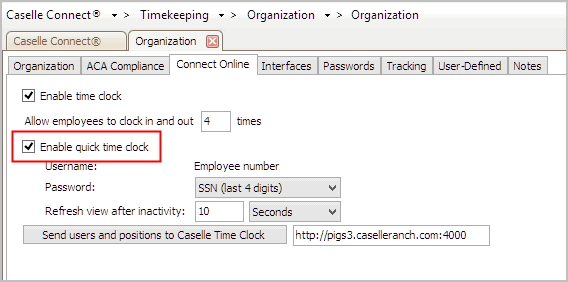
Quick Time Clock uses the employee number to as the employee's user name.
4. Set up the Quick Time Clock password.
Employees in the department can use the last four-digits of their Social Security Number as the password. Or you can remove the Quick Time Clock password to allow an employee to enter their employee number without a password.
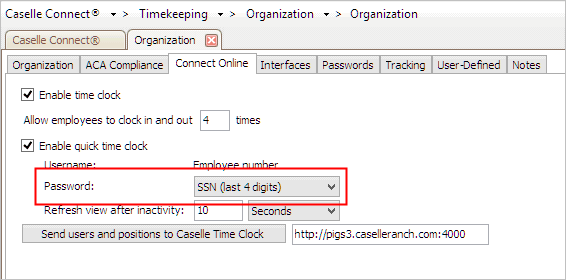
What do you want to do?
-
I want employees to enter a password to log in to Quick Time Clock. Use the Password menu to select SSN (last 4 digits).
-
I do not want employees to enter a password to log in to Quick Time Clock. Use the Password menu to select No Password.
5. Click Save (CTRL+S).
The Quick Time Clock settings are saved.
What's the URL for my Quick Time Clock?
The URL that you will use to launch Quick Time Clock is different from the URL that you use to log in and out of Caselle Time Clock. To request your organization's url for Quick Time Clock, contact Caselle support at (801) 243-8275.
Setting up department access to Quick Time Clock
See the help topic titled How Do I Turn On Quick Time Clock by Department?
Published on 11Aug2017
Copyright © 2025 Caselle, Incorporated. All rights reserved.