How do I turn on Quick Time Clock by department?
Departments
Use the Quick Time Clock to use a tablet or workspace that employees can use to clock in or clock out. When an employee enters their employee number, the Quick Time Clock will record the employee's clock in or clock out time. You can set up the department settings to use the last four-digits of the employee's Social Security Number as the Quick Time Clock password or you can choose to skip the password. The Quick Time Clock settings assigned to a department will override the Quick Time Clock settings in the Timekeeping Organization table.
Turning on Quick Time Clock by department
1. Open Connect Timekeeping > Organization > Departments.
2. Use the Department field to enter a department name. Press Enter.
3. Click to select the Timekeeping tab.
4. Click to select the checkbox titled Enable Quick Time Clock.

The user name is the employee number.
5. Set up the Quick Time Clock password.
Employees in the department can use the last four-digits of their Social Security Number as the password. Or you can remove the Quick Time Clock password to allow an employee to enter their employee number without a password.
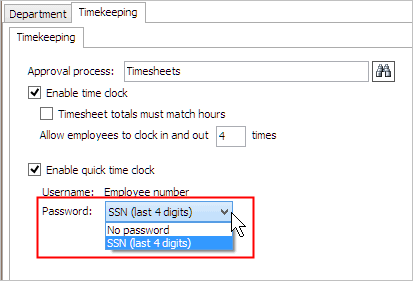
What do you want to do?
-
I want employees in this department to enter a password to log in to Quick Time Clock. Use the Password menu to select SSN (last 4 digits).
-
I do not want employees in this department to enter a password to log in to Quick Time Clock. Use the Password menu to select No Password.
6. Click Save (CTRL+S).
Employees who belong to this department can use the department settings to log in to the Quick Time Clock.
Copyright © 2025 Caselle, Incorporated. All rights reserved.