How do I round time punches?
Departments
Round time punches to the nearest quarter hour, nearest one tenth of an hour, or nearest five minutes. Time rounding impacts how employee hours are totaled. Using time rounding gives an employee a grace period for punching the clock without adding up overtime and it can make it easier to calculate payroll.
The option to round time punches supports rounding practices in the new Fair Labor Standards Act (FLSA). The new practices "allows employers to round employees' starting and stopping times to the nearest five minutes, or to the nearerst one-tenth or quarter of an hour, as long as this rounding does not result in a failure to count as hours worked all the time employees have actually worked over a period of time."
Setting up a department timesheet to round time punches means the rounding option will be applied to all of the employees in the department. When an employee uses Connect Online to enter a starting or stopping time, the rounding option for the department will be applied to the time entry that is recorded on the timesheet.
Rounding to the nearest quarter hour
If the clocked time is less than seven minutes, then round down to the previous quarter hour. If the clocked time is greater than seven minutes, then round up to the next quarter hour. For example, if the clock-in time is 7:07 am, then round down to 7:00 am. If the clock-in time is 7:25 am, then round up to 7:30 am.

Rounding to the nearest one tenth of an hour
If the clocked time is less than three minutes, round down to the previous tenth of an hour. If the clocked time is greater than three minutes, round up to the next tenth of an hour. For example, if the clock-in time is 7:59 am, round the time to 8:00 am.
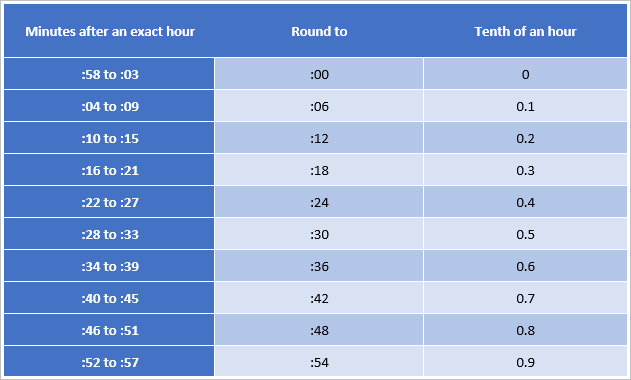
Rounding to the nearest five-minute increment
Use 2 1/2 minutes to as the decision mark. If the clocked time is less than 2 1/2 minutes, round down to the previous five minute increment. If the clocked time is greater than 2 1/2 minutes, round up to the next five-minute increment. For example, if the clock-in time is 7:02 am, then round down to 7:00 am. If the clock-in time is 7:04 am, then round up to 7:05 am.
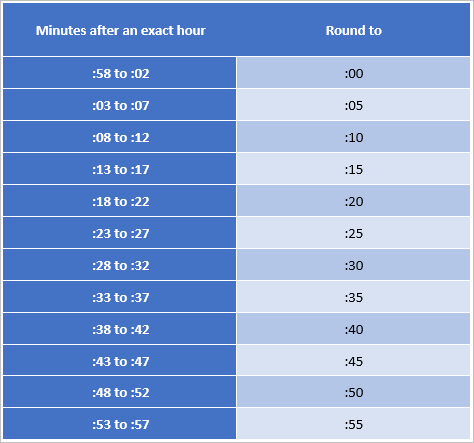
Setting up a department timesheet to round time punches
1. Open Connect Timekeeping > Organization > Departments.
2. Click to select the Timekeeping tab.
3. Click to select the Round Time Punches To checkbox.
This option is only available when the time clock is set up the employees in the department to use a time clock to clock-in and clock-out. To set up the time clock, see How do I turn on Quick Time Clock by department?
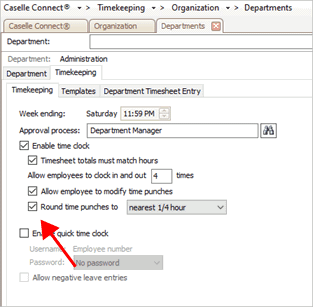
Round time punches to checkbox
4. Use the Round Time Punches To menu to select a rounding option.
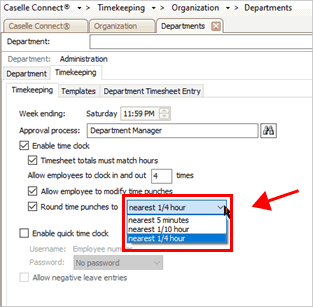
Round time punches to menu
5. Click Save (CTRL+S).
The rounding option is saved for the department. When an employee clocks-in or clocks-out, Connect will use the rounding option to adjust the time punch.
202105, 2021Mar26
Copyright © 2025 Caselle, Incorporated. All rights reserved.