How do I set up an overtime override pay code for an employee?
Employees
Add an overtime override pay code to an employee to use a different overtime calculation to calculate overtime for the employee.
For example, Casey works in the police department as an administrative assistant. The department uses an overtime override pay code to calculate overtime for the police officers who work a shift. Because Casey works a standard 40 hour work week, the payroll clerk assigns an overtime override pay code to Casey so Casey's payroll check will not use the overtime override pay code that is assigned to the rest of the department.
If there's an overtime pay code at the department level, the employee's overtime override pay code will override the overtime pay code that's assigned to the department.

Contents
Before you get started
-
Set up the overtime override pay code. More
Adding an overtime pay code at the employee level
1. Open Connect Timekeeping > Employees > Modify Existing Employees.
2. Click to select the Employee tab.
3. Use the Overtime Pay Code Override menu to select an overtime override pay code.
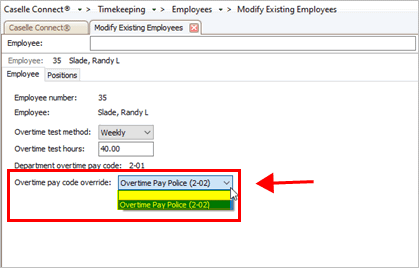
Timekeeping Modify Existing Employees - Override pay code override menu
Why is my overtime override pay code missing from the list? Remember, the Overtime Pay Code menu will only show pay codes with the pay code type for gross overtime. At the employee level, it will only include pay codes that are assigned to the department the employee works in. To review the pay code type, use Payroll > Organization > Pay Codes.
4. Click Save  (CTRL+S).
(CTRL+S).
Connect will use the overtime override pay code to calculate overtime for the employee.
202111, 20212Jul09
Related topics
How do I set up an overtime override pay code?
How do I add an overtime override pay code at the organization level?
How do I add an overtime override pay code at the department level?
How do I add an overtime override pay code at the employee level?
Copyright © 2020 Caselle, Incorporated. All rights reserved.