How do I update calculations?
Payroll Year-end Checklist
Run this routine to update federal and state changes to calculations, calculation formulas, and calculation tables (rates and modifiers). This routine is part of the Payroll Year-End Checklist; however, you can run this routine at any time to update federal and state calculations.
In Connect 2019.08 or earlier, updating the federal and state formulas and calculation tables meant entering the new amounts and rates by hand. In Connect 2019.11 or later, you can update the federal and state formulas and calculations tables for the new payroll year by downloading the update and then running Update Calculations to install it.
Why is this important?
Payroll uses Calculations (Organization > Calculations) to link together the calculation formula, calculation table, and pay code type. Like this...
Calculation = Calculation Formula + Calculation Table + Pay Code Type
To complete the Payroll Year-end Checklist, you will need to update the formulas, rates, and modifiers for the next payroll year.
Videos
-
Watch the 2019.11 release webinar to learn more about Update Calculations. Watch a video (5m08s)
Why can't I click on the Update Calculations link?
Update Calculations is a new routine to Payroll. When you install version 2019.11, the Update Calculations link on the Organization menu in Payroll will not be available. To use the Update Calculations routine, an IT admin or System admin will need to grant user rights to the user who will be running the Update Calculations routine. To learn more, see the help topic titled How do I assign user rights?
How will I know when I need to update calculations?
You'll receive an email from Connect when there's a new calculation, calculation formula, or tax table for your state.
Before you get started
-
Before proceeding, back up the current files. Always make a backup of the database BEFORE running routines that modify or delete transactions. See the help topic titled How do I back up the database?
Updating federal and state calculations, calculation formulas, and tax tables
Replace or add the latest federal and state calculations, calculation formulas, and tax tables in the Payroll application.
Do this...
1. Open Connect Payroll > Organization > Update Calculations.
Before proceeding, back up the current files. Always make a backup of the database BEFORE running routines that modify or delete transactions. See the help topic titled How do I back up the Payroll database?
2. Set up the Federal section.
The options in the Federal section will update the Federal calculations, calculation formulas, and tax tables.
Click to select the Add Required Federal Calculations checkbox.
This option will check the Married - Federal Withholding and Single - Federal Withholding calculations. If a calculation is missing from the Calculations table (Organization > Calculations), Connect will add the missing calculation.
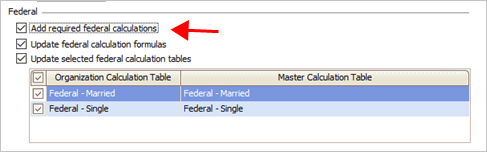
Add required federal calculations checkbox
Click to select the Update Federal Calculation Formulas checkbox.
This option will download the Federal withholding calculation for the new payroll year. The Federal withholding calculation determines how much money to withhold from an employee's payroll check based on the employee's wages, exemptions, and modifiers.

Update federal calculation formulas checkbox
Click to select the Update Selected Federal Calculation Tables checkbox.
This option will download the Federal - Single and Federal - Married withholding tax rates for the new payroll year. The tax tables define the tax amount and tax rate based on the employee's taxable wages.

Update selected federal calculation tables checkbox
Next, use the table to select the checkboxes next to Federal - Married and Federal - Single.
The calculation tables that are saved in the Payroll application may be saved with a different name than the name that's saved on the master calculation. You can use the column titled Organization Calculation Table to see the name that's assigned to the calculation table in the Payroll application. The column titled Master Calculation Table will show you the name of the calculation table that will be saved when you run this routine.

Organization and master calculation table
Note: If the master calculation has a different name from the calculation table that's already saved in the Payroll application, after you run this routine there will be two records for Federal - Married and Federal - Single stored in Organization > Calculation Formulas. Make sure that you have selected Add Required Federal Calculations to make sure the Federal calculation uses the correct calculation formula.
5. Set up the State section.
These options will update the state calculations, calculation formulas, and tax tables.
Use the State list to select a state.
The list will only show the states that are set up in the States table in Payroll. If you're updating more than one state, you'll need to run this routine once for each state.

State
Click to select the Add Required State Calculations checkbox.
This option will check the state calculations that are saved in the Payroll application. If a calculation is missing from the Calculations table (Organization > Calculations), Connect will add the missing calculation.

Add required state calculations checkbox
Click to select the Update Sate Calculation Formulas checkbox.
This option will download the state withholding calculation for the new payroll year. The state withholding calculation determines how much money to withhold from an employee's payroll check based on the employee's wages, exemptions, and modifiers.

Update state calculation formulas checkbox
Click to select the Update Selected State Calculation Tables checkbox.
This option will download the withholding tax rates for the new payroll year. The tax tables define the tax amount and tax rate based on the employee's taxable wages.

Update selected state calculation tables checkbox
Next, use the table to select the checkboxes next to the state's calculation table.
The calculation tables that are saved in the Payroll application may be saved with a different name than the name that's saved on the master calculation. You can use the column titled Organization Calculation Table to see the name that's assigned to the calculation table in the Payroll application. The column titled Master Calculation Table will show you the name of the calculation table that will be saved when you run this routine.

Organization and master calculation table
Note: If the master calculation has a different name from the calculation table that's already saved in the Payroll application, after you run this routine there will be separate records for the state stored in Organization > Calculation Formulas. Make sure that you have selected Add Required Federal Calculations to make sure the state calculation is updated so Payroll will use the correct calculation formula.
6. Select the print output.
You can create transactions, print a report, or create transactions and print a report.
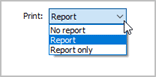
Print menu
What do you want to do?
I want to create transactions without printing a report. Select No Report from the Print menu.
I want to print a report without creating transactions. Select Report Only from the Print menu.
I want to create transactions AND print a report. Select Report from the Print menu.
7. Click GO (CTRL+G).
The latest federal and state calculations are updated.
2019.11, 2019Nov08
Updating federal withholding tax calculations
Follow these instructions to update the federal withholding tax calculations without updating the state withholding tax calculations.
Do this...
1. Open Connect Payroll > Organization > Update Calculations.
Before proceeding, back up the current files. Always make a backup of the database BEFORE running routines that modify or delete transactions. See the help topic titled How do I back up the Payroll database?
2. Set up the Federal section.
The options in the Federal section will update the Federal calculations, calculation formulas, and tax tables.
Click to select the Add Required Federal Calculations checkbox.
This option will check the Married - Federal Withholding and Single - Federal Withholding calculations. If a calculation is missing from the Calculations table (Organization > Calculations), Connect will add the missing calculation.
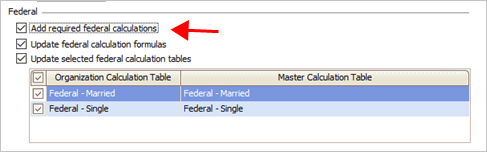
Add required federal calculations checkbox
Click to select the Update Federal Calculation Formulas checkbox.
This option will download the Federal withholding calculation for the new payroll year. The Federal withholding calculation determines how much money to withhold from an employee's payroll check based on the employee's wages, exemptions, and modifiers.

Update federal calculation formulas checkbox
Click to select the Update Selected Federal Calculation Tables checkbox.
This option will download the Federal - Single and Federal - Married withholding tax rates for the new payroll year. The tax tables define the tax amount and tax rate based on the employee's taxable wages.

Update selected federal calculation tables checkbox
Next, use the table to select the checkboxes next to Federal - Married and Federal - Single.
The calculation tables that are saved in the Payroll application may be saved with a different name than the name that's saved on the master calculation. You can use the column titled Organization Calculation Table to see the name that's assigned to the calculation table in the Payroll application. The column titled Master Calculation Table will show you the name of the calculation table that will be saved when you run this routine.

Organization and master calculation table
Note: If the master calculation has a different name from the calculation table that's already saved in the Payroll application, after you run this routine there will be two records for Federal - Married and Federal - Single stored in Organization > Calculation Formulas. Make sure that you have selected Add Required Federal Calculations to make sure the Federal calculation uses the correct calculation formula.
3. Select the print output.
You can create transactions, print a report, or create transactions and print a report.
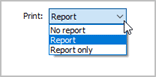
Print menu
What do you want to do?
I want to create transactions without printing a report. Select No Report from the Print menu.
I want to print a report without creating transactions. Select Report Only from the Print menu.
I want to create transactions AND print a report. Select Report from the Print menu.
4. Click GO (CTRL+G).
The latest federal calculations are updated.
2019.11, 2019Nov08
Updating state withholding tax calculations
Follow these instructions to update the state withholding calculations. The federal withholding calculations will not be updated. Running this routine will add the new state withholding tax calculations to the Payroll application.
Do this...
1. Open Connect Payroll > Organization > Update Calculations.
Before proceeding, back up the current files. Always make a backup of the database BEFORE running routines that modify or delete transactions. See the help topic titled How do I back up the Payroll database?
2. Set up the State section.
These options will update the state calculations, calculation formulas, and tax tables.
Use the State list to select a state.
The list will only show the states that are set up in the States table in Payroll. If you're updating more than one state, you'll need to run this routine once for each state.

State
Click to select the Add Required State Calculations checkbox.
This option will check the state calculations that are saved in the Payroll application. If a calculation is missing from the Calculations table (Organization > Calculations), Connect will add the missing calculation.

Add required state calculations checkbox
Click to select the Update Sate Calculation Formulas checkbox.
This option will download the state withholding calculation for the new payroll year. The state withholding calculation determines how much money to withhold from an employee's payroll check based on the employee's wages, exemptions, and modifiers.

Update state calculation formulas checkbox
Click to select the Update Selected State Calculation Tables checkbox.
This option will download the withholding tax rates for the new payroll year. The tax tables define the tax amount and tax rate based on the employee's taxable wages.

Update selected state calculation tables checkbox
Next, use the table to select the checkboxes next to the state's calculation table.
The calculation tables that are saved in the Payroll application may be saved with a different name than the name that's saved on the master calculation. You can use the column titled Organization Calculation Table to see the name that's assigned to the calculation table in the Payroll application. The column titled Master Calculation Table will show you the name of the calculation table that will be saved when you run this routine.

Organization and master calculation table
Note: If the master calculation has a different name from the calculation table that's already saved in the Payroll application, after you run this routine there will be separate records for the state stored in Organization > Calculation Formulas. Make sure that you have selected Add Required Federal Calculations to make sure the state calculation is updated so Payroll will use the correct calculation formula.
3. Select the print output.
You can create transactions, print a report, or create transactions and print a report.
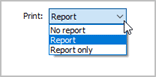
Print menu
What do you want to do?
I want to create transactions without printing a report. Select No Report from the Print menu.
I want to print a report without creating transactions. Select Report Only from the Print menu.
I want to create transactions AND print a report. Select Report from the Print menu.
4. Click GO (CTRL+G).
The latest state calculations are updated.
2019.11, 2019Nov08
Copyright © 2020 Caselle, Incorporated. All rights reserved.