How do I calculate leave as a percentage?
Leave time
Set up a leave rate to calculate based on a percentage of the hours worked.
Before you get started
-
Add the pay code or pay codes the leave rate will use to calculate leave time. See the help topic titled Pay Codes.
Updating a leave rate to calculate based on a percentage
1. Open Connect Payroll > Organization > Leave Rates.
2. Use the field titled Rate Number to enter a leave rate. Press Enter.
3. Use the Type menu to select Percentage.

Selecting Percentage as the leave rate type
4. Use the Modifier to enter the percentage of the pay code hours the leave rate will use to calculate leave time.
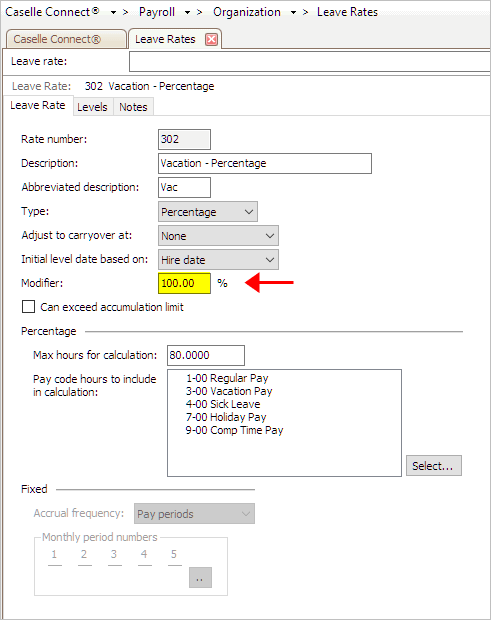
Modifier field
5. Find the section titled Percentage.
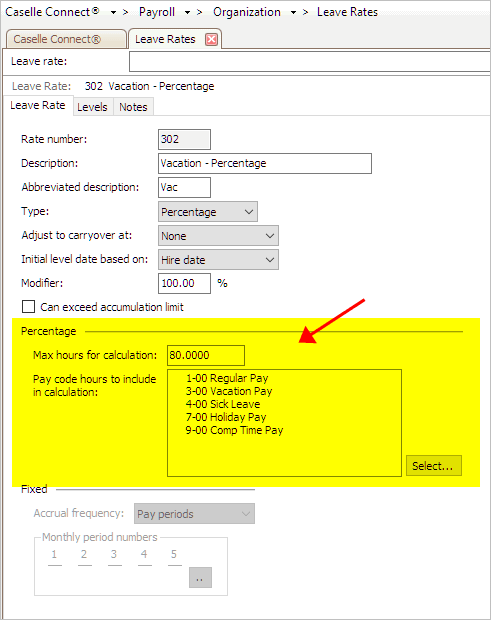
Percentage section
6. Use the Max Hours for Calculation field to enter the maximum hours the leave rate will use to calculate leave time.

Max Hours for Calculation field
7. Find the field titled Pay Code Hours to Include in Calculation.

Select button
8. Click Select.
The Selection form displays.

Selection form
9. Click to select the pay codes the leave rate will use to calculate, and then move the selected pay codes to the Selected Pay Codes list.
10. Click OK.
The pay codes display in the field titled Pay Code Hours to Include in Calculation.
11. Click Save (CTRL+S).
The leave rate will calculate based on a percentage.
Updated 08Mar2018
Copyright © 2020 Caselle, Incorporated. All rights reserved.