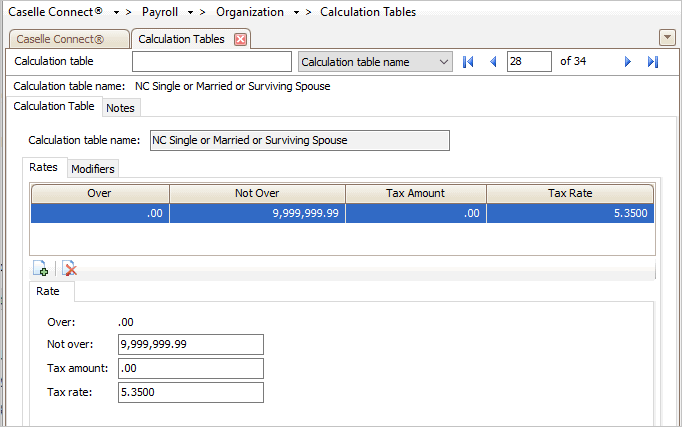
2019 SWT
Instructions for North Carolina State tax rates. Follow the instructions in this document to update the North Carolina State Tax tables in the Connect Payroll application with the North Carolina Withholding Tax Rates.
In this Topic Hide
Use the amounts displayed in the following table to update the Calculation table with the state withholding rates and modifiers.
North Carolina State Withholding tables:
TABLE 1: NC WITHHOLDING RATES—SINGLE OR MARRIED OR SURVIVING SPOUSE
Line No |
Not Over |
Tax Amount |
Tax Rate |
1 |
9,999,999.00 |
0.00 |
5.35 |
Do this...
1. Open Connect Payroll > Organization > Calculation Tables.
2. Click North Carolina Single or Married or Surviving Spouse Withholding Tax Rates.
3. Enter the Not Over amount for the first row.
4. Enter the Tax Amount.
5. Enter the Tax Rate.
6. When you press Enter, the cursor displays in the Tax Rate field.
The next row of information displays.
7. Repeat steps 1 to 6 until the calculation table looks like this...
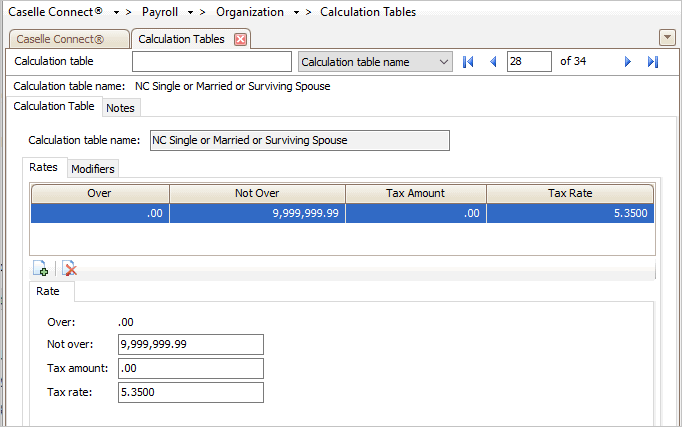
North Carolina (NC) Single or Married or Surviving Spouse Withholding Tax Rates—Calculation Table tab
8. Click the Modifiers tab.
9. Change the Withholding Allowance to 2,500.00
10. Change the Standard Deduction to 10,000.00
It will look like this when you’re done...
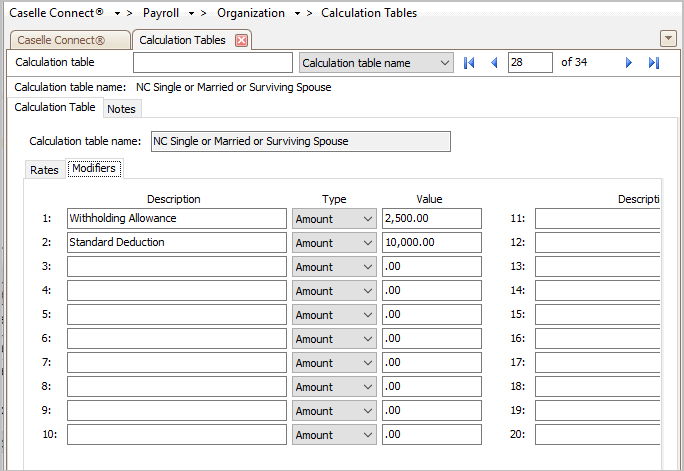
North Carolina (NC) Single or Married or Surviving Spouse—Modifiers tab
TABLE 2: NC WITHHOLDING RATES—Head of Household
Line No |
Not Over |
Tax Amount |
Tax Rate |
1 |
9,999,999.00 |
0.00 |
5.35 |
Do this...
1. Open Connect Payroll > Organization > Calculation Tables.
2. Click North Carolina Head of Household Withholding Tax Rates.
3. Enter the Not Over amount for the first row.
4. Enter the Tax Amount.
5. Enter the Tax Rate.
6. When you press Enter, the cursor displays in the Tax Rate field.
The next row of information displays.
7. Repeat steps 1 to 6 until the calculation table looks like this...

North Carolina (NC) Head of Household—Calculation Table tab
8. Click the Modifiers tab.
9. Change the Withholding Allowance to 2,500.00
10. Change the Standard Deduction to 15,000.00
It will look like this when you’re done...
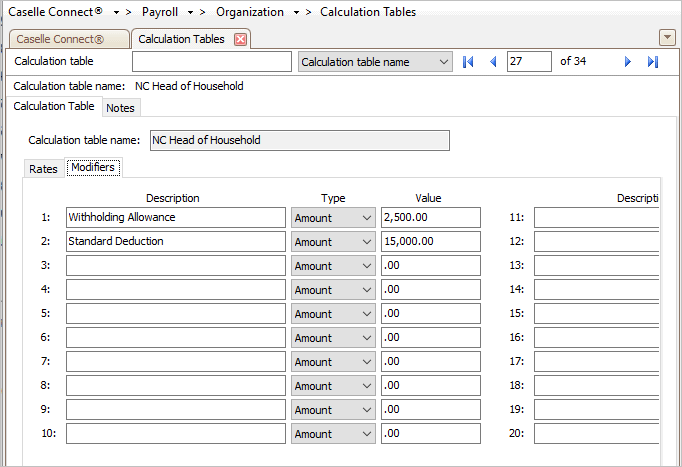
North Carolina (NC) Head of Household—Modifiers tab
You have updated the state withholding tax rates and modifiers.
2019.02, 2019Mar25
Update the calculation formula to use the new formula to calculate the state withholding rates.
Do this...
1. Open Connect Payroll > Organization > Calculation Formulas.
2. Select the North Carolina State Withholding formula.
3. Click the Calculation Formula tab.
4. Click Select.
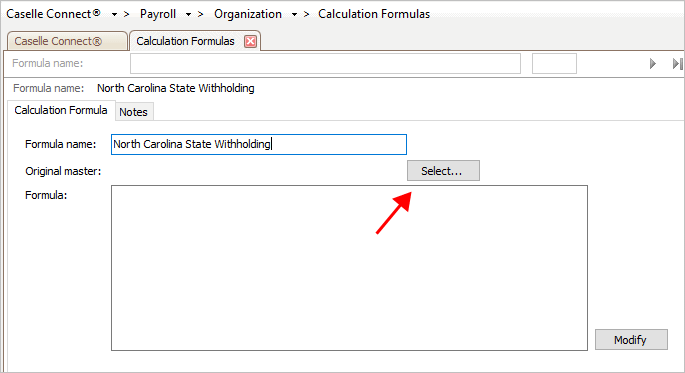
Select button
The Replace Formula dialog box displays.
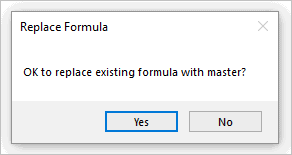
Replace Formula dialog box
5. Click Yes.
The Import Master list displays the tax formulas by state.
6. Select North Carolina State Withholding.

Import Master list
7. Click OK.
The latest version of the calculation formula that is saved in the application displays on the screen.
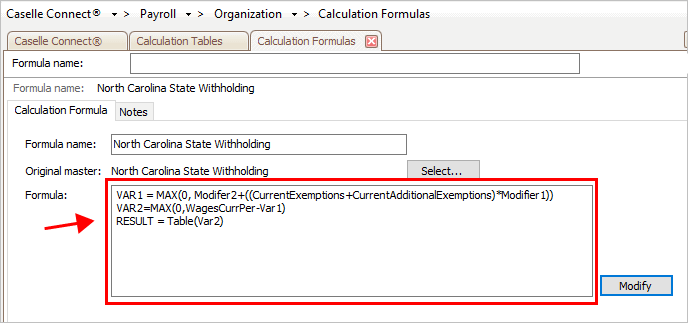
North Carolina State Withholding Master Formula
8. Review the calculation formula carefully.
You’ll want to make sure the calculation formula in the Payroll application looks exactly like the calculation formula, shown below.
VAR1 = MAX(0, Modifer2+((CurrentExemptions+CurrentAdditionalExemptions)*Modifier1))
VAR2=MAX(0,WagesCurrPer-Var1)
RESULT = Table(Var2)
Does the formula in Payroll match the formula shown above?
Yes, it matches. That’s good news.
No, it doesn’t match. Copy and paste the formula, displayed above, into the Formula field.
Why can't I click any
buttons? Check the Restricted Fields button on the toolbar. If
it looks like a locked padlock, you'll need to click on the Restricted
Fields button to unlock the restricted fields.
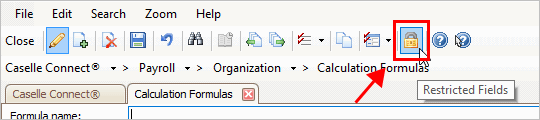
Restricted Fields button
on the toolbar
To learn more, see the help topic titled How do I edit
a restricted field?
9. Click Save.
You have finished updating the tax calculation formula.
You’re done!
2019Mar20
Link the SWT calculation (Connect Payroll > Organization > Calculations) to the calculation formula, calculation table, and pay code type.
This step does not apply to the State of North Carolina.
2019Mar20
Check the pay code that calculates the state withholding tax to make sure it is set up correctly and it will round amounts to the nearest dollar.
Do this...
1. Open Connect Payroll > Organization > Pay Codes.
2. Use the field titled Pay Code to enter the State Withholding Pay Code.
Usually, the pay code for state withholding tax is pay code 77-00.
3. Click to select the Employee tab.
4. Click to select the Employee subtab.
5. Click to select the checkbox titled Round Amounts to Nearest Dollar.
The Round Amounts to Nearest Dollar checkbox should be selected on the Employee subtab, like this...
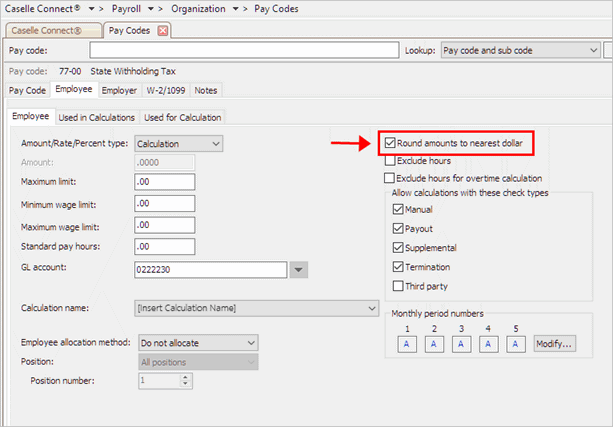
Round Amounts to Nearest Dollar in Pay Codes
Note: This screenshot shows the Round Amounts to Nearest Dollar checkbox on the Employee subtab. The rest of the options on pay code 77-00 State Withholding Tax will be set up for your state's withholding tax and may not look exactly like the fields that are shown here.
6. Click Save (CTRL+S).
The state withholding pay code is set up correctly. You’re done!
2019Jan07