How do I set up different deduction amounts on pay codes at the employee level?
Employee pay codes
You can set up a pay code at the employee level that will bill a different amount by pay period. To learn more about how a pay code with different deduction amounts work, see How do I set up different deduction amounts on pay codes? at the pay code level.
Watch a video
Learn how to set up pay codes and employee pay codes for different deduction amounts. Watch a video (01m30s)
Setting up a pay code at the employee level to deduct different amounts by pay period
You can set up a pay code to deduct different amounts by pay period on the employee or employer side of the employee pay code. These instructions use the example, above, to show you how to set up an employee pay code that deducts a different amount each pay period on the employee side. It works the same way on the employer side.
Do this...
1. Open Connect Payroll > Employees > Modify Existing Employees.
2. Look up the employee's record and then press Enter.
3. Click to select the Pay Codes tab.
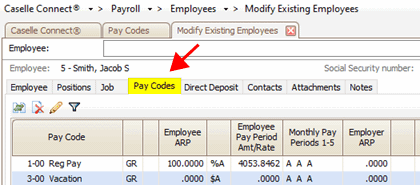
Pay Codes tab in Modify Existing Employees
4. Click to select a deduction type pay code.
The Pay Codes tab shows all of the pay codes that are assigned to the employee. Deduction type pay codes show the letter D in the highlighted column.

Pay codes assigned to the employee
5. Click Edit.

Edit button
The employee pay code details displays on the pane on the right.
6. Click By Pay Period.
The By Pay Period button displays when the ARP Type (ARP stands for Amount/Rate/Percent Type) is set to Amount. If the ARP Type is set to anything else but Amount, the By Pay Period button will not be visible.
To learn more about how a pay code with different deduction amounts work, see How do I set up different deduction amounts on pay codes? at the pay code level.

By Pay Period button in Modify Existing Employees
The Amounts by Pay Period window displays on the screen.

Amounts by Pay Period
5. Enter the amount to deduct each pay period and then click OK.
The Amount field displays the total deduction amount and the field background is light gray to show that the amount is display only. Also, the Monthly Period Numbers shows the letter A on the pay periods that deduct the amount.
2019.11, 2019Aug29