How do I set up different deduction amounts on pay codes?
Pay codes, Employee and Employer portion
You can set up a pay code that can bill a different deduction amount by pay period. This option allows you to set up a pay code that deducts an amount that does not divide evenly into the pay periods. That means that you won't have to make penny adjustments because there are two different amounts for something that did not divide evenly into the pay periods.
Example: An employee has an AFLAC premium of $55.01. The employee is paid twice a month. City ABC sets up a pay code that bills a different amount each pay period. On the first pay period, the pay code deducts $25.01, on the second pay period, the pay code deducts $25.00.
Watch a video
Learn how to set up pay codes and employee pay codes for different deduction amounts. Watch a video (01m30s)
Setting up a pay code to deduct different amounts by pay period
You can set up a pay code to deduct different amounts by pay period on the employee or employer side. These instructions use the example, above, to show you how to set up a pay code that deducts a different amount each pay period on the employee side. It works the same way on the employer side.
Do this...
1. Open Connect Payroll > Organization > Pay Codes.
2. On the Pay Code tab, set the Type to Deduction.

Type is Deduction
3. Set the Amount/Rate/Percent Type to Amount.
When you select Amount as the Amount/Rate/Percent Type the By Pay Period button displays next to the Amount field.
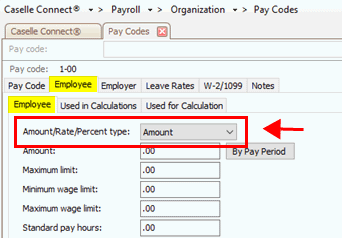
Amount/Rate/Percent type field on the Employee tab
The By Pay Period button displays next to the Amount field.
4. Click By Pay Period.

By Pay Period button
The Amounts by Pay Period window displays on the screen.

Amounts by Pay Period
5. Enter the amount to deduct each pay period and then click OK.
Using the example above, you would enter 25.01 as the amount to deduct from the first pay period in the month, and then 25.00 from the second pay period in them month. It would look like this...
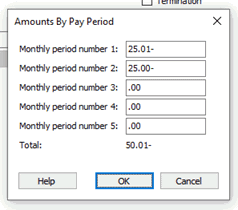
Amounts by Pay Period
The Amount field displays the total deduction amount and the field background is light gray to show that the amount is display only. In this example, the amount to deduct each month is $55.01.

Amount field
The Monthly Period Numbers shows the letter A on the pay periods that deduct the amount. In this example, the amount is deducted the first and second pay periods each month, so a letter A (for amount) is displayed in period 1 and 2.

Monthly period numbers
6. Finish setting up the pay code and then click Save (CTRL+S).
The pay code is saved.
2019.11, 2019Aug29
How does a pay code with different deduction amounts work in Enter Payroll?
When you use a pay code with different deduction amounts to enter payroll, Connect will apply the deduction amount for pay period number based on the current pay period.
If you're creating an entry using an override pay period number, Connect will apply the deduction amount for the override pay period.
How does a pay code with different deduction amounts work in Calculate Benefits?
When you use a pay code with different deduction amounts to calculate benefits, Connect will apply the deduction amount for the pay period number based on the current pay period instead of using the amount stored in the Employer Amount/Rate/Percent field in the pay code.
Copyright © 2020 Caselle, Incorporated. All rights reserved.