How do I change the report criteria? (Connect Online)
Connect Online
Change the report date range and filters on Manager Reports. Use the report criteria to filter data that is included in a report. For example, you can use the report criteria to list all of the employees in payroll or just include data for a single employee; change the report date range; and include or exclude information by department, team, position type, or In/Out status.
Before you get started
-
You need to add the Manager Reports widget to My Dashboard. See the help topic titled How Do I Add the Manager Reports widget?
Showing the report criteria
The report criteria control is stored on the Settings pane.
Do this...
1. Find the Manager Reports widget and click the link to View Manager Reports.
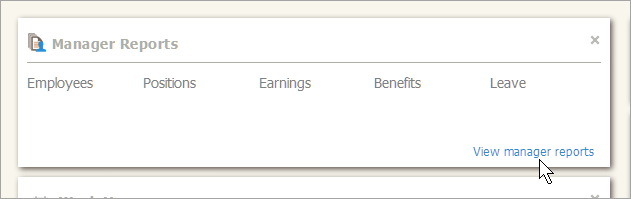
Manager Reports widget by My Dashboard
2. Use the report menu to select a manager report.
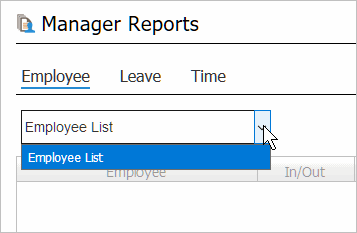
Employee List on Manager Reports page
3. Click Settings  .
.
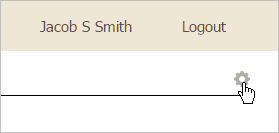
Settings
The Settings pane displays

Settings menu
The options on the Settings pane will change based on the options that are available on report.
3. Use the Settings pane to change the report criteria.
You do not need to click any buttons to apply the new report criteria. The report will update as soon as the report criteria is updated.
Updated 14Aug2017
Including terminated employees
Show information for terminated employees.
Do this...
1. Find the Manager Reports widget and click the link to View Manager Reports.
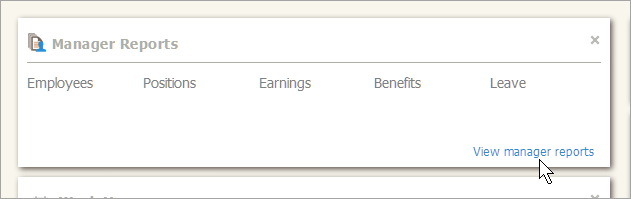
Manager Reports widget
2. Use the report menu to select a manager report.
3. Click Settings  .
.
4. Click to select the checkbox titled Include Terminated Employees.
The manager reports includes information for terminated employees. The report will update as soon as you select the checkbox.
14Aug2017
Copyright © 2020 Caselle, Incorporated. All rights reserved.