How do I set up a budget worksheet? (2023.11)
Budget reports
Set up the fields and report columns to include on a budget worksheet. The budget worksheet will not print unless it has fields and report columns to print. You can set up a budget worksheet to show different types of budget amounts for a specific period.
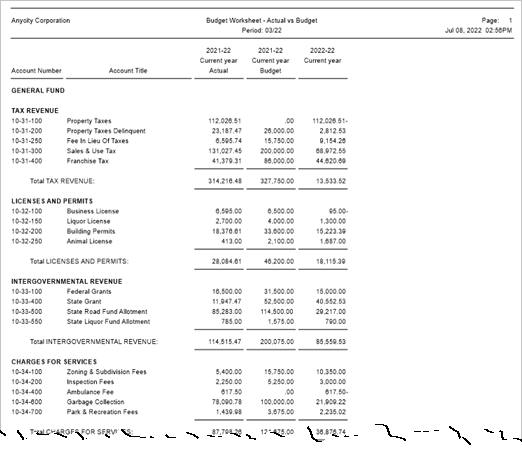
If you need help setting up a budget worksheet, contact customer support at (800) 228-9851 for assistance.
Opening a budget worksheet
Open Connect General Ledger > Reports > Budget Worksheet.
You can start from scratch or you can use a master report or one of your saved reports as a starting point.
Including accounts
The worksheet default setting will print accounts in alphabetical order. You can filter accounts by setting up the accounts to include or updating the selection criteria.
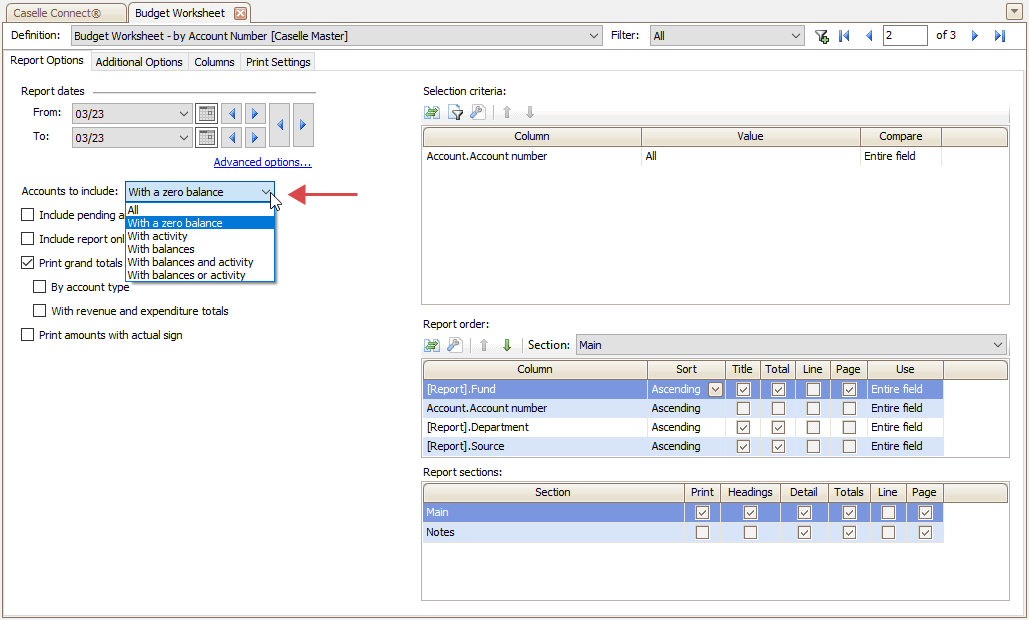
Accounts to include
Select the accounts to include in the report:
-
Use All to include all accounts in the chart of accounts.
-
Use With a Zero Balance to show only accounts that have neither a positive or negative balance.
-
Use With Activity to include only accounts that have at least one transaction record linked to it.
-
Use With Balances to only include accounts that have a positive or negative balance.
-
Use With Balances and Activity to include only accounts that have a balance AND transactions.
-
Use With Balances or Activity to include only accounts that have a balance OR transactions.
Printing grand totals
Print a grand total for budget amounts at the end of the report. You can print grand totals, print grand totals by account type, or print grand totals with revenue and expenditure totals.

Print grand totals
Print grand totals
The grand total for each report column will print on the last page of the report.
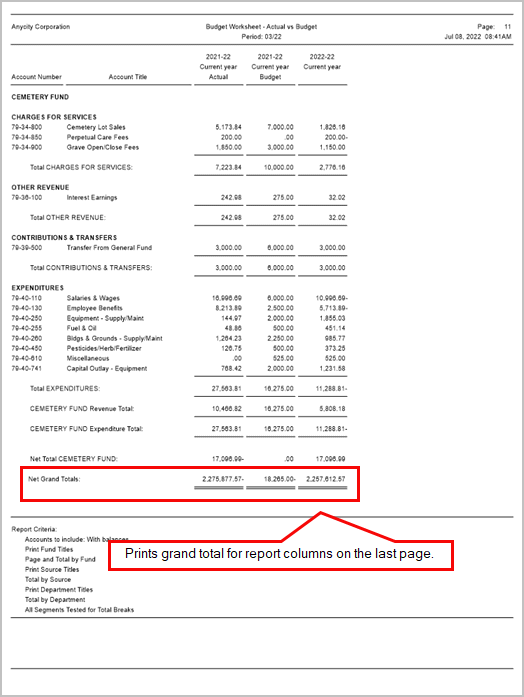
Budget Worksheet, grand totals
Print grand totals by account type
The grand totals for asset, liability, equity, revenue, and expenditure will print before the grand totals for the report columns.

Budget Worksheet, grand totals by account type
Printing amounts with actual sign
Use the account type to print a plus (+) sign or minus (-) sign next to amounts. The system will use the account properties to determine which sign to print.

For example, a negative amount will print as #####- with a minus sign next to the negative amount.
Suppressing date and time
This setting is located on the Print Settings tab. The default setting prints the date and time on each page.
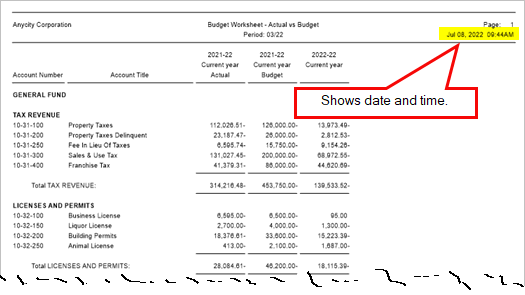
Choosing the Suppress Date and Time checkbox will remove the date and time from each page.
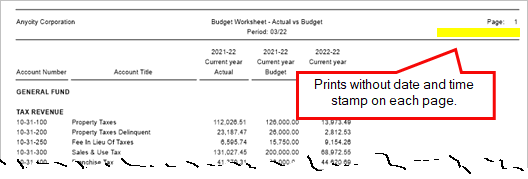
Suppressing page number
This setting is located on the Print Settings tab. The default setting will print a page number on each page in the report.

Choosing the Suppress Page Number checkbox will remove the page numbers.
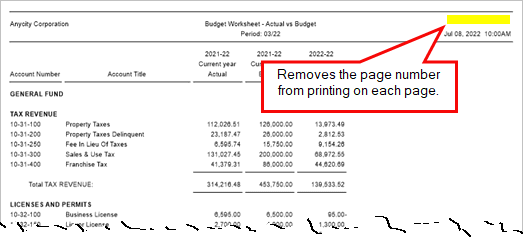
Additional options
These are additional options that you can set up on the budget worksheet.
Print notes
Print account notes, budget notes, or both account notes and budget notes. A budget note is tied to a specific budget year. It may include notes for planning and projecting revenue, expenses, and capital expenditures for future fiscal periods.
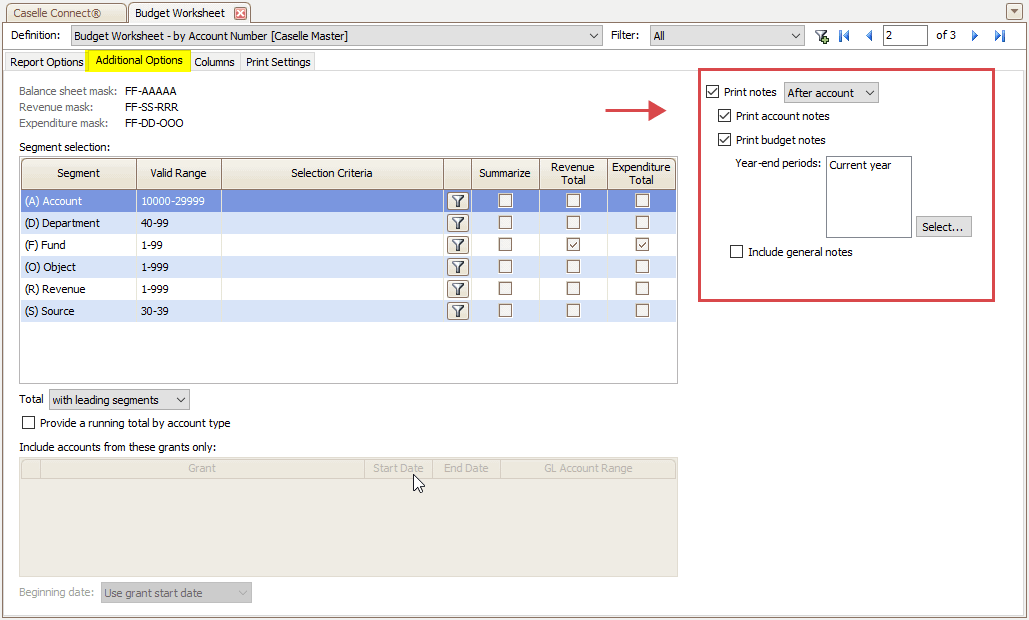
Print notes options
First, choose where to print notes
You can print notes in the report with the account, as a separate section at the end of the report, or in a notes column.
Second, pick which notes to print
-
Print the account notes to include the notes tied to the account number.
-
Print the budget notes to include the notes tied to a specific budget year. Remember, budget notes are date sensitive. You need to select the Print Budget Notes checkbox and choose the year-end period(s).
-
Print the general budget notes. A general budget note is attached to a budget account but it's not tied to a budget year.
Setting up segment selection
The default setting will include every account. You can set up the options on the Segment Selection tab to filter accounts by account segment. More
Report columns
Adding report columns
Set up the fields the application will use to generate the report.
The report will not print without at least one calculated report column.
The columns that you see in the report are tied to a report column in the General Ledger database. The report column properties determines what prints, how it prints, and where it prints in the report.

The report columns on the budget worksheet are highlighted in yellow. The report column name that you will use to select the report column when you set up the budget worksheet are found in the red boxes.

Budget workseeht
Setting up report columns
After you add a report column to the budget worksheet, the next step is to format the report column properties. These options will control how the report column will display the information in the report.
Report column settings that you can adjust using the column options.
-
Where it prints in the report
-
What it prints as the column heading
-
If values are left justified, right justified, or centered
-
How it looks... you can add borders, change the font type, apply font formatting to us bold, italics, or underline
-
If the report column prints a total or counts the number of entries
This is what this budget worksheet looks like when it's set up in Connect, The properties for setting up the report column are located in the budget worksheet on the Column Options and Value Options tabs.
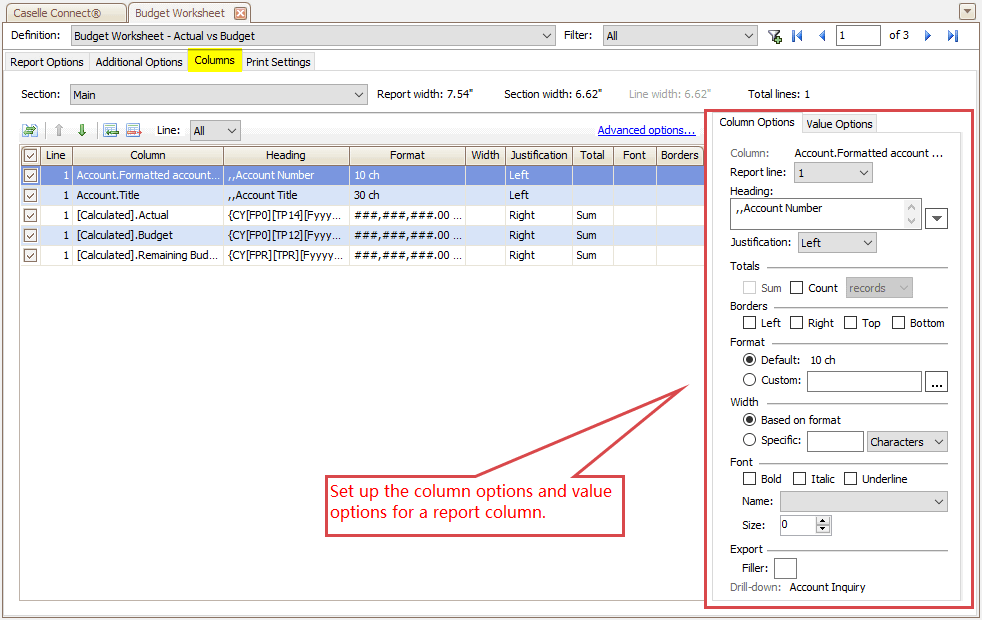
Column options and value optoins
202311, 2023May03
Copyright © 2025 Caselle, Incorporated. All rights reserved.