How do I set up a budget worksheet? (2023.05)
Budget reports
Set up the fields and report columns to include on a budget worksheet. The budget worksheet will not print unless it has fields and report columns to print. You can set up a budget worksheet to show different types of budget amounts for a specific period.
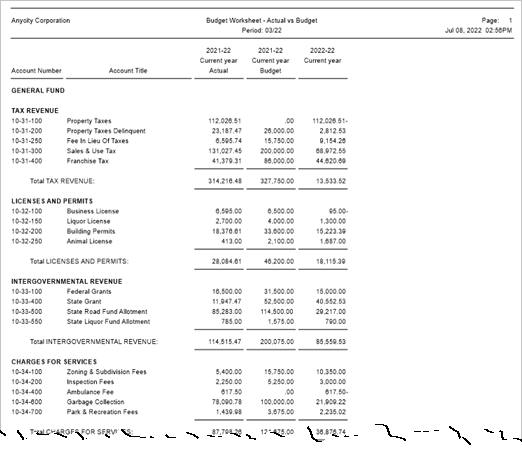
If you need help setting up a budget worksheet, contact customer support at (800) 228-9851 for assistance.
Opening a budget worksheet
Open Connect General Ledger > Reports > Budget Worksheet.
Including accounts
Use Accounts to Include to filter the accounts on the report. Use All to include all accounts in the General Ledger. Use With a Zero Balance to limit the account summary to show only accounts that have neither a positive or negative balance. Use With Balances to only include accounts that have a positive or negative balance. Use With Balances or Activity to include only accounts that have a balance and have transactions recorded during the report date range.

Accounts to include
Printing grand totals
Print a grand total for budget amounts at the end of the report. You can print grand totals, print grand totals by account type, or print grand totals with revenue and expenditure totals.

Print grand totals
Print grand totals
The grand total for each report column will print on the last page of the report.
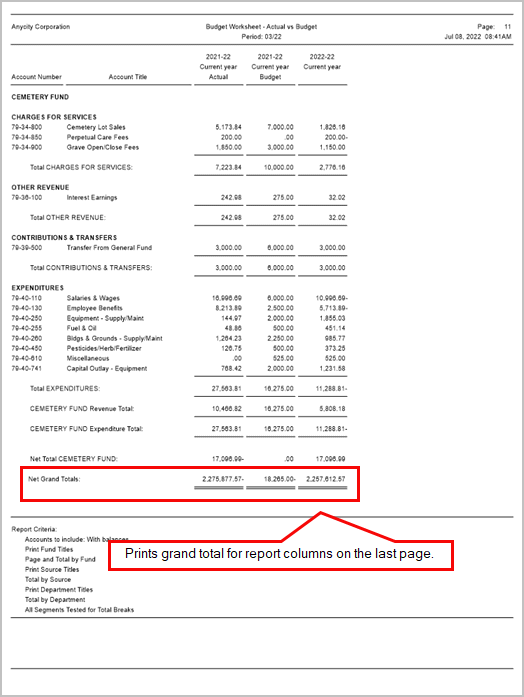
Budget Worksheet, grand totals
Print grand totals by account type
The grand totals for asset, liability, equity, revenue, and expenditure will print before the grand totals for the report columns.

Budget Worksheet, grand totals by account type
Printing amounts with actual sign
Use the account type to print a plus (+) sign or minus (-) sign next to amounts. The system will use the account properties to determine which sign to print.

Suppressing date and time
The default setting prints the date and time on each page.
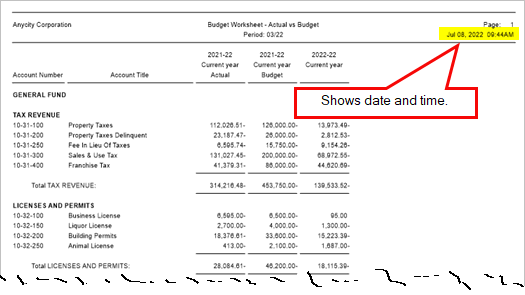
Choosing the Suppress Date and Time checkbox will remove the date and time from each page.
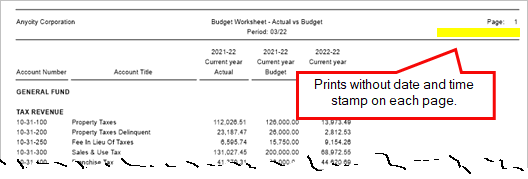
Suppressing page number
The default setting will print a page number on each page in the report.

Choosing the Suppress Page Number checkbox will remove the page numbers.
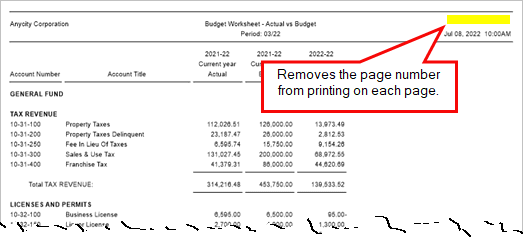
Printing notes
Print account notes, budget notes, or both account notes and budget notes. A budget note is tied to a specific budget year. It may include notes for planning and projecting revenue, expenses, and capital expenditures for future fiscal periods.

Print notes options
First, choose where to print notes
You can print notes in the report with the account, as a separate section at the end of the report, or in a notes column.
Second, pick which notes to print
-
Print the account notes to include the notes tied to the account number.
-
Print the budget notes to include the notes tied to a specific budget year. Remember, budget notes are date sensitive. You need to select the Print Budget Notes checkbox and choose the year-end period(s).
Setting up segment selection
The default setting will include every account. You can set up the options on the Segment Selection tab to filter accounts by account segment. More
Setting up fields
Set up the fields the application will use to generate the report. This is where the report gets its information and where you format what prints in the header row.

Setting up columns
Set up the columns the report will use to define the report layout. This is how the report will format the information that you see on the report.
The highlighted columns on the screenshot show the report columns and the screenshot of the Columns tab shows you where those columns are selected in the report setup.

Copyright © 2025 Caselle, Incorporated. All rights reserved.