How do I add a positive pay format? (2024.08)
Positive Pay
Add the format a bank will use to process a positive pay file. The positive pay file may include the same elements, but the format type or field length may be different. You may need to contact the bank to verify which positive pay format is required for processing the positive pay file.
Adding a positive pay format
1. Open Connect General Ledger > Organization > Positive Pay Formats.
2. Click New  (CTRL+N).
(CTRL+N).
3. Click  .
.
4. Select the positive pay format for the bank.
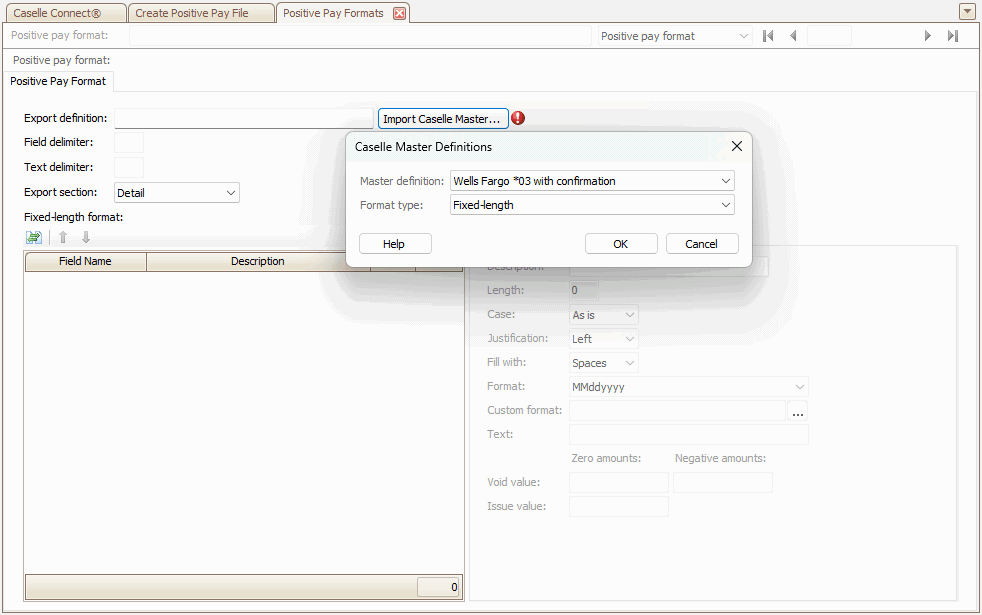
Master definition
Select the positive pay format for the bank you will be using to submit the positive pay file. Connect supports the following positive pay formats:
-
Bank of America
-
Bank One
-
Colorado Business Bank
-
Metavante
-
Union Colony Bank
-
United Missouri Bank
-
US Bank
-
Wells Fargo *03
-
Wells Fargo *03 with confirmation
-
Wells Fargo WRRECV
-
Wells Fargo WRRECV with confirmation
-
Zions Bank
If a master definition is not available for your organization's bank, you can use set up a custom master definition by selecting User-defined.
Format type
If you selected a master definition format, the format type will be displayed.
If you are setting up a custom master definition format, you will need to select the format type. You may need to contact the bank to request information on the requirements for the positive pay file format.
Click OK.
The default settings for the positive pay format that you selected will be displayed.
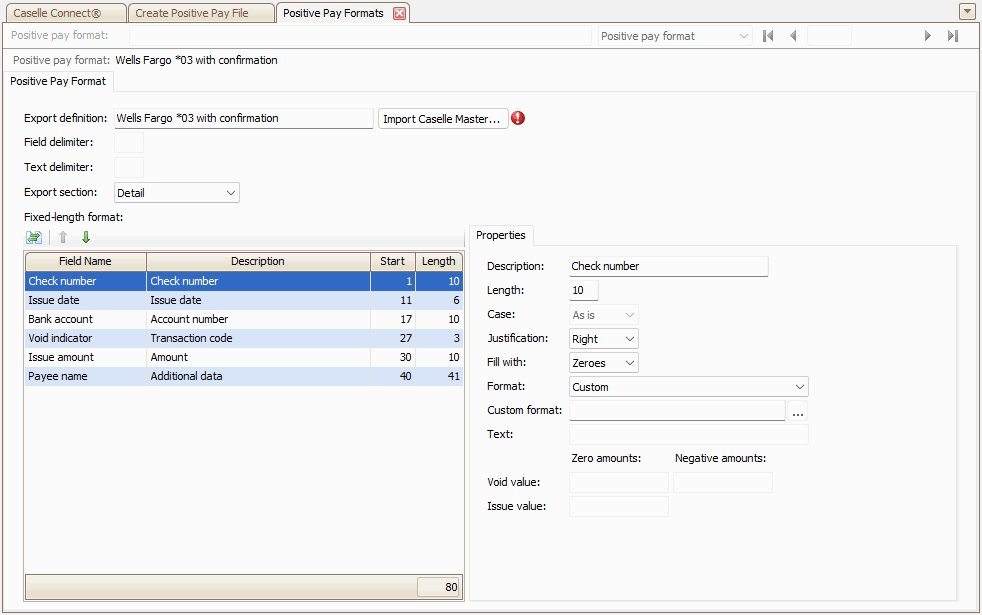
5. Click Save  (CTRL+S).
(CTRL+S).
6. Click Yes to add the record.
You have set up a positive pay format for the bank. Now you are ready to create a positive pay file to submit to the bank. [More]
Field formats
A field format refers to the specific way in which data is structured or presented within a field in a database or a file. It defines the allowed data types, length, and format of the data that can be stored in that field. Field formats ensure consistency and accuracy of data entry and storage, making it easier to manage and retrieve data later on. Examples of field formats include date formats (e.g., YYYY-MM-DD), numerical formats (e.g., integer, decimal), and text formats (e.g., uppercase, lowercase, alphanumeric)
Number format
Use these characters to format a number field.
# - represents a number or blank
0 - represents any number or zero
% - multiply the value by 100 (Example: 50.36% x 100 = 5036)
Date format
M or MM - a one or two-digit number that represents a month (example: 1, 2, 3, ...12)
MMM - a three-character month abbreviation (example: Jan, Feb, Mar, ...Dec)
MMMM - full name of a month (example: January, February, March, ...December)
D or DD - one or two-digit number that represents a day of the month (example: 1, 2, 3, ...31)
DDD - a three-character day abbreviation (example: Mon, Tue, Wed, ...)
DDDD - full name of the day (example: Monday, Tuesday, Wednesday, ...)
YY - last two-digits in the year (example: 06, 07, 08, ...)
YYYY - four-digit year (example: 2006, 2007, 2008, ...)
Text format
{0} - replaces the value inside the curly brackets { } with the field value. Try to use a different field format (example: If Format is "Bank Account is {0}", the field will export as "Bank Account is 18735".
Custom format
Select Custom and enter the custom format, or click the button at the end of the Custom Format field for format options
202408, 2024May02
Copyright © 2025 Caselle, Incorporated. All rights reserved.