How do I use this report to check for open purchase orders?
Find open purchase orders.
Run this report on a monthly basis, especially if you're in charge of the Purchases and Requisitions module. This report is designed to show you all of the purchase orders that are open in the system.
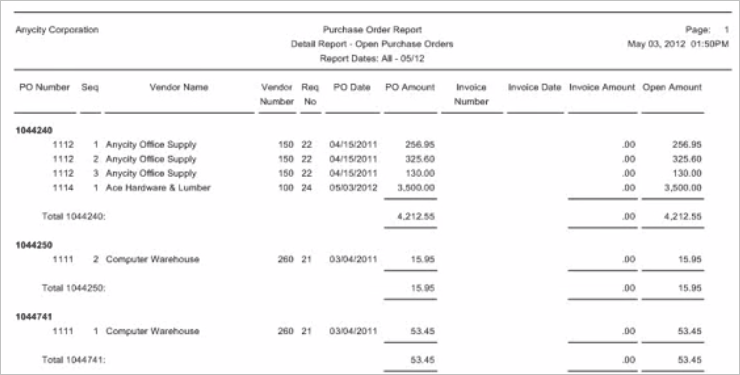
Purchase Order Report
It will also show you the Open Amount that the General Ledger should tie back to.
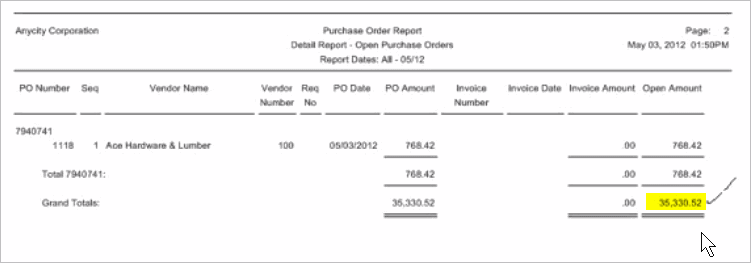
Open amount on Purchase Order Report
Printing the Purchase Order Report for open purchase orders
1. Open Connect Accounts Payable > Purchases and Requisitions > Purchase Order Report.
2. Use the Title field to select a report titled.
3. Enter the Report Dates.
Enter "All" as the From date and use the current date as the To date to identify all open purchase orders in the system.
4. Use the Include X Purchase Orders menu to select Open.
5. Click Preview (CTRL+Q).
Connect searches and reports all open purchase orders in the system. Use the report to identify old open purchase orders that need to be closed. You can use Close Open Purchase Orders (see the help topic titled How do I close open POs?)
Copyright © 2025 Caselle, Incorporated. All rights reserved.