How do I display a budget warning?
General Ledger Interface
Set up a budget warning so you'll know if the item being requisitioned or purchased exceeds the budget for the GL account. If the item amount is greater than the budgeted amount on the GL account, then Connect will display a budget warning on the screen. You can set up the budget warning to allow an item to exceed the budgeted amount by a given percentage and you can allow a user to override the budget limit by entering an Authorization password.
Setting up a budget warning
1. Open Connect Accounts Payable > Organization > Organization.
2. Click to select the Interfaces tab.
3. Click to select the General Ledger tab.
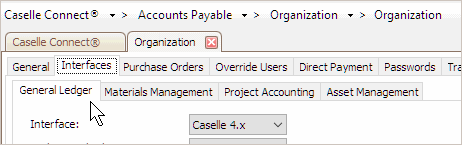
General Ledger tab
4. Click to select the checkbox titled Use Budget Warning.
When a user enters an amount that is greater than the budget for the selected GL account, you can set up Connect to show a budget warning. If you choose not to display a budget warning, a user will still be able to enter an amount that exceeds the budget and save the transaction.
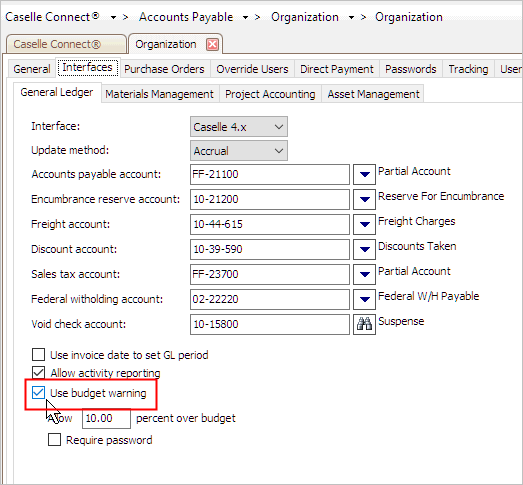
Use budget warning checkbox
What do you want to do?
-
I want to show a budget warning. The user views a budget warning and may or may not be allowed to create a requisition or purchase order depending on the options that you set up. Click to select the checkbox titled Use Budget Warning.
-
I do not want to show a budget warning. The user can create a requisition or purchase order with an amount that exceeds the budget. Click to deselect the checkbox titled Use Budget Warning.
5. Set up when to display a budget warning message.
If you have selected the option to use budget warning, you can choose when to display the budget warning. You can display a budget warning when the purchase order or requisition amount is greater than a percentage that's allowed in excess of the budget. Selecting this option will display the budget warning and it will include the percentage that's allowed over budget. Or you can display a budget warning when the purchase order or requisition amount is greater than the budget. Choosing this option will display a budget warning so the user knows the requested amount is more than the budget.

Allow ##.## percent over budget field
When do you want to show a warning message when the purchase order or requisition amount is greater than the budget?
-
Only show a warning message when amount is greater than the percentage allowed to exceed the budget. Use the Allow x Percent Over Budget box to enter the percent of the budget that can be requested when the budgeted amount is exceeded.
-
Always show a warning message when the amount is greater than the budget. Use the Allow x Percent Over Budget box to enter zero.
6. Set up the Require Password checkbox.
If the requested amount exceeds the budget, you can allow the user to enter the amount that exceeds the budget. Or you can require an Authorization password before the user can enter an amount that exceeds the budget.

Require password checkbox
What do you want to do?
-
I want to allow users to enter an amount that exceeds the budget. Click to deselect the Require Password checkbox.
-
I want to set a password to protect amounts that exceed the budget. Click to select the Require Password checkbox. The user is prompted to enter an Authorization password before they can enter the requested amount.
7. Click Save  (CTRL+S).
(CTRL+S).
The budget warning is set up.
202102, 2021Feb04
Copyright © 2025 Caselle, Incorporated. All rights reserved.