How do I approve purchase orders? (Connect Online)
Accounts Payable
Use Connect Online to approve purchase orders assigned to me. You can approve all of the items on a purchase order and approve some items but not others. Anyone who can approve purchase orders can use the tools in Connect Online to view and approve purchase orders.
Contents
Watch a video
Learn about using Connect Online to approve and cancel purchase orders. [Video (2m17s)]
Viewing purchase orders assigned to me
Use the Applications menu on My Dashboard to select Approve Purchase Orders. To select Approve Purchase Orders, you will need user rights to approve purchase orders (see System Management > Security > Setup/Modify User Rights).
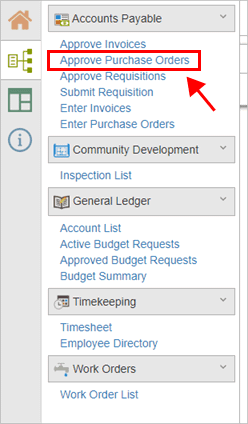
Applications menu
Approving all purchase orders
Use the buttons on the Approve Purchase Orders page to approve, cancel, or clear the approval status on the purchase orders that have been assigned to you. You may need to resize the column width to see the Status column.
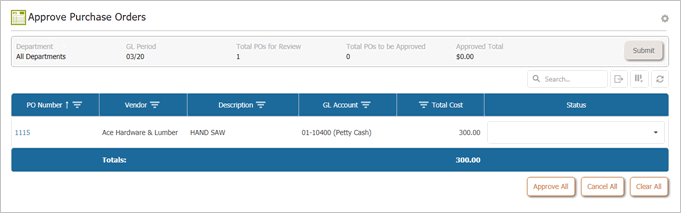
Approve Purchase Orders
What do you want to do ?
-
I want to approve all purchase orders. Click Approve All. This option will change the purchase order status on all purchase orders waiting for your approval to approved and move the purchase order to the next step in the approval process. If this is the last approval step, the purchase order status changes to completed, the submitter recieves a notification that the purchase order is approved, and the user who is responsible for creating purchase orders receives a notification that the purchase order is approved.
-
I want to cancel all purchase orders. Click Cancel All. This option will change the purchase order status on all purchase orders waiting for your approval to canceled. It will return the purchase order to the submitter and the submitter will recieve a notification that the purchase order has been canceled.
-
I want to clear all purchase orders. Click Clear All. The status on all purchase orders waiting for your approval changes to [blank].
Approving items on a purchase order
You can approve items line by line on a purchase order. From the Approve Purchase Orders page, click to select a purchase order number. You may need to resize the column width to see the Status column.
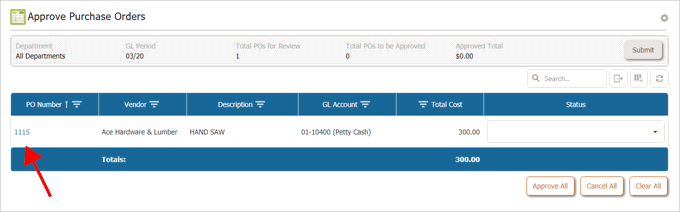
Purchase order number
Each row shows one item on the purchase order that's waiting for approval. Use the Status box to change the approval status to approved, canceled, or [blank].
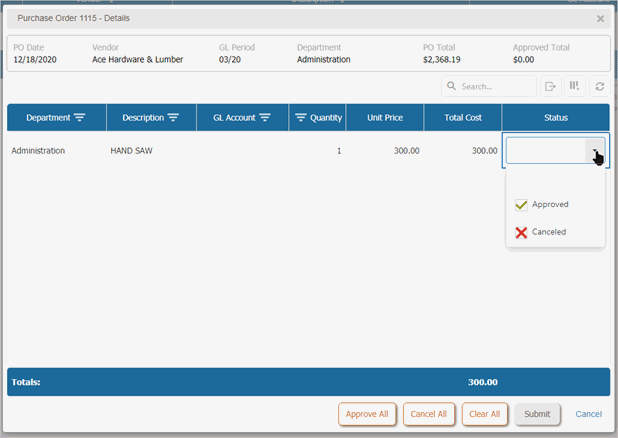
Status box
What do you want to do?
-
I want to approve a purchase order item. Use the Status menu to select Approved. This option will change the purchase order item status to approved and move it to the next step in the approval process. If this is the last approval step, the purchase order item will receive a notification.
-
I want to cancel a purchase order item. Use the Status menu to select Canceled. This option will change the purchase order item status to canceled. The purchase order item is returned to the submitter and the submitter will receive a notification that the purchase order item has been canceled.
-
I want to leave the approval status at waiting. Click Cancel All.
To save your changes, click Submit.
Filtering purchase orders
Sort my purchase orders waiting for approval by department and GL period. To filter purchase orders, click Settings  .
.
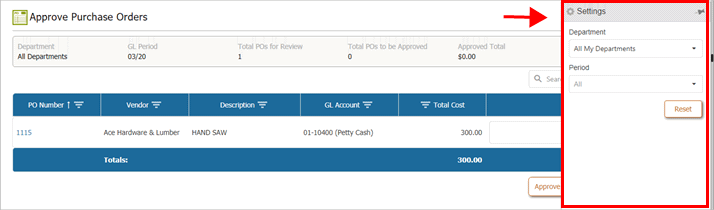
Settings menu
Setting up Warning messages
Warning messages and icons will be displayed if budget warnings are turned on for the General Ledger application. To turn on budget warnings, see How do I display a budget warning?
202102, 2021Feb04
Copyright © 2020 Caselle, Incorporated. All rights reserved.