How do I post transactions to the General Ledger?
Update transactions created in Asset Management to the General Ledger.
Run the Update General Ledger routine to post transactions that are created in the application to an interfaced General Ledger application.
Contents
Updating transactions to the Caselle General Ledger
1. Open Connect Asset Management > Organization > Update General Ledger.
2. Enter the GL Posting Period.
The GL posting period is the period in the General Ledger that the system will transfer amounts from the selected journal.

GL Posting Period in Update General Ledger
Do you want to use the current period as the GL posting period?
-
Yes, I want to use the current period as the GL posting period. Continue to the next step.
-
No, I want to post amounts to a different GL posting period. Use the GL Posting Period drop-down list to select a different posting period. Only open periods are allowed.
3. Enter the Beginning Date and Ending Date.
The date range in the Beginning Date and Ending Date fields is set based on the depreciation frequency that was set in Organization > Organization > Depreciation Defaults Frequency. If the Depreciation Defaults Frequency is Annually, and then the Beginning Date and Ending Date will be set to the fiscal year. On the other hand, if the Depreciation Defaults Frequency is Quarterly, then the Beginning and Ending Dates will show the first and last for each quarter.
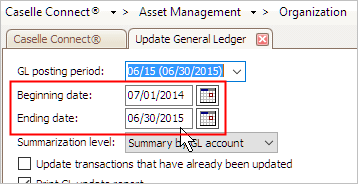
Date Range in Update General Ledger
Do you want to use the fiscal year as the report date range?
-
Yes, I want to use the fiscal year. Continue to the next step.
-
No, I want to use a different date range. Change the report dates.
4. Select the Summarization Level.
The default Caselle setting will summarize transactions by GL account.

Summarization Level in Update General Ledger
At what level do you wish to summarize the transactions that will be posted to the General Ledger?
-
I want to post the entire transaction detail. This option may require additional time. When this option is selected, the system will create an entry in the General Ledger for each transaction.
-
I want to summarize transactions by asset. Select this option to summarize transactions by asset, followed by the transaction date, and then GL account. The system will create an entry in the General Ledger for all of the transactions that belong to the same asset.
-
I want to summarize transactions by date. Select this option to summarize transactions by date, followed by GL account. The system will create an entry in the General Ledger for all of the transactions that were entered on a given date.
-
I want to summarize transactions by GL account. This is the Caselle default setting. This option will create an entry in the General Ledger for all of the transactions that belong to the same GL account.
5. Do not select the checkbox titled Update Transactions That Have Already Been Updated.
6. Click to select the checkbox titled Update Caselle General Ledger.

Update Caselle General Ledger checkbox
7. Select the transactions to update.
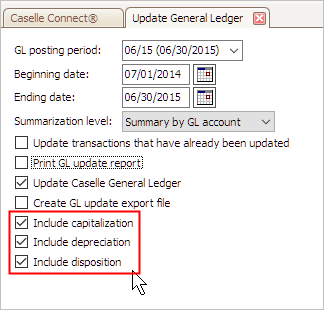
Include Capitalization, Include Depreciation, and Include Disposition transactions
8. Select the Asset Journal.
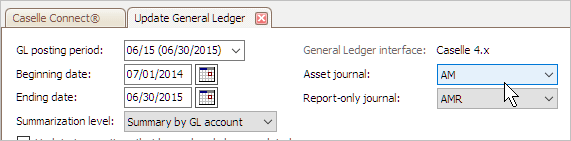
Asset Journal in Update General Ledger
If you are updating transactions to the Caselle General Ledger, which journal will you post to?
-
Post transactions to the asset journal. Use the Asset Journal drop-down list to select an asset management journal. Example: AM
-
Post transactions to a different asset journal. Use the Asset Journal drop-down list to choose another journal.
9. Select the Report-only Journal.

Report-only Journal in Update General Ledger
If you are updating transactions to the Caselle General Ledger, which journal will you post report-only transaction to? A report-only transaction is created for capitalization and depreciation based on the user-defined settings for the assigned asset types. Governmental assets are reported differently to depreciate assets; usually, the depreciation transactions are reported as report-only transactions. The report-only transactions allow you to see the differences in the reporting requirements.
Do you want to include report-only transactions?
-
Post report-only transactions to the default AMR journal. Use the Report-only Journal drop-down list to select the report-only asset management journal. Example: AMR
-
Post report-only transactions to a different report-only journal. Use the Report-only Journal drop-down list to choose another journal.
10. When you are finished selecting the update options, click GO (CTRL+G).
The transactions have been updated to the General Ledger. To verify the transactions posted to the Caselle General Ledger, print the GL Reconciliation Detail Report or GL Reconciliation Summary Report. You can also use the GL Update Report.
Updated 09Jan2018
Related topics
How do I post transactions to the General Ledger?
How do I update transactions that have already been updated?
Copyright © 2020 Caselle, Incorporated. All rights reserved.