How do I merge users?
Security
The Security database stores the user names for all of the individuals who will log in to Connect. When you have created more than one record for the same user, you can use Merge Users to combine the records in to one, single, comprehensive record.
Warning!
Merging users will
- Not merge user rights. These must be updated manually after the records have been merged together.
- Merge groups. This can affect user security. You may want to check the groups on the merged record.
- Merge departments.
Contents
Before you get started
-
How do I back up a database?
Step 1: Reviewing the user records to merge
Print the User Rights Report to review the Merge From and Merge To records. Printing this report will NOT merge user records. You can refer back to the report to make sure the information from the Merge From record was copied correctly to the Merge To record.
Updated 06Jul2018
Step 2: Merging users
1. Open Connect System Management > Security > Merge Users.
2. Select the Merge From User.

Merge From User
3. Select the Merge To User.
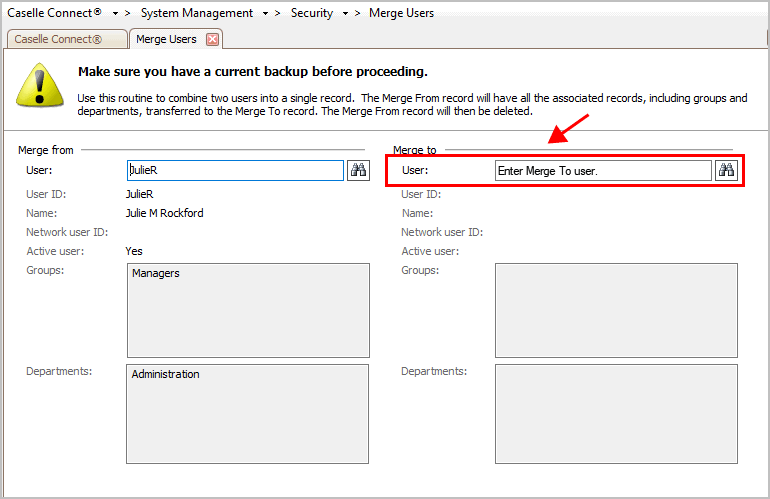
Merge To User
4. Review the user information assigned to the Merge From and Merge To user.
This routine will merge the groups and departments. It will not merge the user rights. You'll need to manually update the user rights using Setup/Modify User Rights.
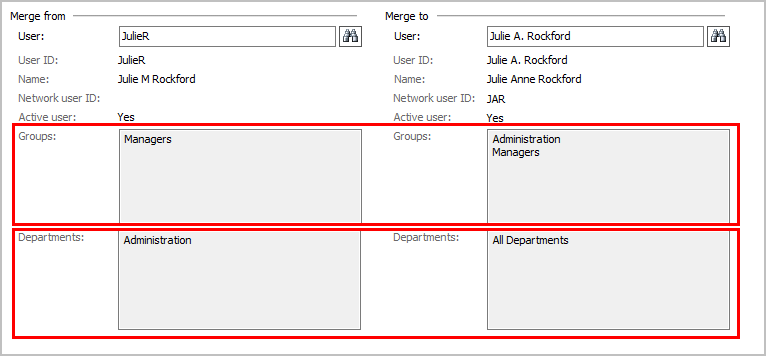
Merge From vs. Merge To properties
5. If the user information is correct, click GO (CTRL+G).
The Merge From User is copied to the Merge To User, then the Merge From User is deleted. The next step is to update the user rights assigned to the Merge To user.
Updated 06Jul2018
Step 3: Update the user rights assigned to the Merge To user
Use Setup/Modify User Rights to make sure the user rights are set up correctly. See the help topic titled How do I assign user rights?
Make sure the merged record includes the information from the Merge From user. If the user is missing information from the Merge From user, you can use the report from Step 1 to bring the merged record up to date.
Updated 06Jul2018
Copyright © 2020 Caselle, Incorporated. All rights reserved.