
Reports
Printing a Payroll Register will show you the check stub information and check gross wages and tax amounts.
This report includes the following items:
General employee information
Detailed list of pay codes for each employee
Employee hash and count
Summary of hours, units, and types
Summary of pay code totals
Summary of GL accounts, GL funds, and activities
Net GL summary (summarize GL accounts by debit and credit)
In this Topic Hide
Printing a payroll detail register
Printing a payroll single-line summary register
Learn how to use the new Payroll Register report to print the payroll detail register and payroll summary register. Watch a video (4m01s)
1. Open Connect Payroll > Reports > Payroll Register.
2. Use the Definition box to select a report definition that begins with Payroll Register - Detail.

Definitions box
3. Set up the report dates.
How do I change the report date range?
How do I change the date type?
How do I change the date type?
How do I prompt a user to enter a date?
4. Select the report options.
5. Set up the selection criteria, report order, and columns.
How do I set up the Selection Criteria?
How do I set up the Report Order?
How do I set up the Report Sections?
6. Click Print (CTRL+P).
The payroll detail register prints.
202008, 2020Jun08
1. Open Connect Payroll > Reports > Payroll Register.
2. Use the Definition box to select a report definition that begins with Payroll Register - Single-line Summary.

Definitions box
3. Set up the report dates.
How do I change the report date range?
How do I change the date type?
How do I change the date type?
How do I prompt a user to enter a date?
4. Select the report options.
5. Set up the selection criteria, report order, and columns.
How do I set up the Selection Criteria?
How do I set up the Report Order?
How do I set up the Report Sections?
6. Click Print (CTRL+P).
The payroll detail register prints.
202008, 2020Jun08
You can add a page at the end of the report to allow individuals to sign off on the report. This is the signature line page that will print on the Caselle Master report. There are lines to add the date and space for the mayor, city council, and city recorder to sign off.
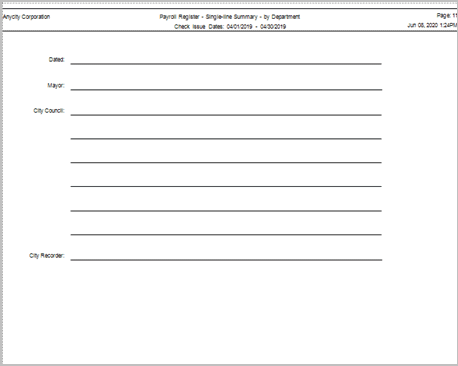
Payroll Register, Signature line page
To add a page with signature lines to the end of the report, use the Report Sections to scroll to the row titled Signature Lines. Select the checkbox in the Print column.

Report Sections
To change how the signature lines print on a page, use the Section box on the Columns tab to select Signature Lines. The signature line properties will be displayed on the Columns tab for editing.

Section box
You can find the report definitions that you have set up for the Payroll Register - Detail and Payroll Register - Single-line Summary report in the new Payroll Register report definitions list.
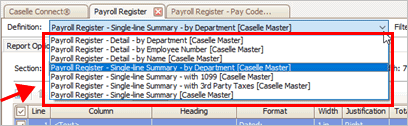
Definition box
The Net GL Summary is the total for credits and debits in each GL account.

Include net GL summary checkbox
Do you want to print credits and debits?
Yes, print credits/debits. Click to select Include Net GL Summary.
No, do not print credits/debits. Click to deselect Include Net GL Summary.
A grand total is the sum of the sums of several amounts or numbers. This option prints grand totals for hours/units/types, pay codes, account, and fund. The grand totals will print at the end of the report.
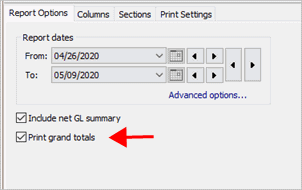
Print grand totals checkbox
Do you want to print grand totals?
Yes, I want to print grand totals. Click to select Include Grand Totals.
No, I do not want to print grand totals. Click to deselect Include Grand Totals.