How do I add a comment to a service order?
Service orders
Add a comment to a service order to include additional information. For example, the meter location, the dog that's on the premises, an owner's request to shut the gate, etc. The service order comment will show up when you look up the service order and you can choose to include it on a printed service order.
Adding a comment to a new service order
1. Open Connect Utility Management > Service Orders > Create New Service Orders.
2. Use the field titled Created Comment to add a comment.
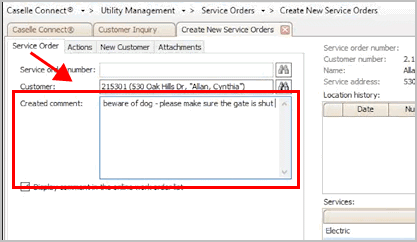
Created Comment
09Jul2018
Displaying a comment created in Connect Online
If you want Connect Online users to view a comment that's saved on a service order, click to select the checkbox titled Display Comment in the Online Work Order List. See the help topic titled How do I display a service order comment in Connect Online?
Remember, in Connect Online a work order refers to service orders AND maintenance orders.
09Jul2018
Adding a comment to a completed service order
1. Open Connect Utility Management > Service Orders > Modify Existing Service Orders.
2. Enter the service order number.
3. When the Service Order Completed window displays, click Yes.

Modify Existing Service Orders, Service ORder Completed window
4. Assign an action code, enter the comment, and click OK.
If the service order has more than one action code, you can use the Action Code box to link the comment to a specific action code on the service order. Each action code can be linked to a separate comment. This feature is available in the 2023.02 release.

Modify Existing Service Orders, Completed Comment window
202302, 2023Jan25
Copyright © 2025 Caselle, Incorporated. All rights reserved.