How do I show/hide pending service order message?
Service orders options
Set up the default options on Create New Service Orders and Modify Existing Service Orders to show an alert next to the Customer box when the current location has a pending service order. When you mouse over the alert, the message will warn you that a service order has already been created for the current location. To find out if a service order has already been created, you can use Service Order Inquiry to look up the pending service order by location.

Pending service orders exist
Contents
Watch a video
-
Learn how to set up a pending service order alert and find out where the alert will be displayed on the Create New Service Order form. Watch a video (1m16s)
Showing pending service order alert
1. Open Connect Utility Management > Service Orders > Create New Service Orders or Modify Existing Service Orders.
2. Click Options (F12).
3. Click to select Show Pending Service Orders Message.
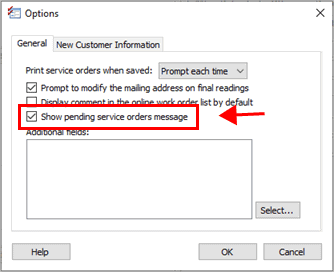
Show pending service orders message
4. Click OK.
When a pending service order exists, an alert will be displayed at the end of the Customer box on Create New Service Orders or Modify Existing Service Orders.
202002, 2020Jan15
Hiding pending service order alert
1. Open Connect Utility Management > Service Orders > Create New Service Orders or Modify Existing Service Orders.
2. Click Options (F12).
3. Remove the checkmark from Show Pending Service Orders Message.
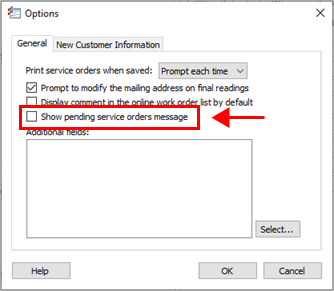
Show pending service orders message
4. Click OK.
When a pending service order exists, an alert will not be displayed at the end of the Customer box on Create New Service Orders or Modify Existing Service Orders.
202002, 2020Jan15
Copyright © 2025 Caselle, Incorporated. All rights reserved.