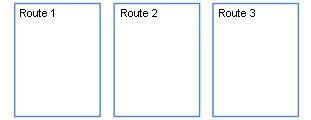Meter Reading List
Reports
Print a Meter Reading List to record meter readings, message codes, and pass important information about the meter to the meter reader. The meter reader uses the Meter Reading List to enter meter readings.
Note: The Meter Reading List is only required if your meter reader meters manually. If you are using Caselle's Electronic Read, you will not need to print this list.
When do I print this report?
-
As part of the Monthly Checklist.
-
For the meter reader to enter meter readings by hand.
-
To make changes to the route sequences.
Printing a meter reading list for the monthly checklist
1. Open Connect Utility Management > Reports > Meter Reading List.
2. Use the default report dates.
3. Click Print ![]() (CTRL+P).
(CTRL+P).
Use the meter reading list to complete the monthly checklist.
Printing a meter reading list
1. Open Connect Utility Management > Reports > Meter Reading List.
2. Select the report dates.
The default report date is the month ending date.
3. Set up the report options.
Selected services
Select the services to include on the report. Click to select a service. To select more than one servce, click to select another service.

Selected Services
Include final billed customers
A customer is final billed when the customer's account is terminated. Use this option to include terminated accounts on the report.
Include disconnected services
A disconnected service is a service that has been terminated. A permanently disconnected service occurs when the customer shuts off service and has not intention of reconnecting service later. On the other hand, the status is labeled a temporary disconnected service when a customer does intend to reconnect service at a future date.
Use this option to include disconnected services on the report.
Print prior reading information
The prior reading refers to the meter reading that occurs in the period before the current period. Use Print Prior Reading Information to include this information on the report.
Use this option to include meter reads for the prior period on the report.
Page between routes
Use Page Between Routes to begin printing each route on a new page. When this option is not selected, the report prints the routes as a continuous document, like this
When this option is selected, the report will print each route on a new page, like this
4. Click Print ![]() (CTRL+P).
(CTRL+P).
Copyright © 2025 Caselle, Incorporated. All rights reserved.