How do I print a location report?
Reports
Track locations for customers at service addresses. The report shows the connection date for utilities at the service address. The report can show which locations have an active customer and which locations are missing an active customer.
Include all locations
Use this option to include all locations for all service addresses and all customers.
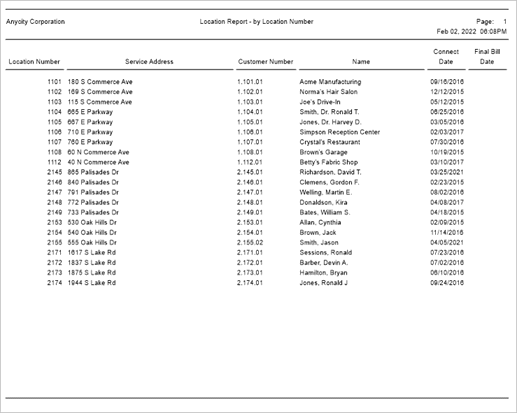
Location report for all customers
Include only locations missing an active customer
This option will include locations that do not have
-
an active customer, which is a customer who does not have a final bill date recorded in the customer record; or
-
a location is linked to a landlord and the customer record has a landlord disconnect date recorded in it; or
-
a location is not tied to a customer record.
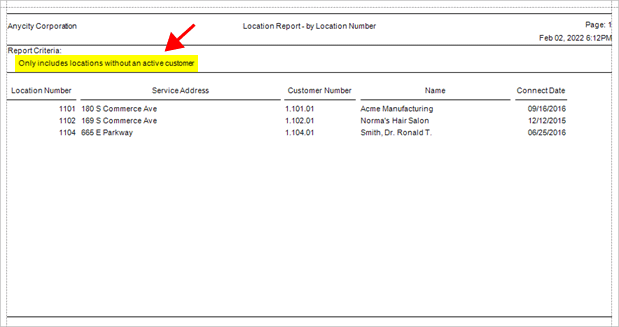
Location report for locations without an active customer
When you run the Checkout error report, it may include billings for a location that does not have an active customer tied to it. Or you may have an error that reports an active customer is tied to a location, but there are no billings being created for the service address because the meter connection date is missing. The Location Report can help you find locations that have not been set up with an active customer and connected to utilities.
Printing a location report for all customers
1. Open Connect Utility Management > Reports > Location Report.
2. Do not select the Include Only Locations Without an Active Customer checkbox.
3. Click Print  (CTRL+P).
(CTRL+P).
Printing a location report for only active customers
1. Open Connect Utility Management > Reports > Location Report.
2. Select the Include Only Locations Without an Active Customer checkbox.
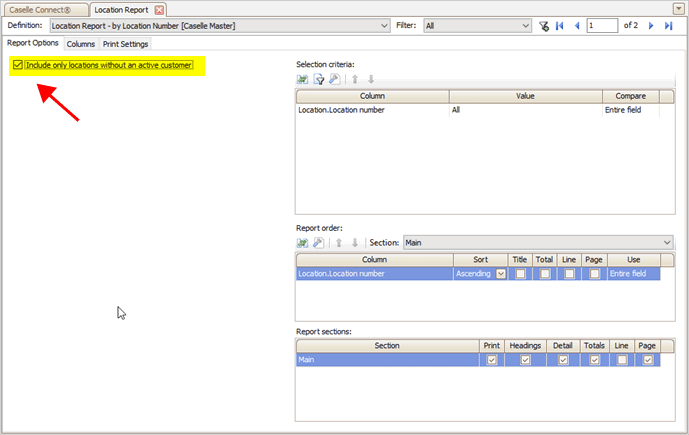
Include Only Locations Without an Active Customer checkbox
3. Click Print  (CTRL+P).
(CTRL+P).
202205, 2022Feb02
Copyright © 2020 Caselle, Incorporated. All rights reserved.