Billing Rate List
Reports
You can use this report to view a detailed breakdown of the rates that are used during a single period or the rates that are used over multiple periods. It provides additional rate information that may not be available in the billing register. You do not need to add the billing rate list to the monthly checklist.
You can also use the billing rate list to export billings by rate for rate studies. For example, an organization could use the Billing Rate List - by Customer Number to print the billing rate for each service for each customer, or use the Billing Rate List - by Rate to print the billing rate for each customer by service. Both reports will show if the billing rate assigned to the customer matches the billing rate that's assigned to the service, if the billing rate can prorate an amount, if the billing rate will consolidate billing, and if the Multiple Month Option (MMO) is billed.
Do I use the billing rate list to view utility billings? The best report to review utility billings is the billing register (Reports > Billing Register).
Printing Billing Rate List
1. Open Connect Utility Management > Reports > Billing Rate List.
2. Select the report definition.
Use the Billing Rate List - by Customer Number to print the billing rate for each service for each customer, or use the Billing Rate List - by Rate to print the billing rate for each customer by service.
3. Select the report date range.
How do I change the report date range?
How do I change the date type?
How do I change the date type?
How do I prompt a user to enter a date?
4. Select the services to include on the list.
Select the checkbox next to a service to include it. Remove the checkmark to exclude it.

Services
5. On the Additional Options tab, select the rates.
Select the checkbox next to a rate to include it. Remove the checkmark to exclude it.
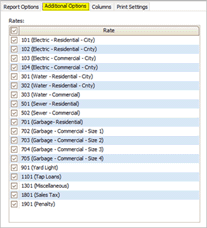
Additional Options tab
6. On the Report Options tab, set up the Selection Criteria, Report Order, and Report Sections.
How do I set up the Selection Criteria?
How do I set up the Report Order?
How do I set up the Report Sections?
7. Click Print (CTRL+P).
The report prints.
201911, 2021Jul12
Exporting Billing Rate List
You can also use the billing rate list to export billings by rate for rate studies. For example, an organization could use the Billing Rate List - by Customer Number to print the billing rate for each service for each customer, or use the Billing Rate List - by Rate to print the billing rate for each customer by service. Both reports will show if the billing rate assigned to the customer matches the billing rate that's assigned to the service, if the billing rate can prorate an amount, if the billing rate will consolidate billing, and if the Multiple Month Option (MMO) is billed.
To learn how to export a report, see the help topic How do I export a report?
Copyright © 2020 Caselle, Incorporated. All rights reserved.