How do I set up a service charge that only bills when the balance is above a certain amount?
Assign the default penalty amount to bill.
When you assign a default penalty amount, Connect will compare the customer balance that is subject to penalty against the default penalty amount. If the customer balance is equal to or greater than the default penalty amount, Connect will bill penalty. If the customer balance is less than the default penalty amount, Connect will not bill penalty.
For example, City XYZ sets the Penalty Minimum Balance field to $25.00. Everyone who has a balance less than $25.00 will not be charged a penalty.
To set up this option, you'll need to define the default penalty amount in the Organization table. You can assign any amount as the default penalty amount.
Note: You can change the default penalty amount as often as needed. However, choosing a standard default penalty amount that will apply in most situations is recommended.
Contents
Defining the default penalty amount
Set the Penalty Minimum Balance in the Organization table.
Do this...
1. Open Connect Utility Management > Organization > Organization.
2. Find the Penalty Minimum Balance field on the Organization tab.

Penalty Minimum Balance field in Organization
3. Enter the minimum amount to bill penalty.
4. Click Save (CTRL+S).
The Penalty Minimum Balance amount is saved. When the customer account balance is equal to or greater than the Penalty Minimum Balance, Connect will bill penalty.
Published 09Oct2017
What if I change the Penalty Minimum Balance after I bill penalty?
Run Calculate Automatic Billings again with the Replace Existing Automatic/Contract Billings checkbox selected. For example, if you have already billed penalty and then you make a change to the Penalty Minimum Balance and you want to apply the new Penalty Minimum Balance to the current billing.
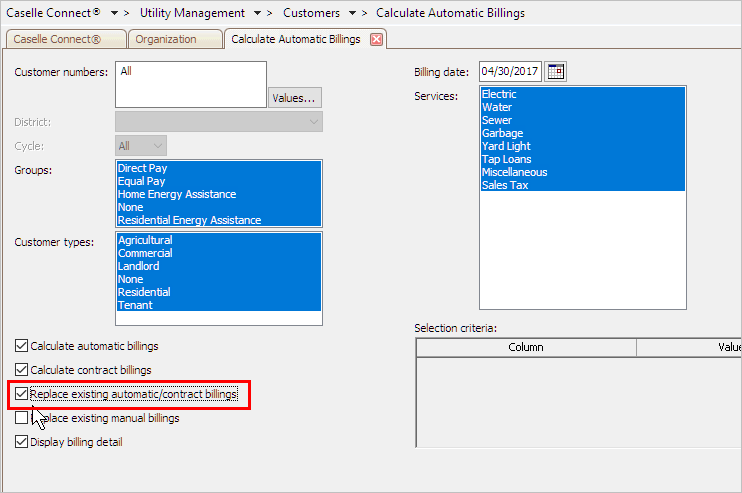
Replace Existing Automatic/Contract Billings in Calculate Automatic Billings
Updated 12Dec2017
Copyright © 2020 Caselle, Incorporated. All rights reserved.