How do I change a rate with related billing records?
Rates
You cannot make changes to a rate that has been used by a service to create billing records because it may use the updated rate to change existing billing records.
If you want to change the service on an existing rate, you need to stop Connect from using the rate to create new billings by removing the checkmark from the Allow New Billings checkbox. This will preserve the billing records that are tied to the old default rate and set up the service so it will use the new default rate to create billing transactions.
Now you can create a new rate using the new service or copy and update the rate.
First, stop using the rate to create new billings
1. Open Connect Utility Management > Organization > Rates.
2. Remove the checkmark from the Allow New Billings checkbox.
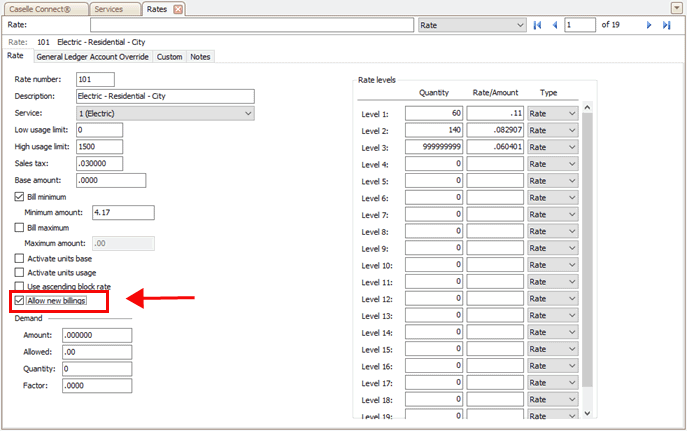
Rates, Allow new billings checkbox
The Default Rate warning displays. More
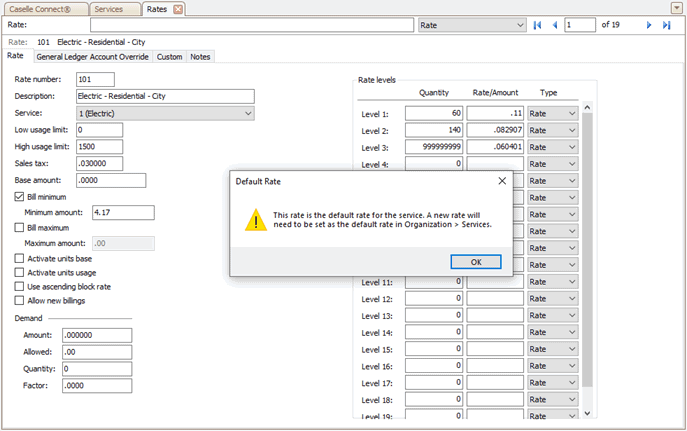
Default Rate warning
3. Click OK.
Second, set up a new rate
You can add a new rate or you can copy the existing rate and assign it to a new rate number.
-
To add a new rate, click New
 (CTRL+N). More
(CTRL+N). More -
To copy a rate, click Copy
 (SHIFT+F7).
(SHIFT+F7).
Last, update the service to use the new rate
1. Open Connect Utility Management > Organization > Services.
2. Look up the service that uses the rate.
3. Click to select the Billing Defaults tab.
4. Use the Default Rate menu to select the new default rate.
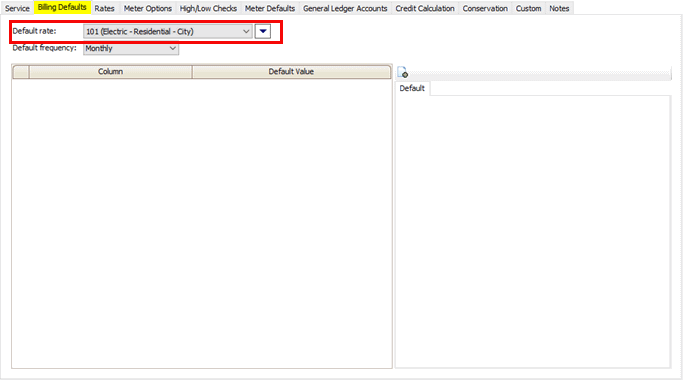
Services > Billing Defaults, Default rate
5. Use the Default Frequency menu to select the frequency for the new rate.
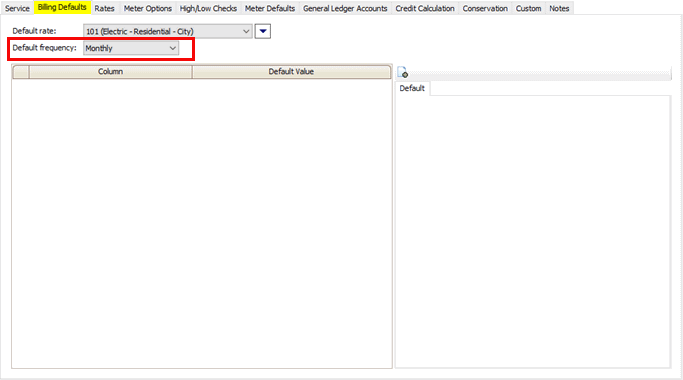
Services > Billing Defaults, Default frequency
6. Click Save  (CTRL+S).
(CTRL+S).
202205, 2022Jun29
Copyright © 2020 Caselle, Incorporated. All rights reserved.