How do I delete billing transactions?
Remove billing transactions for services.
Use this routine to delete billings, including penalty billings, and contract billings in the current period. This routine will not delete final bill or manual bill transactions.
Contents
What's new
2018.11 or later. See what's new in the 2018.11 release (2m43s). Delete billings and contract billings. Shows how to delete automatic billing transactions.
Before you get started
-
Back up the Utility Management database. See the help topic titled How do I back up the database?
Deleting contract billings
Use this option to delete contract billings.
Do this...
1. Open Connect Utility Management > Organization > Delete Billing Transactions.
2. Click to select the checkbox titled Delete Contract Billings.

Delete contract billings
3. Click GO (CTRL+G).
The billing transactions from the current period for contracted billings are deleted.
Updated 21Aug2018
Deleting billings
Use this option to delete service billings.
Do this...
1. Open Connect Utility Management > Organization > Delete Billing Transactions.
2. Click to select the checkbox titled Delete Billings.

Delete billings
3. Use the section titled Services to select a service.
For example, City XYZ creates penalty billings. After a quick review, City XYZ sees an error in the penalty calculation. City XYZ uses the Delete Billing Transactions routine to delete the penalty billings from the current period. City XYZ fixes the penalty billing calculation and calculates penalty billings again.

Services
4. Click GO (CTRL+G).
The billing transactions from the current period for the selected service are deleted.
Updated 21Aug2018
Deleting automatic billings
Use these instructions to delete automatic billings and metered billings. You can set up the selection criteria to filter by transaction description for automatic billings, metered billings, or both automatic and metered billings.
Do this...
1. Open Connect Utility Management > Organization > Delete Billing Transactions.
2. Find the Transaction.Description in the Selection Criteria.
3. Double-click ALL.

Transaction.Description ALL
The Enter Values form displays on the screen.
4. Click Search.

Enter Value
The Search form displays on the screen.
5. Set up the Search form.
To delete automatic billings, select Automatic Billing. To select metered billings, select Metered Entry. To select both options, press and hold the CTRL key and then click each item.
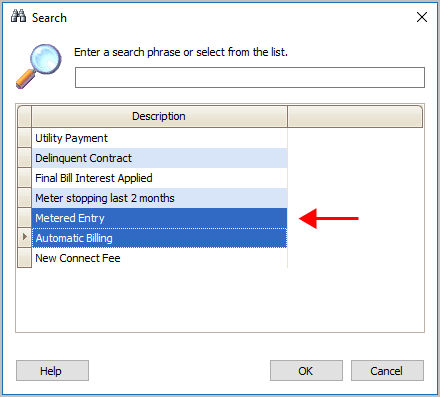
Search form
5. Click OK.
The Transaction.Description value shows the updated search criteria.
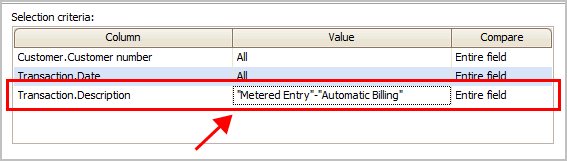
Selection criteria
6. Set up the remaining options.
7. Click GO (CTRL+G).
The routine deletes automatic billings, metered billings, or both automatic and metered billings depending on how you set up the selection criteria.
Updated 21Aug2018
Copyright © 2025 Caselle, Incorporated. All rights reserved.