How do I set up my Checkout options? (2023.02)
Checkout and Recalculate
Running Checkout is part of the period end checklist. It helps you find and fix errors in the database. There may be a situation where you need to search for a specific type of error. Read this help topic to learn what each option will search for.
Setting up Checkout options
This is a list of options that you'll find on the Checkout view. Clicking on an option will take you more information in this help topic.
Customer numbers
Use ALL to select all customers in the database. To run Checkout for a single customer number or a range of customer numbers, delete ALL and replace it with the customer number.
-
Use a comma to separate multiple customer numbers.
-
Use a dash to separate a range.
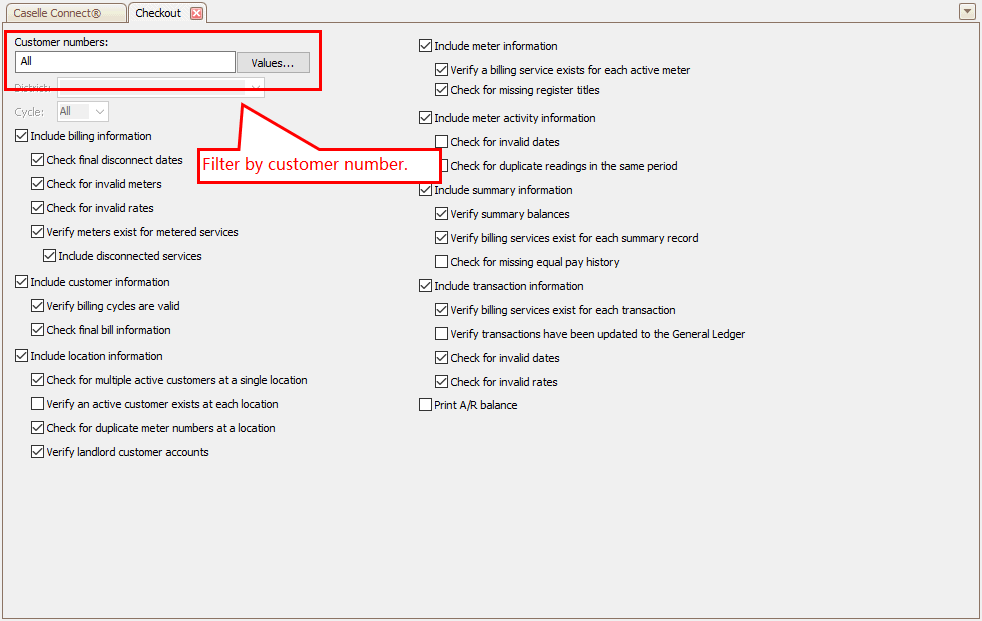
Checkout, Customer numbers
District
This option is available if the organization is using more than one district.

Checkout, District
Cycle
This option is available if the organization is using more than one cycle.

Checkout, Cycle
Billing information
Search for errors in billing information.

Checkout, Include billing information
Check final disconnect dates
Verify the final disconnect date in the customer table has a date in it for every normal service.
Check for invalid meters
Verifies the
-
service ID in the billing record matches the service ID in the meter record.
-
the location ID in the billing record matches the location ID in the customer record.
Check for invalid rates
Verifies
-
the service ID in the billing record for the rate matches the service ID for the billing, and
-
the billing record has a rate.
Verify meters exist for metered services
Check if metered services in the customer record and related transactions are tied to a meter.
Include disconnected services
Check if the customer has a disconnected service tied to an active meter.
Customer information
Search for errors in customer information in the customer record.
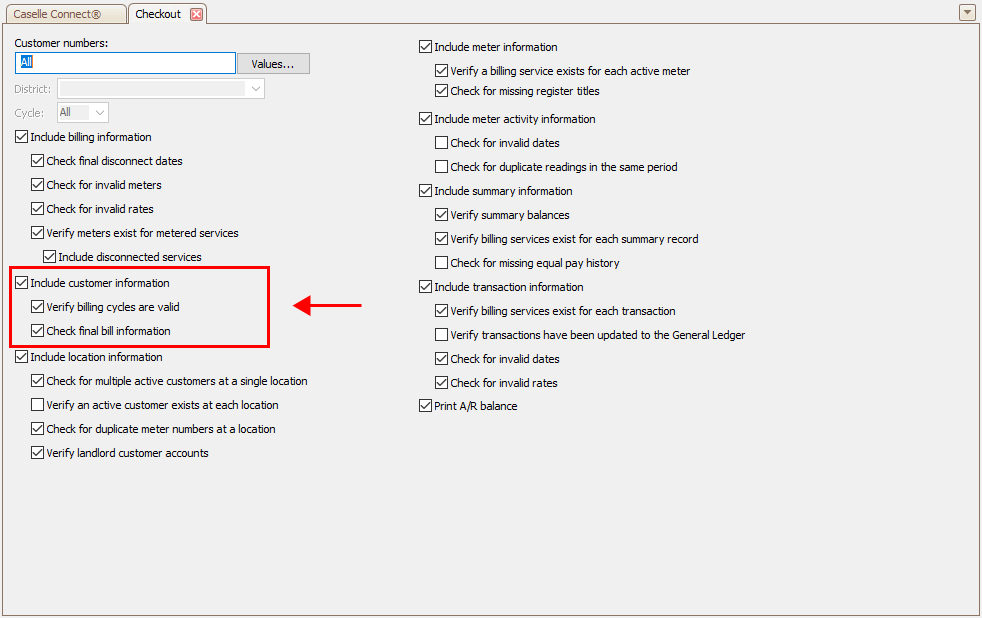
Checkout, Include customer information
Verify billing cycles are valid
Search for customer records where the cycle is less than 1 or the cycle is greater than the cycles per period for the district.
Check final bill information
See if the customer final bill and transaction final bill have a final bill date. Check the final bill customer record and the final bill transaction to make sure they
-
have a final bill date, and
-
have a deposit that has been refunded, applied, or transfered.
Location information
Verify location information in the location and customer records.

Checkout, Include location information
Check for multiple active customers at a single location
Search for customer records that share the same location ID as another customer record.
Each location should have only one active customer. When there is more than one active customer at a location, duplicate billings may be created for each active customer.
Verify an active customer exists at each location
Search location records for a location ID that does not match the location ID in an active customer record.
Check for duplicate meters numbers at a location
Search location records with multiple meters for meters that have been created for the same service, sequence, and status.
Verify landlord customer accounts
Search location records with more than one landlord.
Search customer records that are set up as a landlord, but the customer record is not linked to a landlord.
Search for customer records where the landlord does not match the landlord on the related location record.
Meter information
Including meter information will also check for duplicate route/sequence information and duplicate electronic meter reading IDs.
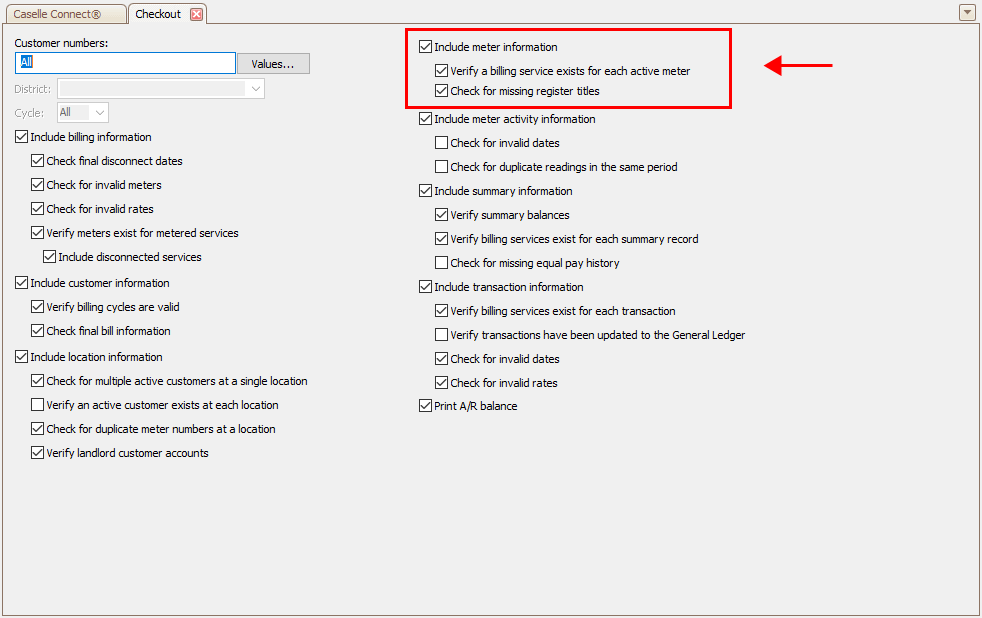
Checkout, Include meter information
Verify a billing service exists for each active meter
Search active meter records for a billing record.
Check for missing register titles
Search for meters with a blank or null register title.
Meter activity information
Search the transactions that record meter activity for errors.
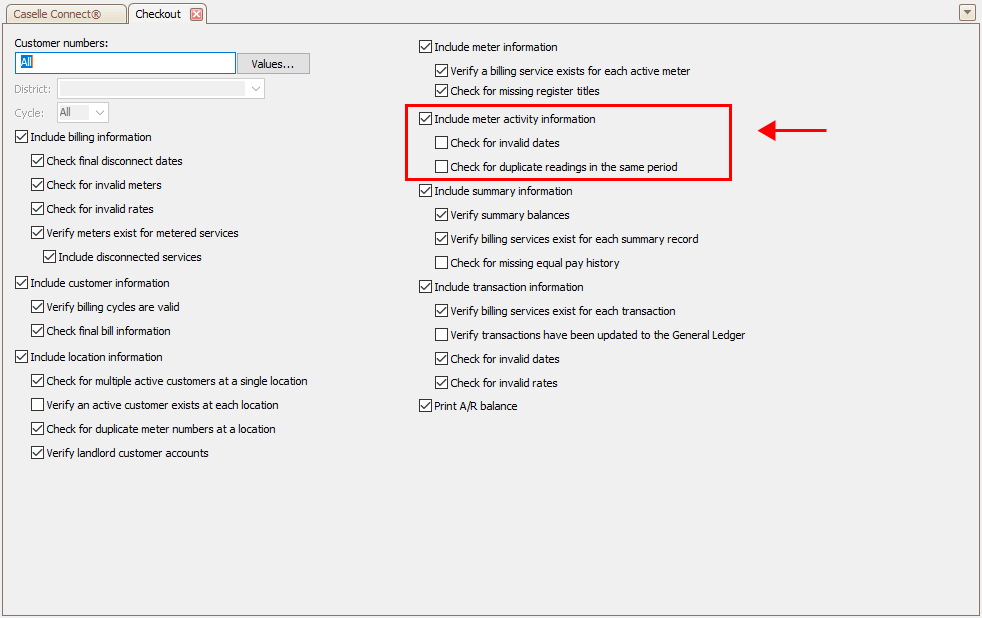
checkout, Include meter activity information
Check for invalid dates
Search meter activity record for period meter reading or new connects where the period date does not match the date, rotation/period, and cycle for the related customer record.
Check for duplicate readings in the same period
Search for multiple meter activity records for the same customer number, service, meter sequence number created for the same meter in the same period or date.
Summary information
This section checks the summary balance for each customer. The summary balance includes a service balance and the prior period service balance.
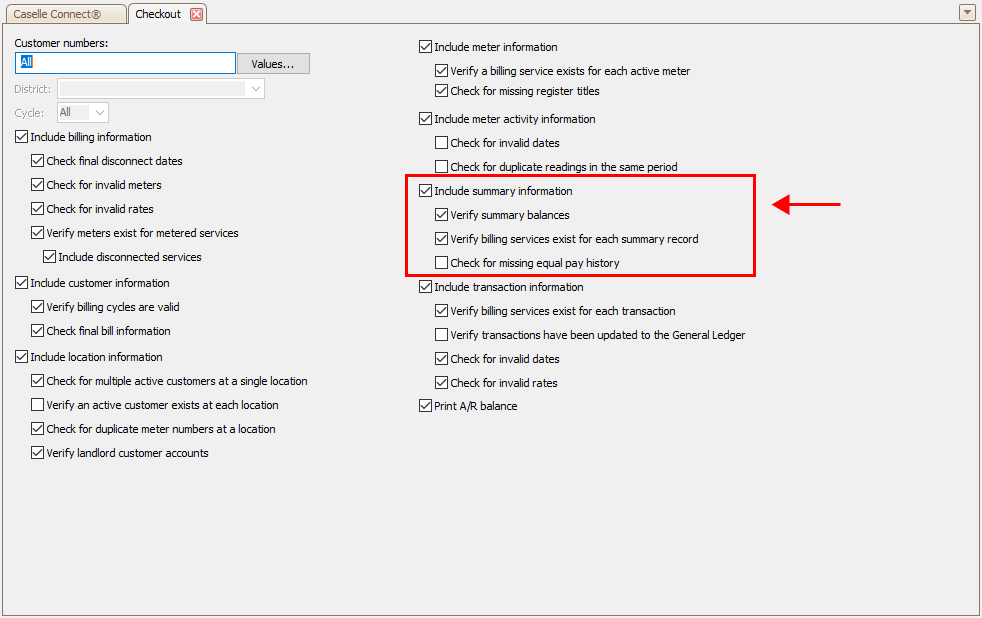
Checkout, Include summary information
Verify summary balances
Search each customer for a summary record that matches the customer's cycle and date.
If the customer's cycle and date does not match the current cycle date and
-
the summary balance does not equal the total transactions for the corresponding period for the customer and service, or
-
the transaction amount is not zero and the summary balance is null (blank) for the corresponding customer and service.
Verify billing services exist for each summary record
Search for customers that have a summary record where the service ID does not match the service ID for a billing for that customer.
Check for missing equal pay history
Search for equal pay customers who do not have an equal pay record for each related billing date.
Transaction information
Checking transaction information will also check for transactions with an amount that records a thousandths value (00.000).

Checkout, Include transaction information
Verify billing services exist for each transaction
Check if a billing record exists for the each customer and service combination.
Verify transactions have been updated to the general ledger
Search for regular transactions and deposit interest accrued transactions that have not been updated to the general ledger.
Check for invalid dates
Search for billing type transaction records with a rotation/period of zero or blank.
Check for invalid rates
Search for billing type or billing adjustment type transaction records where the rate does not match the rate for the corresponding service.
A/R balance
Print the sum of the transaction amounts for the current period.
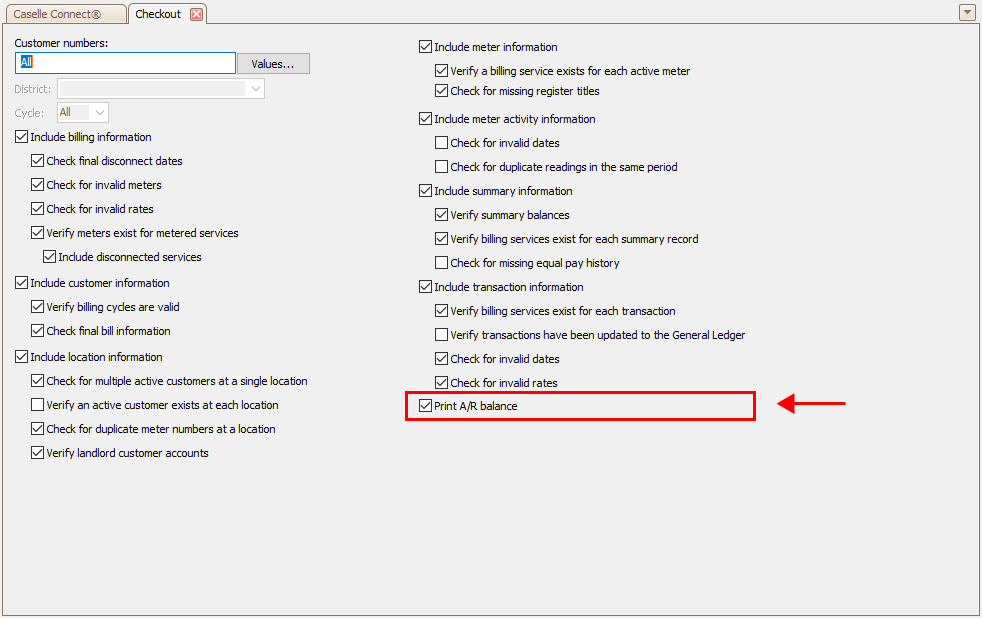
Checkout, Print A/R balance
When this option is selected
-
the Customer Number must be set to ALL, and
-
the transaction date must be before or on the current period end date to include it in the A/R balance.
202302, 2023<Mar28
Copyright © 2020 Caselle, Incorporated. All rights reserved.