How do I reset a meter register to zero?
Assign a zero to a meter register without replacing it.
These instructions will show you how to replace the meter read with zero while still using the same meter ID. For example, Joe replaces the meter register. He doesn't replace the meter because he doesn't have to but he does want to reset the meter register to zero. Joe uses the action code for Reset Meter to reset the meter register to zero without replacing the meter.
Contents
Watch a video
Watch a video clip (02m01s) on resetting the meter register to zero. [MP4]
Before you get started
-
Add an action code for [Service] Reset Meter. See the section in this help topic titled Adding an Action Code for [Service] Reset Meter.
Adding an action code for [Service] Reset Meter
Add an action code to the Action Codes table. This action code will reset the meter reading to zero without removing the meter.
Do this...
1. Open Connect Utility Management > Organization > Action Codes.
2. Click New (CTRL+N).
3. Set up the options on the Action Code tab.

Enter the Action Code.
Use [Service] Reset Meter as the action code name. Replace [Service] with the utility service name. Example: Water Reset Meter
Enter the Description.
The description can be the same as the Action Code Name.
Enter the Abbreviation 1.
The field length is 9 characters. Example: Wtr Rst
Enter the Abbreviation 2.
The field length is 3 characters. Example: WR
Select the Service.
This is the utility with the meter that you want to reset.
Select the Type.
Use the drop-down menu to select Reset Meter.
Select the checkbox titled Show Meter Activity in Customer Inquiry.
Select the checkbox titled Allow New Meter Activity and Service Orders.
4. Click Save (CTRL+S).
The reset meter action code is saved.
Resetting a meter register to zero
Record meter activity to reset a customer's meter register to zero.
Do this...
1. Open Connect Utility Management > Meters > Enter Meter Activity.
2. Enter the Customer Number. Press Enter.
Pressing Enter will move to the next field.
3. Select an Action Code.
Select the action code to reset a meter reading. For example, Water Reset Meter. Your organization may use different action codes to perform the same task. You'll want to use the action code your organization uses to reset a meter.
4. Press Enter.
The Enter Meter Activity form expands to include the fields for replacing a meter reading.
5. Press Enter again.
6. Enter the New Meter ID.
This is the meter ID on the meter that you want to reset to zero.
9. Enter the Activity Date.
This is the date the meter is reset to zero.
10. Enter the Activity Reading.
This is the final reading on the previous register.
11. Enter the Usage.
This is the final usage on the previous register.
12. Enter 0 (zero) as the Reset Reading.
13. Press Enter again and click Yes to save.
The meter read on the meter is set to zero and the meter is assigned to the same meter ID.
Verifying the meter register is zero
Use the Meters tab in Customer Inquiry to see if there are two transactions for meter reset. The first transaction will record the previous meter reading and usage. The second transaction will record a zero (0) meter reading and zero (0) usage.
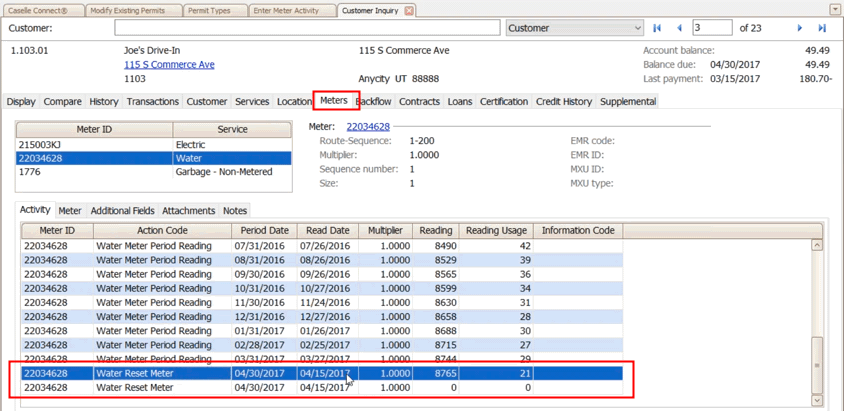
Updated on 08Aug2017
Copyright © 2020 Caselle, Incorporated. All rights reserved.